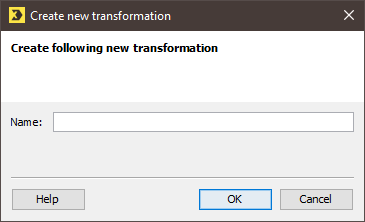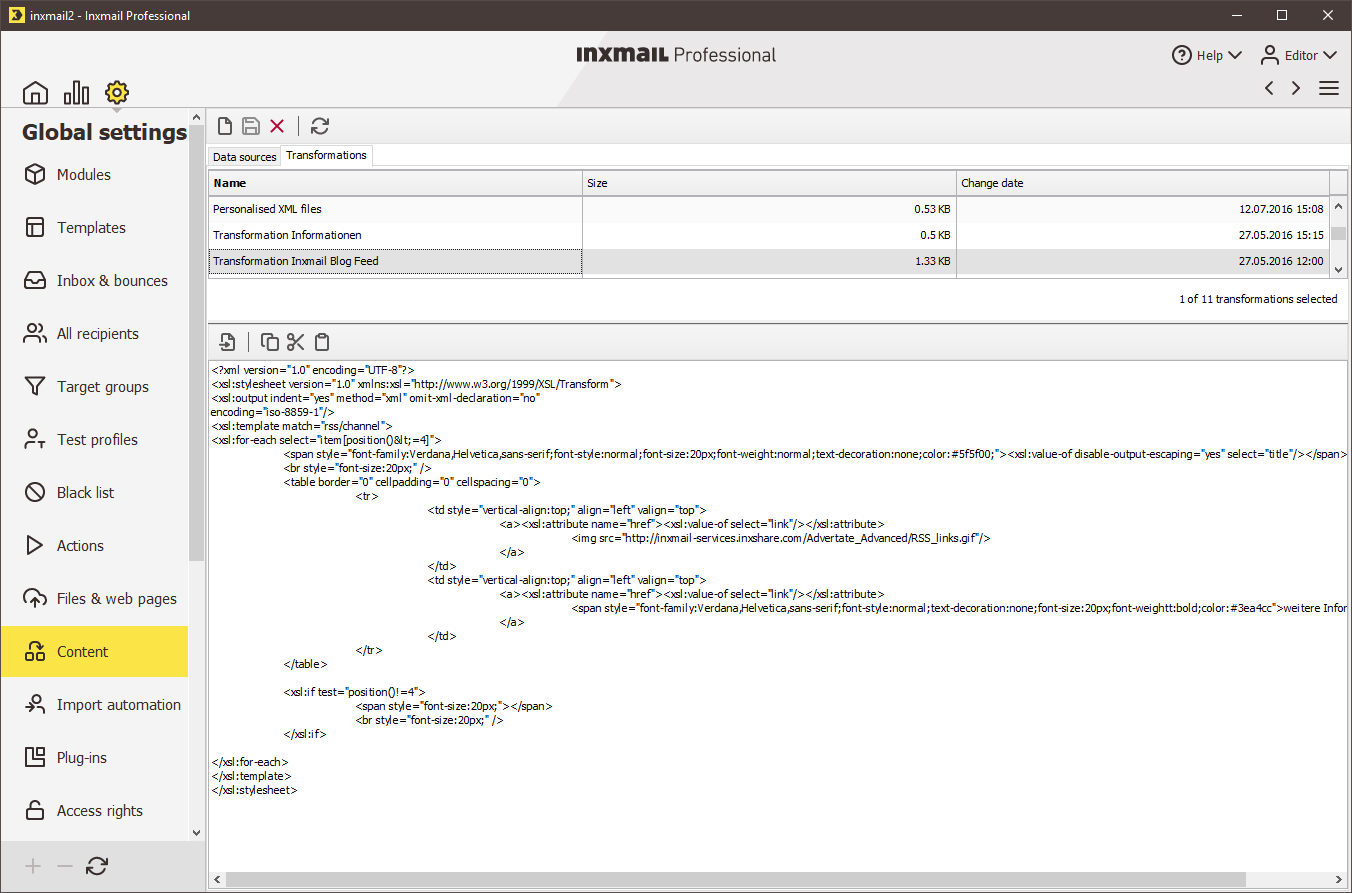Step by step
To create a transformation for Send time content, proceed as follows:
- Click the
 (Global settings) tab.
(Global settings) tab. -
Click the
 Content agent.
Content agent.The Data sources tab is displayed.
- Go to the Transformations tab.
-
Click the
 (Create new transformation) button.
(Create new transformation) button.The Create new transformation dialog box is displayed.
-
Enter a unique name for the transformation in the Name field.
Note: Note that you must later (when integrating the content in a mailing) use this name to recognise and assign the transformation (Integrating external content in mailings).
-
Confirm your entries by clicking OK.
The area for entering the transformation is displayed.
You can enter the transformation as follows:
- You can enter the XSLT commands directly in the input field (whole area below the table).
- You can import the contents of an XSLT file by clicking the
 (Insert text from file) button.
(Insert text from file) button. - You can use Inxmail Professional commands within the transformation (see Commands). Please note: For Inxmail commands to be processed, the Content contains Inxmail commands check box in the settings for the data source must be enabled.
Detailed information can be found in the section Creating and setting up the data source. - Save your entries.
- You have created a new transformation for Send time content and can now assign it when integrating external content into a mailing.
Related topics
Inxmail Professional:
2 possible use cases
Depending on your contract, you might use Inxmail Professional in different ways:
-
As part of the Inxmail platform: You use newsletters & campaigns as your main tool for creating and sending newsletters. Inxmail Professional only serves as a recipient database and configuration tool in the background.
We are constantly expanding the functionality of “Newsletters & Campaigns”. Check out newsletters & campaigns section to find out if the feature you are looking for might already be available there.
-
Full scope: You use the legacy tool Inxmail Professional as your main tool for creating and sending newsletters.
Did you not find what you were looking for?
-
Send us your feedback.