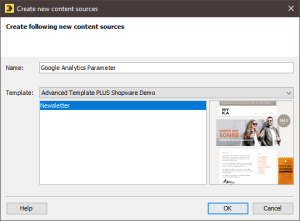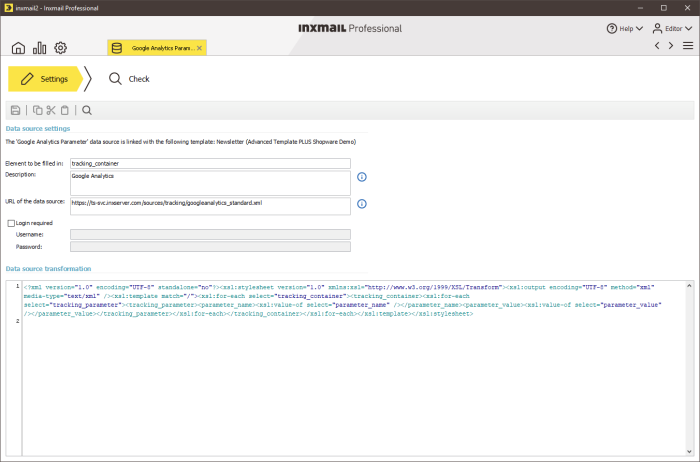Creating and setting up the data source
Step by step
To set up a new data source for Content import across lists, proceed as follows:
- Click the
 (Global settings) tab.
(Global settings) tab. - Click the
 Templates agent.
Templates agent. - Click the Data sources tab.
-
Click the
 (Create new content source) button.
(Create new content source) button.The Create new content sources dialog box is displayed.
 Field descriptions for ‘Create new content sources’ dialog box
Field descriptions for ‘Create new content sources’ dialog box
Name
Description
Name
Enter a name for the data source.
The name you enter will be displayed later on when filling the template element.
Detailed information can be found in the section Integrating content into template elements.
Template
Select the Inxmail Smart Template with which you would like to link the data source.
A template can be available in several designs. If this is the case, the designs are listed. The preview always shows the first design. The settings you specify for the data source will be used for all designs.
-
You will be directed to the
 Settings workflow step.
Settings workflow step. - Specify your settings in the fields.
- Save your entries.
|
Name |
Description |
|||||||||||
|---|---|---|---|---|---|---|---|---|---|---|---|---|
|
Element to be filled in |
Enter the internal name of the template element that is to be filled with content from the linked data source. The internal name is specified in the XML structure of the respective template element. It is not the same as the display name in the Template Editor. The following table provides an overview of the template elements that are often used for the integration of external content.
Further information on the internal name of the template elements can be found in the section Showing the XML structure of template elements. |
|||||||||||
|
Description |
Here you can enter a description for the data source. The description is displayed later on when creating the mailing in the Editing workflow step, when you fill the template element with external content using the Detailed information can be found in the Inxmail Professional Advanced Template (Plus) document, under Filling an article element with external content. |
|||||||||||
|
URL of the data source |
Enter the URL of the external data source. In general, this is the URL to access a Web server or Web application. The data source must provide the content for integration in XML format. You can add any number of parameters to the URL and thereby personalise the content. Detailed information on the requirements for the connected Web application or the XML structure expected by the Inxmail Smart Templates can be found in the section Information for administrators. |
|||||||||||
|
Login required |
If a user name and password are necessary to access the data source, you can enter them here. This login data is stored in Inxmail Professional. When creating the mailing in the Editing workflow step, the login data is automatically passed in the background to the data source. |
- You have set up a new data source for Content import.