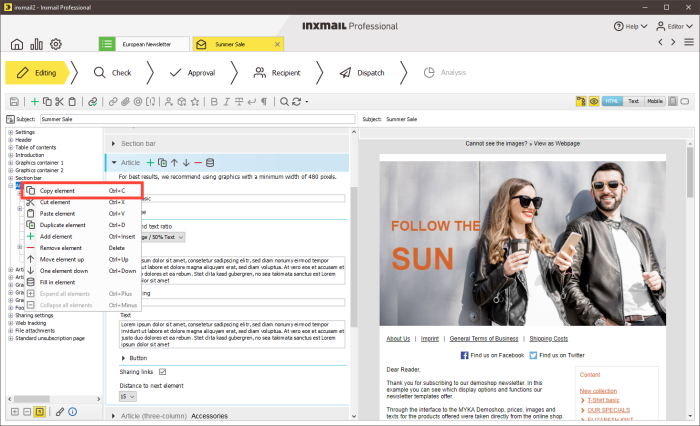You can show the XML structure of the individual template elements.
Step by step
To do this, proceed as follows:
- Open the mailing in the Template Editor.
- Select the (main) element in the structure tree.
- Click with the right mouse button.
-
Select
 Copy element from the shortcut menu.
Copy element from the shortcut menu. - Start a text editor.
- Paste the copied (main) element from the clipboard into the text editor.
- The XML structure of the template element is shown in the text editor.
Note: We recommend editing the main element or element in the Template Editor until it meets your wishes for the final layout. Therefore, add elements such as subheading, price and list to the (main) element. Then copy the (main) element. You now get the XML structure for the (main) element you have edited.
Additional information
The XML data contains optional attributes and the contents of the template elements. The last row describes the possibilities of the element in the form of a brief document type definition.
The attributes are set to default values by Inxmail Professional if they are not explicitly specified. Therefore, it is not necessary to set them in the data source.