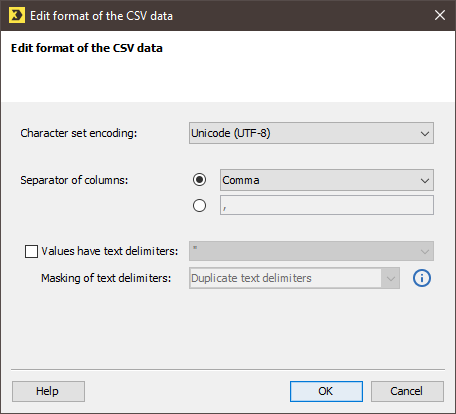In this step, you specify the format of the data in the import file. The settings that you specify apply to the entire import file or for all import files. It is not possible to specify varying settings for individual import files, data records or data fields.
Step by step
To specify the format of the import file, proceed as follows:
- Open the import in the
 Settings workflow step.
Settings workflow step. -
Click the Edit button next to File formatting.
The Edit format of the CSV data dialog box opens.
 Field descriptions for the ‘Edit format of the CSV data’ dialog box
Field descriptions for the ‘Edit format of the CSV data’ dialog box
Name
Description
Character set encoding
Select the character set encoding for the source file here. (You must set the correct character set encoding to ensure, for example, that German umlauts and special characters are interpreted correctly.)
Separator of columns
Select the separator that separates the columns in the import file.
Alternatively, you can enter a character of your own.
Values have text delimiters
Select this check box if the import file contains text delimiting characters.
Note: You use text delimiting characters if a file contains special characters within the data (for example, commas within decimal values) that then have to be marked accordingly.
Masking of text delimiters
Select Duplicate text delimiters or Preceding backslash here to mask the text delimiters. This ensures that the system actually interprets text delimiters as such and does not interpret them as column separators.
-
Specify your settings in the fields.
You can choose values from the drop-down lists or you can enter valid values manually.
- Confirm the dialog box by clicking OK.
- You have now specified the format of the import data.
Related topics