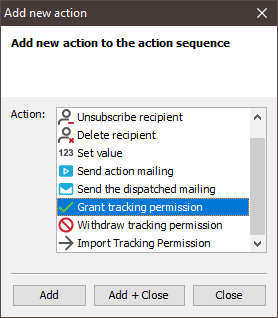Step by step
- Open your action sequence in the
 Actions workflow step.
Actions workflow step. -
Click the
 (Add new action) button.
(Add new action) button.A dialog box appears.
-
Add one of the following actions, close the dialog box and then set up the action accordingly.
-
The
 (Add new action) button allows you to add any number of further actions to the action sequence.
(Add new action) button allows you to add any number of further actions to the action sequence.All actions of an action sequence are successively triggered (according to their order in the
 Actions workflow step) by the specified event.
Actions workflow step) by the specified event.Example: After a bounce, the constant value ‘Invalid email address’ is entered in the ‘Unsubscribed’ column of the recipient table (first action). The recipient is then unsubscribed from the previous mailing list (second action). Finally, the recipient is transferred to the ‘Bounce’ mailing list (third action).
- Save the action sequence.
- You have added actions to the action sequence.
Additional information
You can select an action that has already been added and then:
- Make a copy of the action using the
 (Copy) and
(Copy) and  (Paste) buttons
(Paste) buttons -
More or delete the action using the following buttons that appear directly in the action element:
- Click the
 (Move action up) or
(Move action up) or  (Move action down) button.
(Move action down) button. - Delete the action using the
 (Delete action) button.
(Delete action) button.
- Click the
If the action sequence is triggered through the ‘Click on a certain link’ event, you must now couple the link or the linked image with the action sequence (see Inserting a link and Inserting an image as a reference (linking an image)).
All other action sequences are triggered immediately when the corresponding event occurs.
If you would like to test your action sequence, we recommend creating a new mailing list (Creating and setting up mailing lists) to be used for testing purposes only. In this mailing list, you can add test recipients (Creating recipients manually and editing them) and send test mailings (Sending mailings).
You cannot test your action sequences using test emails. For security reasons, link tracking and all actions are deactivated in test emails.
If an action cannot be performed due to an error (for example, because the mailing list to which the action relates has been deleted), then no subsequent actions of the action sequence can be performed.
Inxmail Professional:
2 possible use cases
Depending on your contract, you might use Inxmail Professional in different ways:
-
As part of the Inxmail platform: You use newsletters & campaigns as your main tool for creating and sending newsletters. Inxmail Professional only serves as a recipient database and configuration tool in the background.
We are constantly expanding the functionality of “Newsletters & Campaigns”. Check out newsletters & campaigns section to find out if the feature you are looking for might already be available there.
-
Full scope: You use the legacy tool Inxmail Professional as your main tool for creating and sending newsletters.
Did you not find what you were looking for?
-
Send us your feedback.