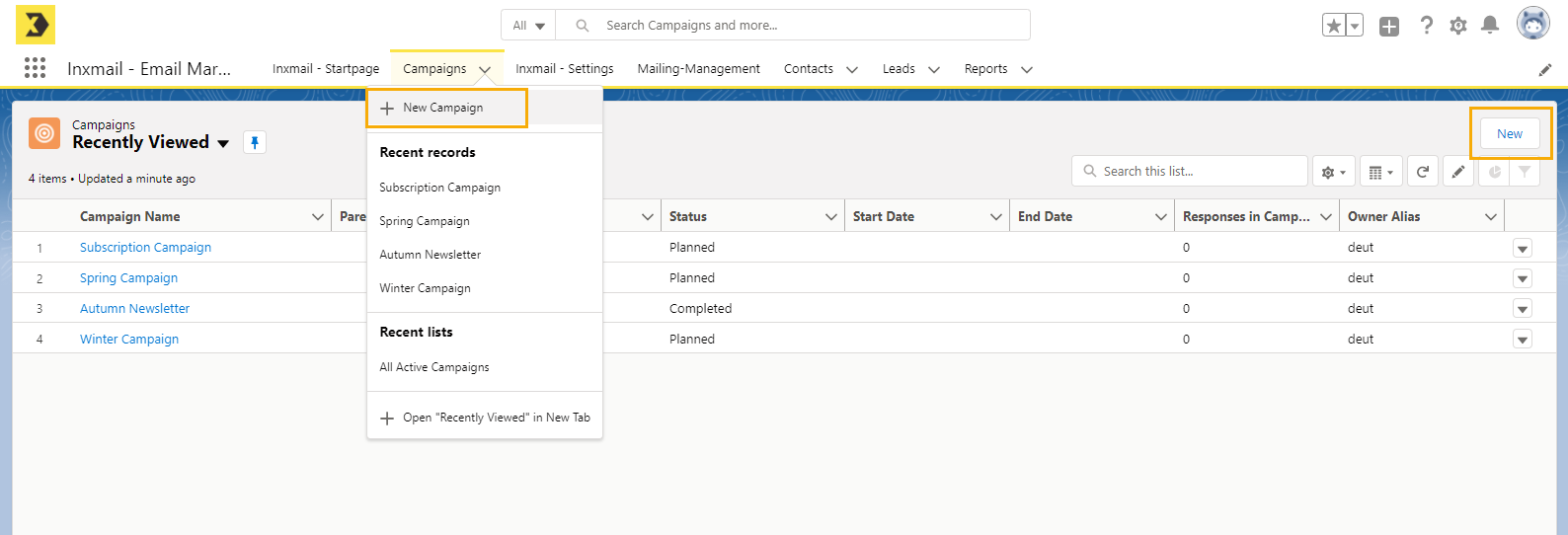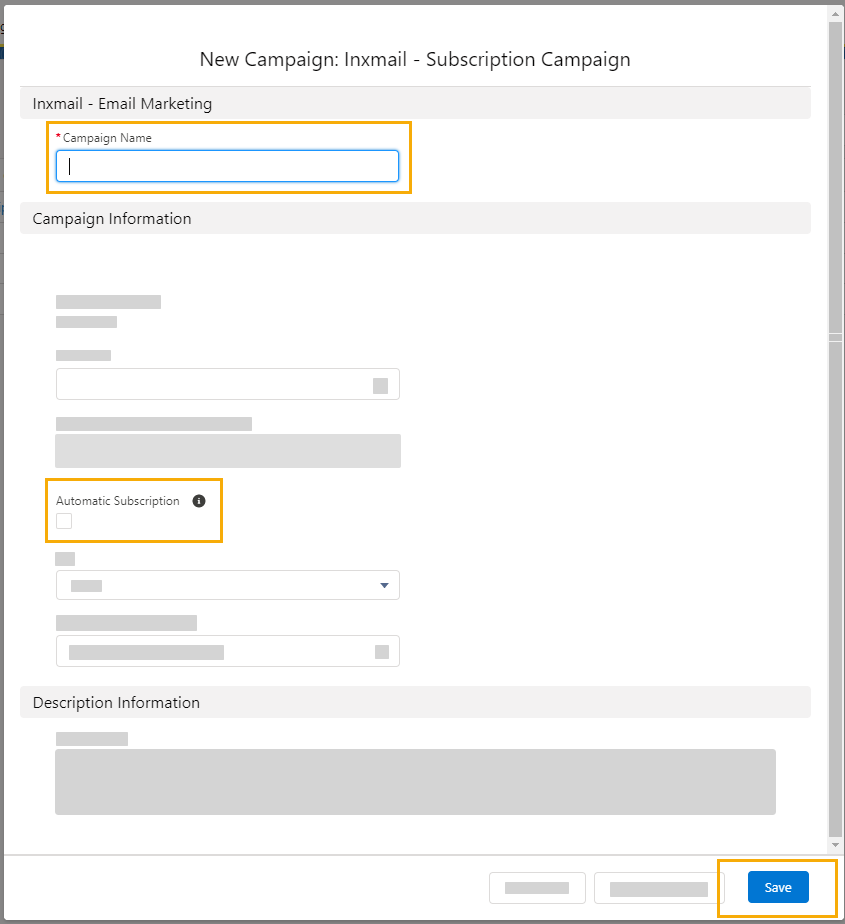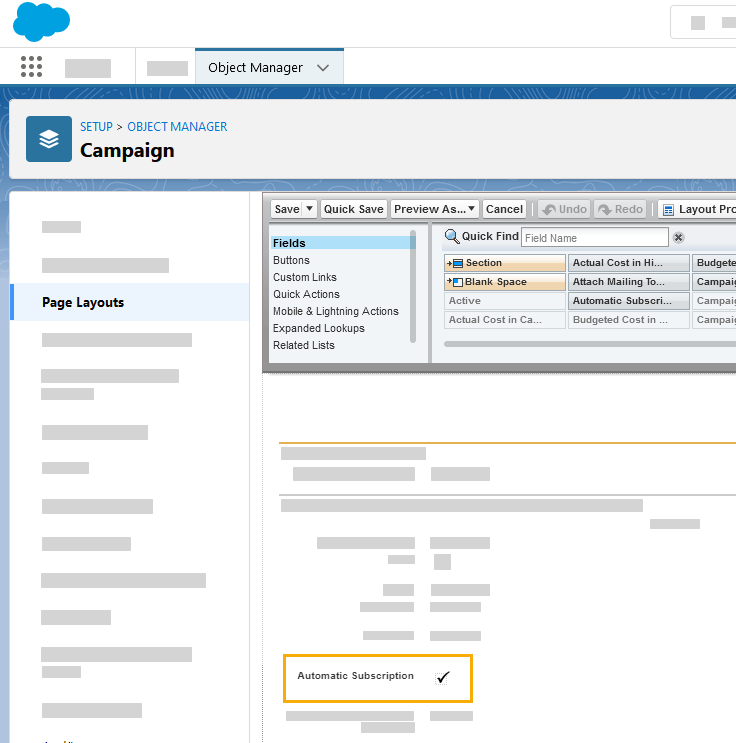Step by step
-
Click "New campaign" under "Campaigns" in the menu.
Alternatively, you can also press "New" in the campaign overview.
-
Select "Inxmail Subscription Campaign" and click "Next".
 All campaign types
All campaign types
-
Select "Inxmail New Xperience: Email Campaign (Web)" to send a single mailing and evaluate the click data.
-
Select "Inxmail Subscription Campaign" to manage subscriptions and unsubscriptions for recipients who regularly receive emails from you (newsletters, etc.).
Alternatively, you can also create an Inxmail Professional campaign. We however recommend working in Inxmail New Xperience since you will be able to set up your mailings faster and more easily there.
-
-
Enter a name for your campaign and define other settings for the campaign.
Optional: If you'd like, you can tick the check box next to "Automatic Subscription". If the check box is ticked, the members of your child email campaigns are always automatically subscribed to the subscription campaign.
 Is the "Automatic subscription" check box not shown?
Is the "Automatic subscription" check box not shown?
Then contact your administrator and ask them to give you access to the check box by changing the page layout of the campaign in question; see the article Customize Page Layouts with the Original Page Layout Editor in the Salesforce online help.
Please refer to the Campaign Fields article in Salesforce online help for more information on further campaign settings.
-
Press "Save".
- You have created a new subscription campaign.
Next step