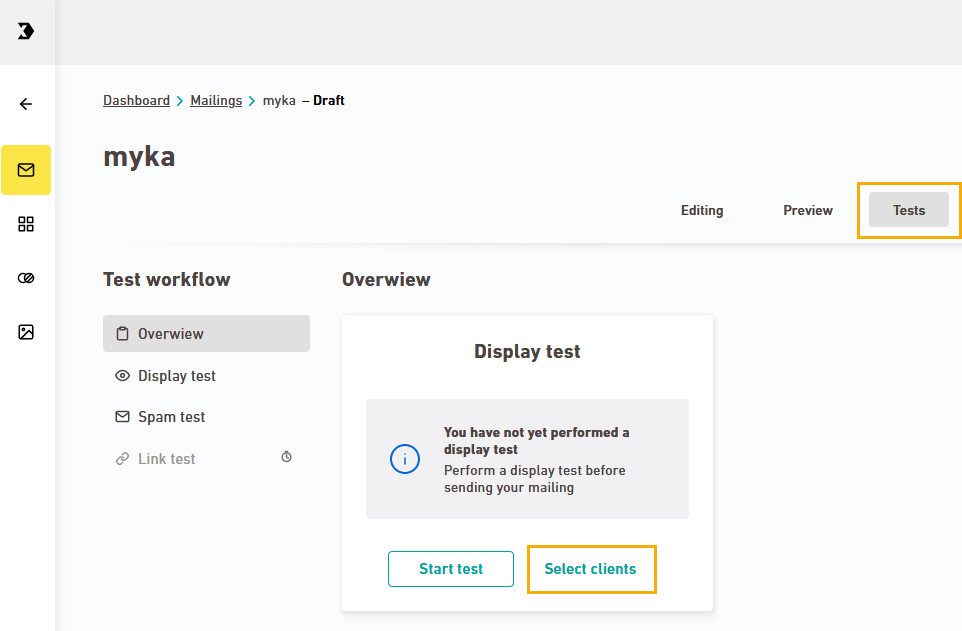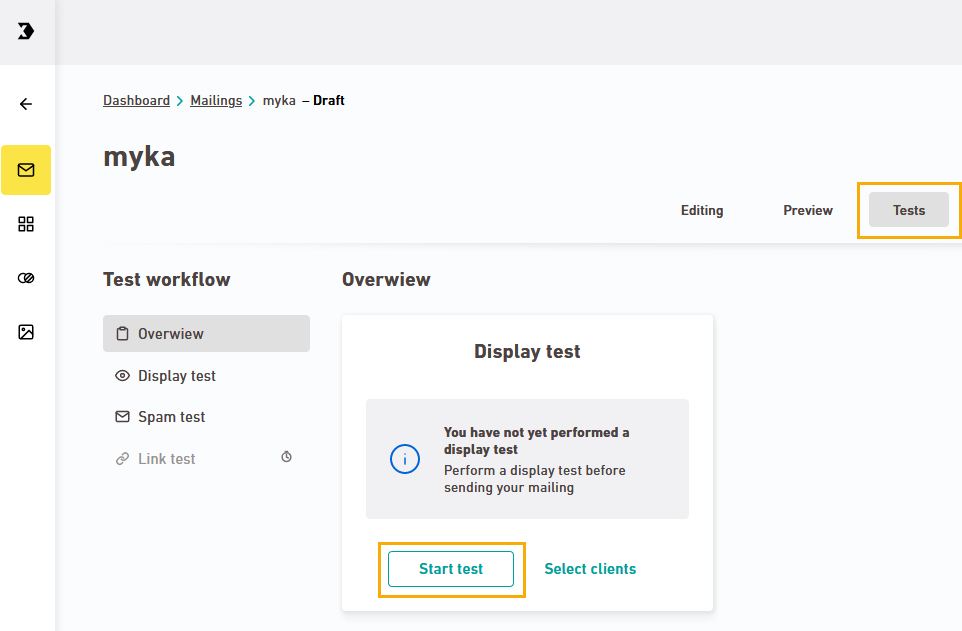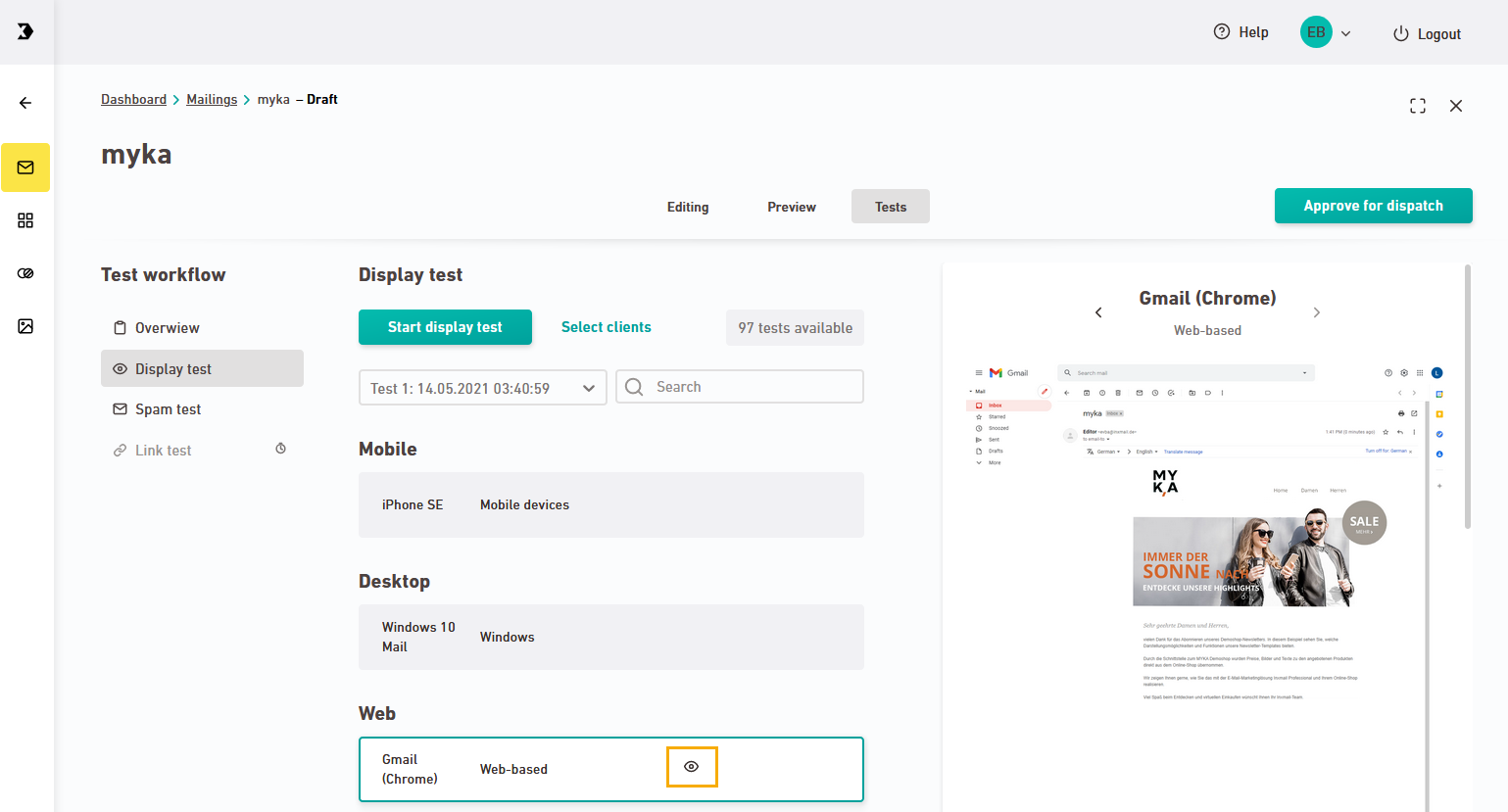You can run a display test for a preview of how your mailing will appear to the recipient. Every email program displays emails slightly differently. That's why it's good to check the preview to avoid display errors.
Step by step
-
Sync your mailing.
-
Open your mailing in the "Tests" tab.
-
Click "Select clients."
What are clients? Clients are email programs your recipients use to receive and read your mailing.
-
The "Select email clients" dialog box is displayed.
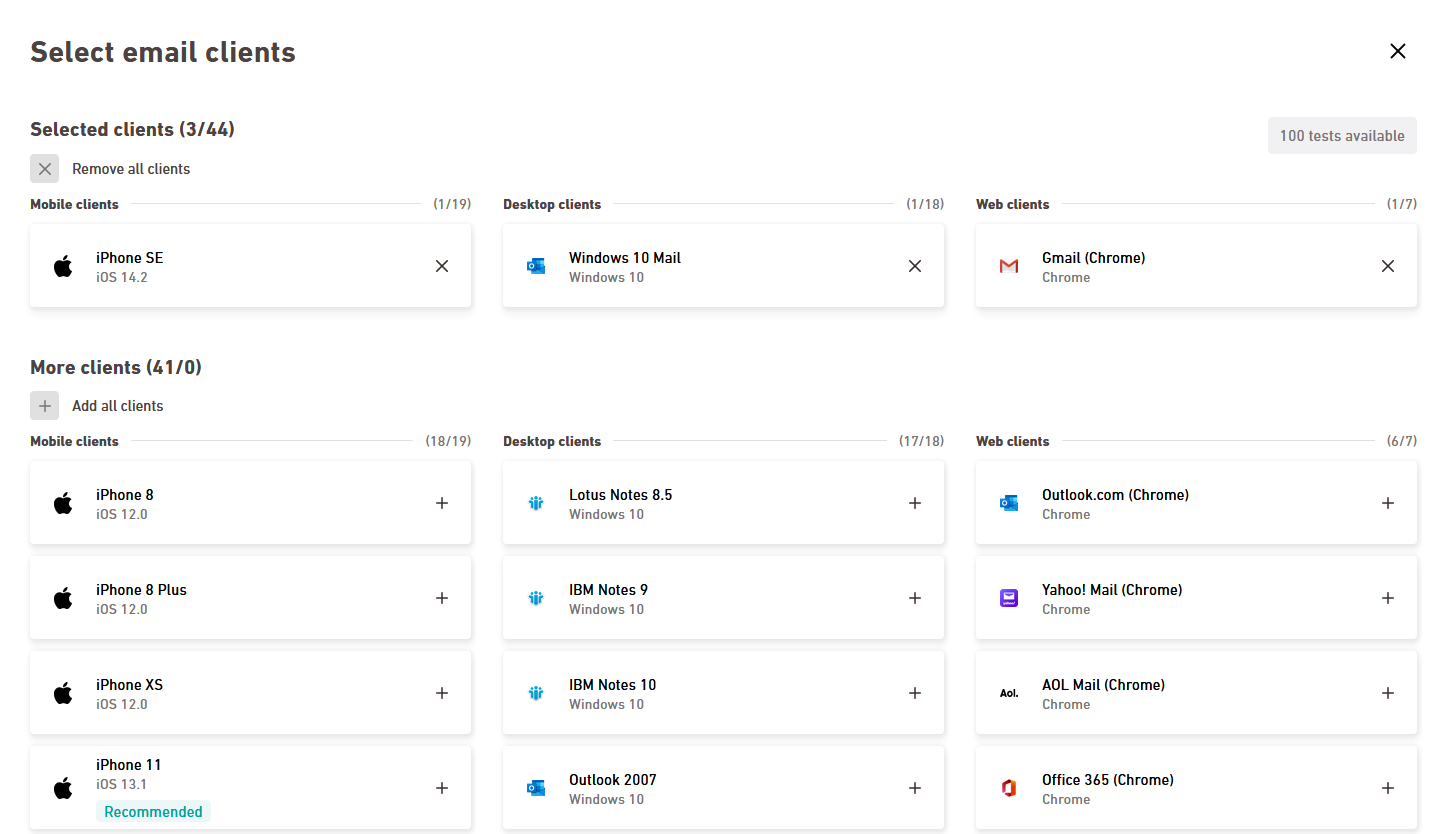
-
The clients are sorted into three columns:
-
Mobile clients
-
Desktop clients
-
Web clients
-
-
Click the
 icon to select the clients you want to use in display test. You can also click the
icon to select the clients you want to use in display test. You can also click the  icon to remove clients from the display test.
icon to remove clients from the display test.Recommended: These are the most commonly used clients. That's why we recommend checking how the mailing is displayed.
Possible display errors
These clients are known in some cases to have difficulty displaying mailings. To make sure that your mailing will be shown correctly in these clients, add them to your display test.
- Scroll down and click .
-
Click "Start test."
Please wait: It may take a moment until the display test has loaded for each of the clients.
-
Click a client to view the accompanying display test.
-
You have performed a display test for your mailing.
Next steps
- Did you spot any errors during the display test? Then edit your mailing or container configuration to resolve the issue.
-
Would you like to carry out additional tests?
Then sync your mailing with Inxmail Professional and run further quality tests in the
 "Check" workflow step.
"Check" workflow step.
Did you not find what you were looking for?
-
Send us your feedback.