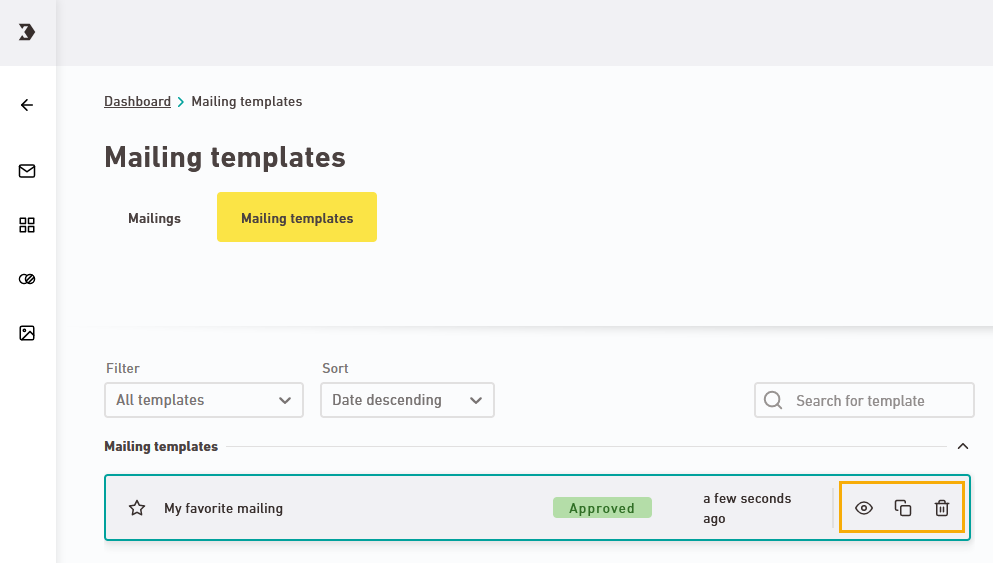Save your mailing as a template if you want to use it as a basis for future mailings.
Step by step
-
Open the
 "Mailings" navigation item.
"Mailings" navigation item. -
Select the approved mailing.
Only approved mailings can be saved as templates: If there is an approved version and a draft version of your mailing, the approved mailing will be used for your mailing template.
-
Click the icon
"Create template".
-
Enter a name for your mailing template.
If you do not enter anything, your mailing name will be used.
-
Click .
Styleset will be passed along: The styleset link of your mailing will be maintained. So, future mailings that you create based on your mailing template remain linked to the same styleset.
- You have saved a mailing as a template.
In the "Mailing Templates" tab you can view, copy and delete your templates.
Next step
Did you not find what you were looking for?
-
Send us your feedback.