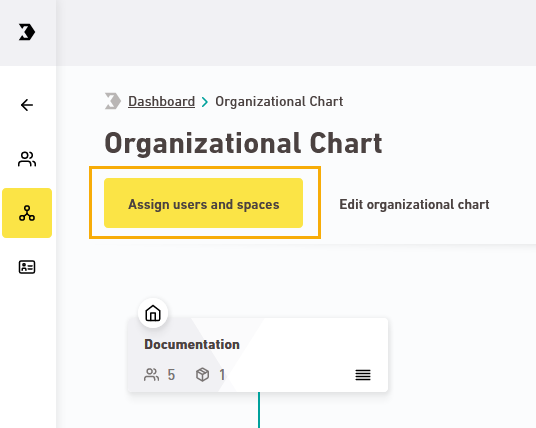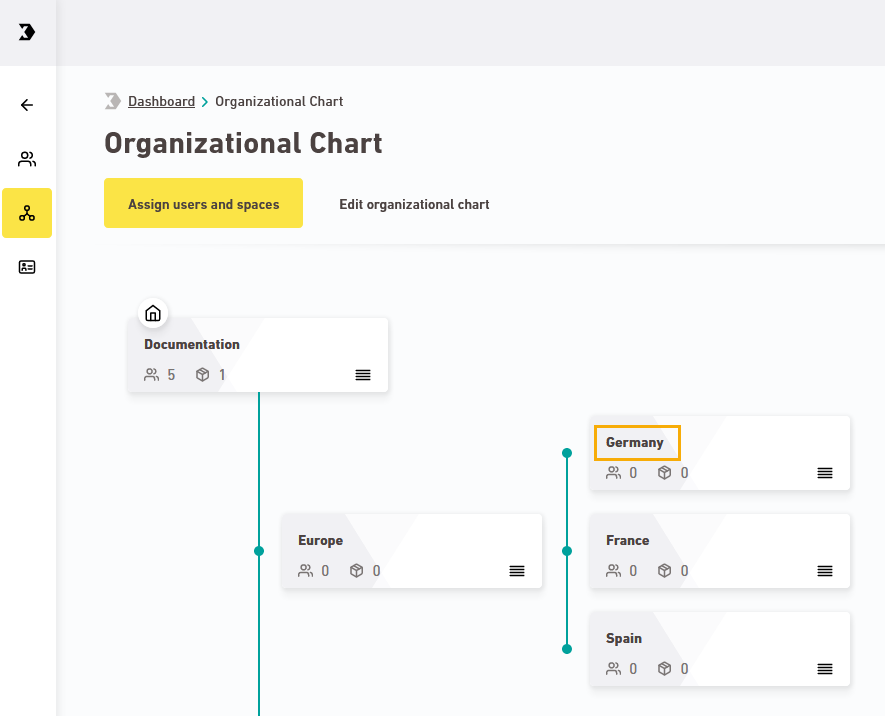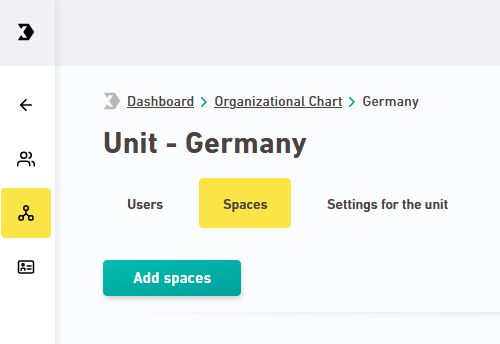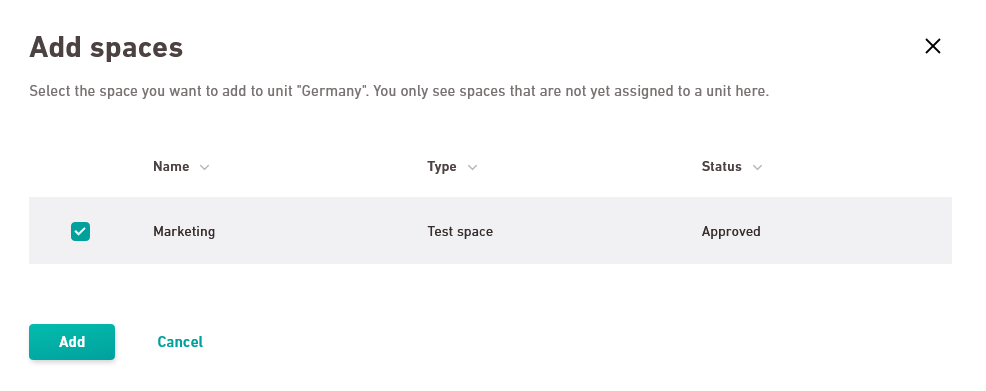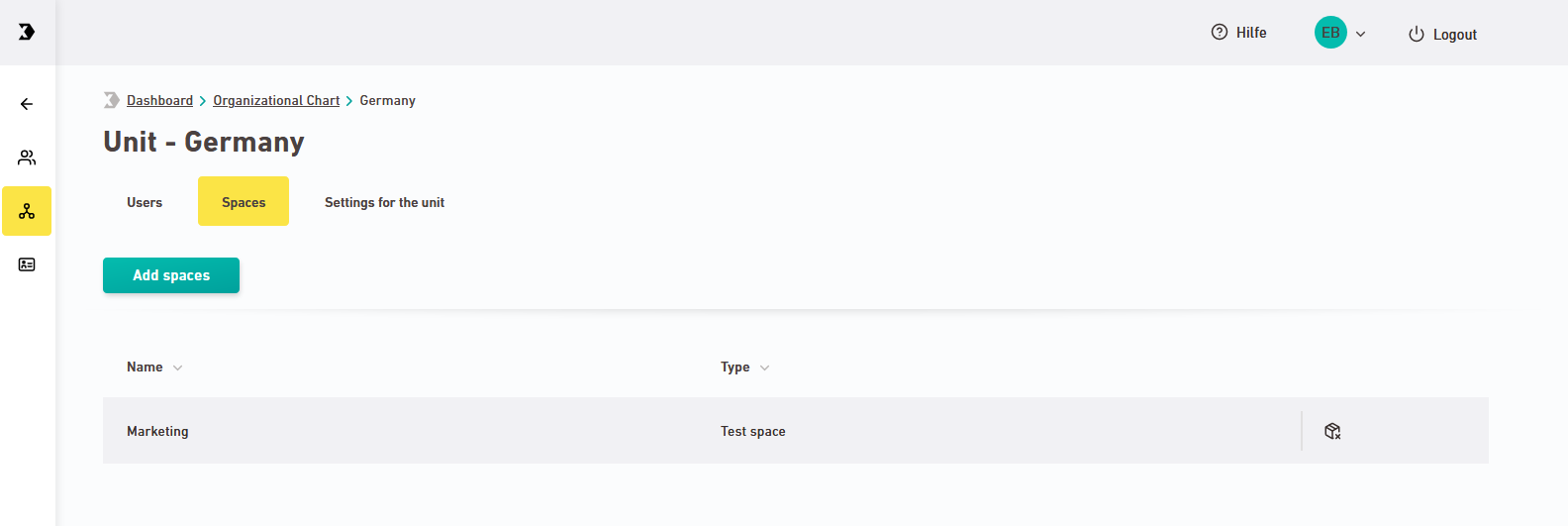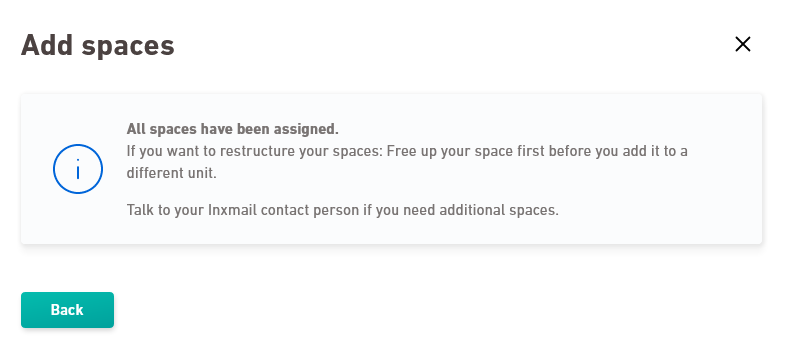Step by step
- Open the
 "Organizational Chart" navigation item.
"Organizational Chart" navigation item. -
Make sure that you are on the "Assign users and spaces" tab.
-
Click the name of a unit to open it (in this example, "Germany"):
The unit is displayed. You will see all users who have access to the unit here. Access rights can be assigned directly or inherited from a higher-level unit.
-
Switch to the "Spaces" tab and click .
The "Add spaces" dialog box appears.
-
Select a space from the list and click .
The space is displayed in your unit.
One space is generally sufficient for each organizational unit. However, you can also add additional spaces to your unit.
-
Did you accidentally assign a space? Then click the
icon to release it.
-
Have all spaces been assigned? You have two options if you are shown the following dialog box:
-
Release a space that you have assigned to another unit, i.e.: delete a space from another unit.
-
Contact your Inxmail representative or Care-Consulting@inxmail.de to request a new space.
-
-
Add spaces to all units in your organizational chart in the same way.
- You have assigned spaces to the units in your organizational chart.
Next step
Can’t see your current navigation item?
Check your profile to see the rights you have or get in touch with your account manager.
Did you not find what you were looking for?
-
Send us your feedback.