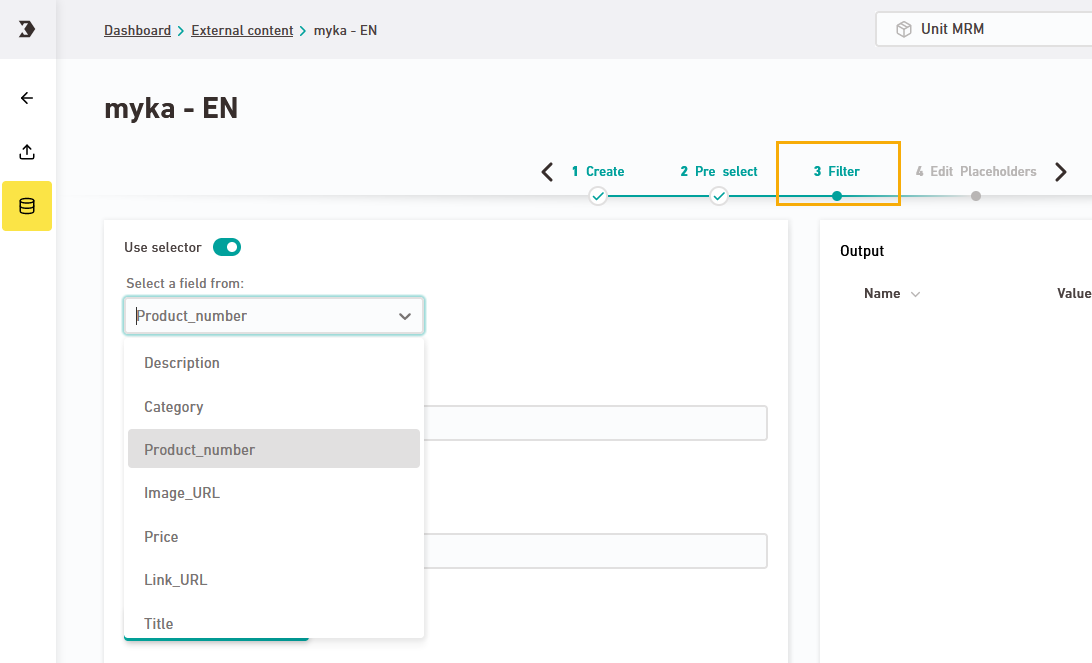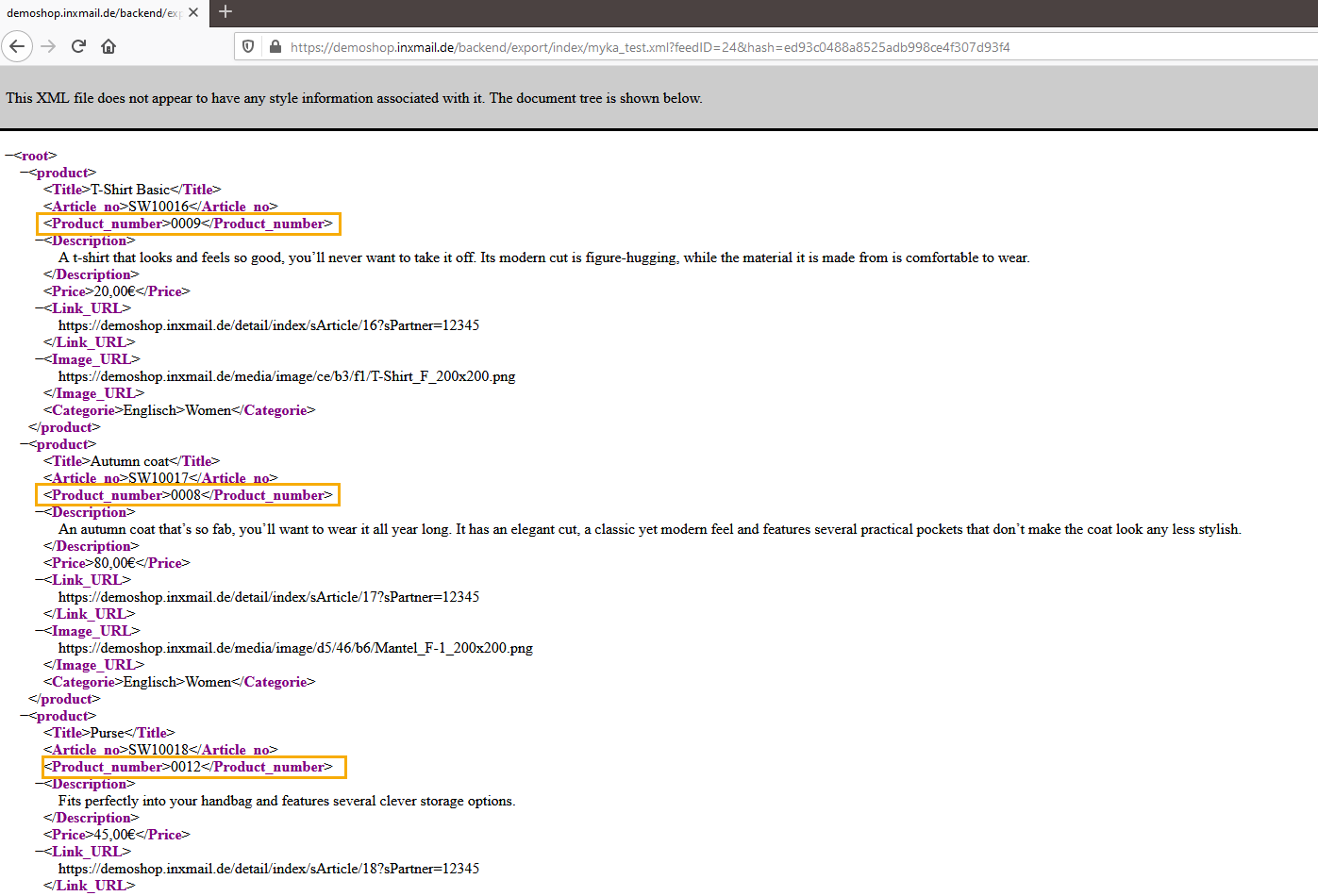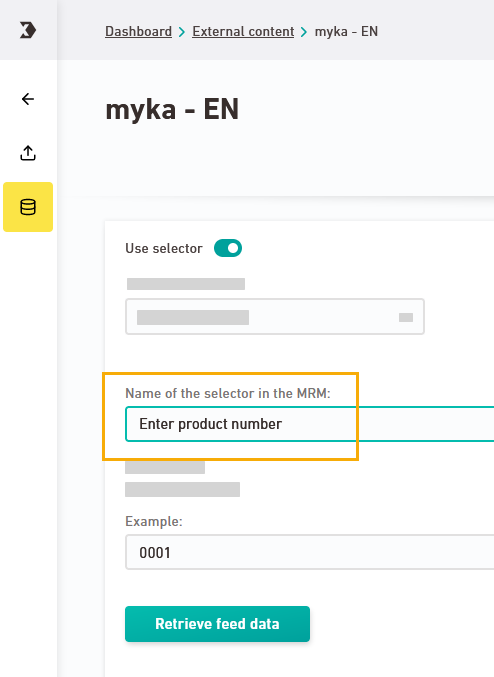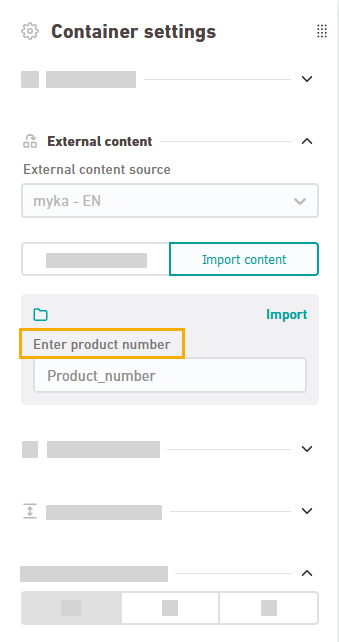Step by step
-
Open the "Filter" workflow step in the
 "Static content" navigation item.
"Static content" navigation item. -
Activate the "Use selector" button and pick a selector from the list.
-
Enter a sample value for your selector and click to see the sample output.
-
If you're not sure which sample values to use for the current selector, you can open the URL to your content source in your browser and look it up.
-
Optional: Below "Name of the selector" you can specify a different name for your selector. As an alternative, you can also enter a prompt such as "Enter a product number here."
Your editors will see the name of the selector in the "Content Import" tab in the container settings of your mailing editor:
-
Save
Don't forget to save: Save your changes before moving to another workflow step.
- You have filtered your content source by a selector.
Next steps
- Narrow down your content placeholders and give them names that are easier to understand.
- Use the external content in your mailings.
Can’t see your current navigation item?
Check your profile to see the rights you have or get in touch with your account manager.
Did you not find what you were looking for?
-
Send us your feedback.