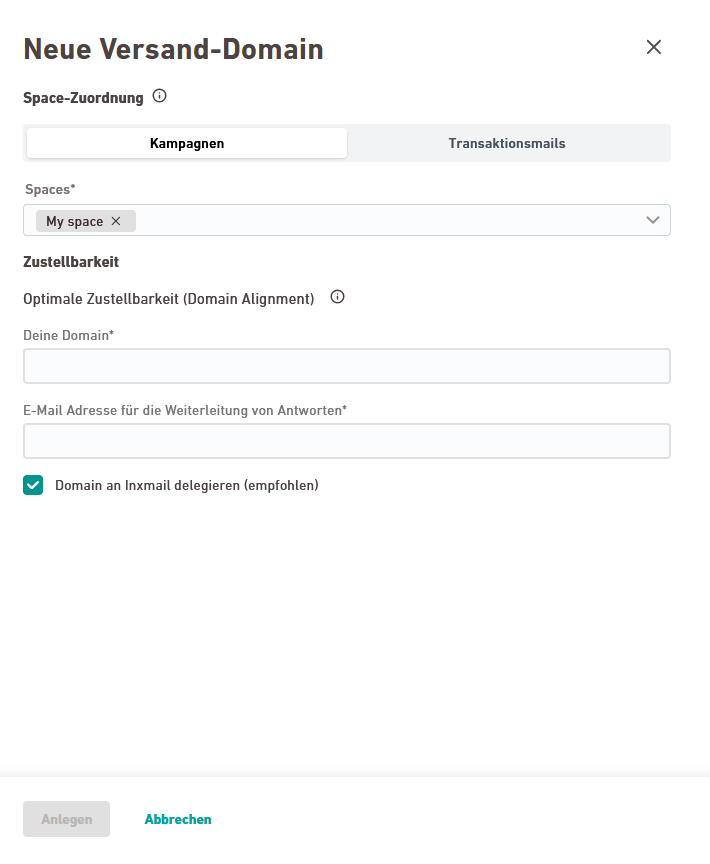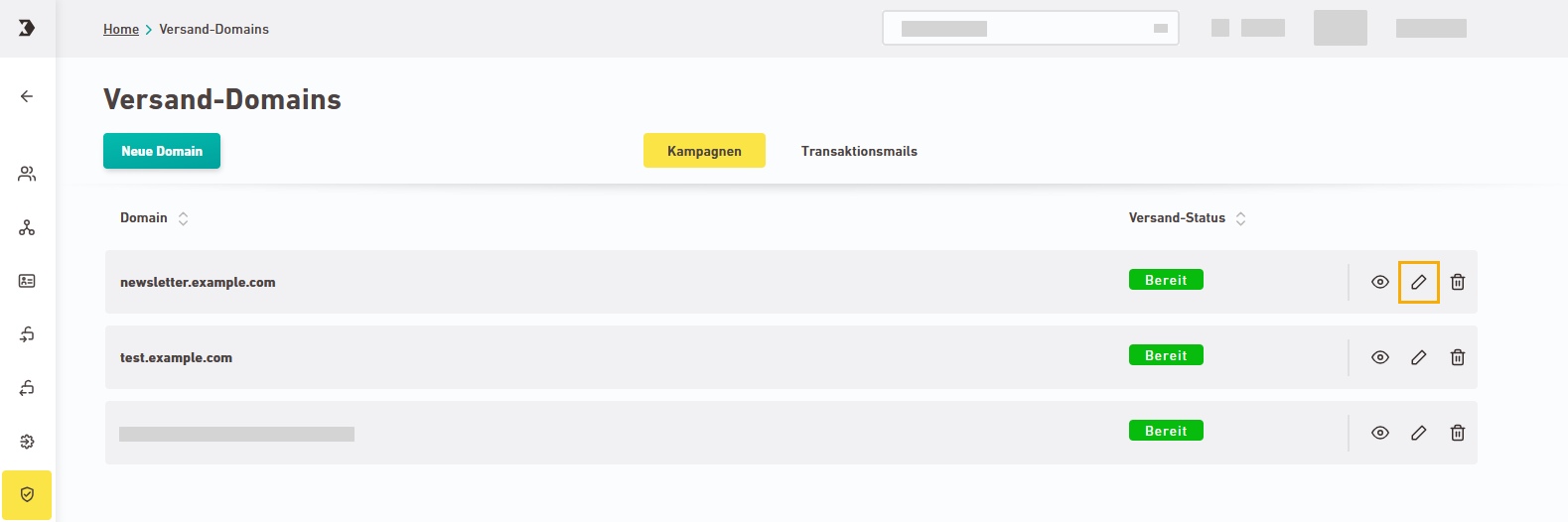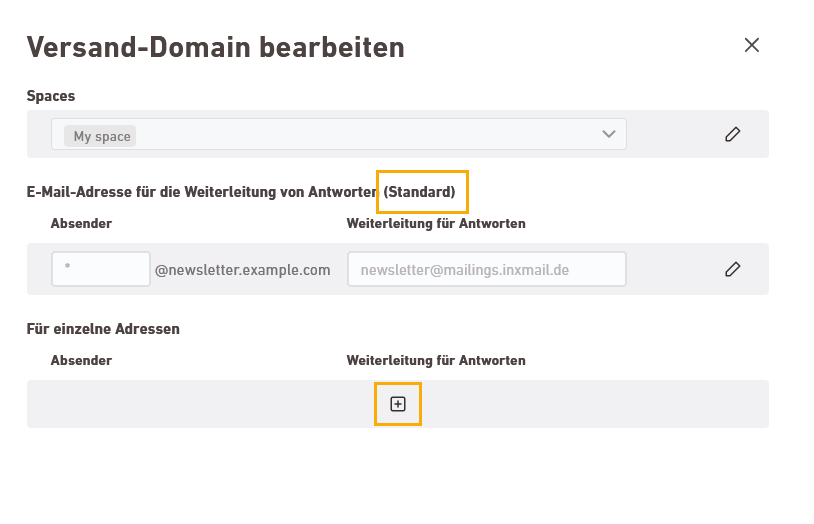Why do I need to authenticate my sending domain? Authenticate your sending domain to keep your emails out of the spam folder and ensure they’re seen as trustworthy by your recipients. For more information, see: Backgrounds
Here's how it works.
Step by step
-
Open the
 "Sending domains" navigation item from your account management.
"Sending domains" navigation item from your account management. -
Click .
-
Switch tabs if needed – depending on the type of space for which you want to set up a sending domain:
-
Newsletters & campaigns: Authenticate mailing domains for Newsletters & campaigns here.
-
Transactional mails: Authenticate sending domains for your Transactional mails here.
-
-
Select one or more spaces.
 Why does the list of spaces shrink after selection?
Why does the list of spaces shrink after selection?
If you want to add a sending domain for a campaign space, the number of available spaces may decrease after you select a space.
But why?
The reason lies in the technical connection between Newsletter & Campaigns and Inxmail Professional as the database and configuration tool.
Each of your campaign spaces is linked to a specific client in Inxmail Professional. You can create one sending domain for multiple spaces, but not for multiple clients. That’s why only the spaces belonging to the same client remain available after selecting a space.
Want to create sending domains for multiple clients? Then create a new sending domain for each client. If you have any further questions, get in touch with your Inxmail representative or Care-Consulting@inxmail.de.
Coming soon: We're continuously improving and expanding the Inxmail platform. In the future, creating sending domains for spaces from different clients will be much easier.
-
Enter your subdomain.
 Which subdomain can I use?
Which subdomain can I use?
-
Set up a new subdomain with your domain host. Ask your IT department for assistance.
-
Make sure to use the subdomain exclusively for Inxmail to avoid any impact on your everyday emails.
-
Enter your subdomain without the protocol, e.g. newsletter.example.com.
Use your domain für Inxmail only : Create a subdomain that you use exclusively for sending emails via Inxmail. If your main domain is example.com, for example, you can create e.g. newsletter.example.com as a subdomain and use it as your sending domain.
-
-
Specify an email address for forwarding replies. This can be, for example, a mailbox on your primary domain such as reply@example.com. All replies to your mailings will be forwarded to this address.
 Which forwarding address can I use?
Which forwarding address can I use?
-
The mailbox for your forwarding address must exist and be functional.
-
The forwarding address must not be on the subdomain you are currently authenticating. It can be on the same primary domain as your subdomain or on a completely different domain.
-
Adjust your spam filter: If you use a spam filter, make sure to whitelist the IP addresses we use for forwarding (93.191.164.0/24 and 93.191.162.0/24). Otherwise, the affected emails may cause authentication issues and end up in the spam folder.
-
Test your forwarding address: Verify that forwarding to your forwarding address actually works once everything is set up.
Contact your Inxmail representative or Care-Consulting@inxmail.de if you experience delivery problems to your forwarding address. The deliverability of your original email will not be affected.
For more answers and background information about the forwarding address, see "Forwarding replies" in the FAQs Sending domains.
 Can I change the forwarding address or add additional ones?
Can I change the forwarding address or add additional ones?
Yes, you can change the forwarding address any time. To do so, click the "Edit" icon in the domain overview.
In the same place, you can also set a separate forwarding address for each sender address.
The default forwarding address applies to all email addresses for which you haven't defined your own forwarding address.
-
-
Domain delegation to Inxmail: We recommend keeping the checkbox “Delegate domain to Inxmail (recommended)” checked to delegate your subdomain to Inxmail. After the initial setup, Inxmail will manage and update the DNS records for you.
If you prefer not to, you can uncheck the box. In that case, you will be responsible for maintaining and updating your DNS records yourself.
-
Click .
-
Optional: Set up your BIMI logo with your domain host. To do so, you’ll need a VMC certificate. Contact your Inxmail contact person or Care-Consulting@inxmail.de for more information.
Information for existing customers: Scenario 3 cannot be set up here. We suggest using the method shown here and setting up a subdomain that’s used only for Inxmail. Contact your Inxmail representative or Care-Consulting@inxmail.de if you have any questions.
-
You have added your sending domain in Inxmail.
Next step
-
Copy your DNS entries and add them to your domain host.
-
Check the FAQs Sending domains for more information.
Did you not find what you were looking for?
-
Send us your feedback.