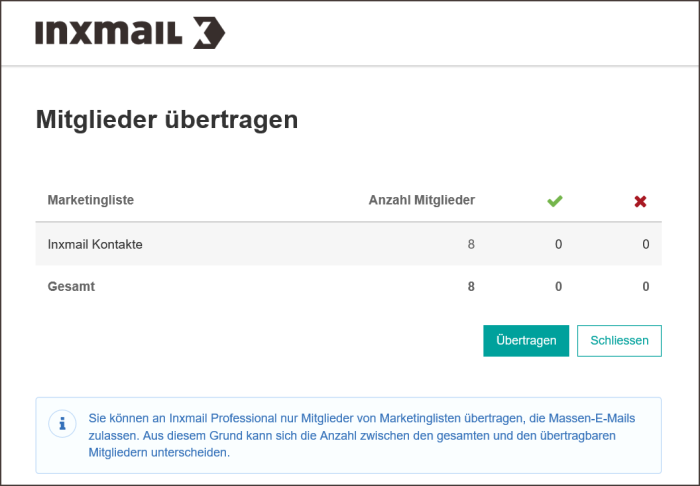Note: In this section, you will find out how to transfer recipient data manually from Microsoft Dynamics to Inxmail Professional. How to transfer recipients using automated, interval-based data transfer is described in chapter Setting up Inxmail Professional configuration in the installation manual.
When you set up a campaign activity, a mailing list is automatically created in Inxmail Professional. However, the mailing list does not yet contain any recipient data. You must now transfer the contacts, leads and accounts to Inxmail Professional as recipients.
Step by step
To transfer the contacts, leads and accounts that were assigned to the campaign activity via target marketing lists to Inxmail Professional as recipients, proceed as follows:
- Open your Inxmail Professional campaign activity.
-
Click the
 Further commands button.
Further commands button.A shortcut menu appears.
-
Click the
 Transfer recipients button.
Transfer recipients button.The system determines in a new tab how many target marketing lists are linked to the campaign activity and how many recipients can be transferred.
-
Click the Transfer button.
All contacts, leads and accounts in the target marketing lists are transferred providing:
- they have a valid email address.
- the Email address invalid field is set to No.
-
The Bulk email field is set to Allow in the contact preferences.
They are automatically subscribed to the Inxmail Professional mailing list as recipients.
The following are not automatically aligned between Microsoft Dynamics and Inxmail Professional:
- New contacts that were created after the transfer to Microsoft Dynamics will not be automatically transferred to Inxmail Professional.
-
Contacts that were deleted after the transfer to Microsoft Dynamics will not be automatically unsubscribed or deleted in Inxmail Professional.
In these cases, you should repeat the recipient transfer again shortly before sending the mailing (see Sending the mailing) or activate the automated transfer of the recipient data for this campaign activity as described under Setting up Inxmail Professional configuration. Already transferred data will then be overwritten.