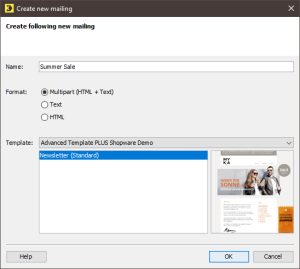Note: You can only create a mailing inside a mailing list. If you are using Inxmail Professional for the first time, you must first Create new lists.
In many cases, we recommend using existing mailings as a template for subsequent mailings. For example, you can create a mailing that serves only as a template that you copy to create future mailings based on it. You can find out what to keep in mind when copying an existing mailing at: Copy a template mailing.
Step by step
You can open the Create new mailing dialog box as follows:
-
In the
 (Cockpit) tab, click the
(Cockpit) tab, click the  New Mailing button.
New Mailing button.Select mailing list: If you create a mailing from the cockpit, in the next stept you have to select the mailing list in which the mailing is to be created using Associated list.
-
In the
 Mailings agent > Mailings tab, click the button
Mailings agent > Mailings tab, click the button  (Create new mailing).
(Create new mailing).The Create new mailing dialog box is displayed.
-
Enter a descriptive name for the mailing in the dialog box.
-
In the Template drop-down list, select your imported newsletter template, e.g. Advanced Template.
-
Confirm your entries in the dialog box by clicking OK.
-
The mailing opens on a new tab where it can be edited.
The mailing is also automatically added to the table on the tab of the mailing list >
 Mailings agent > Mailings tab.
Mailings agent > Mailings tab.
- You have now created a new mailing.