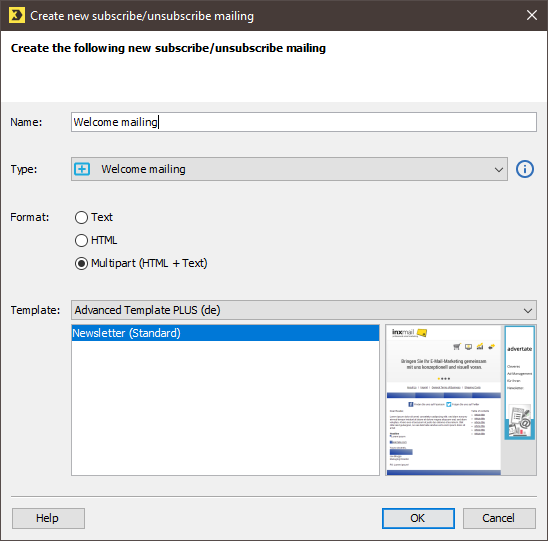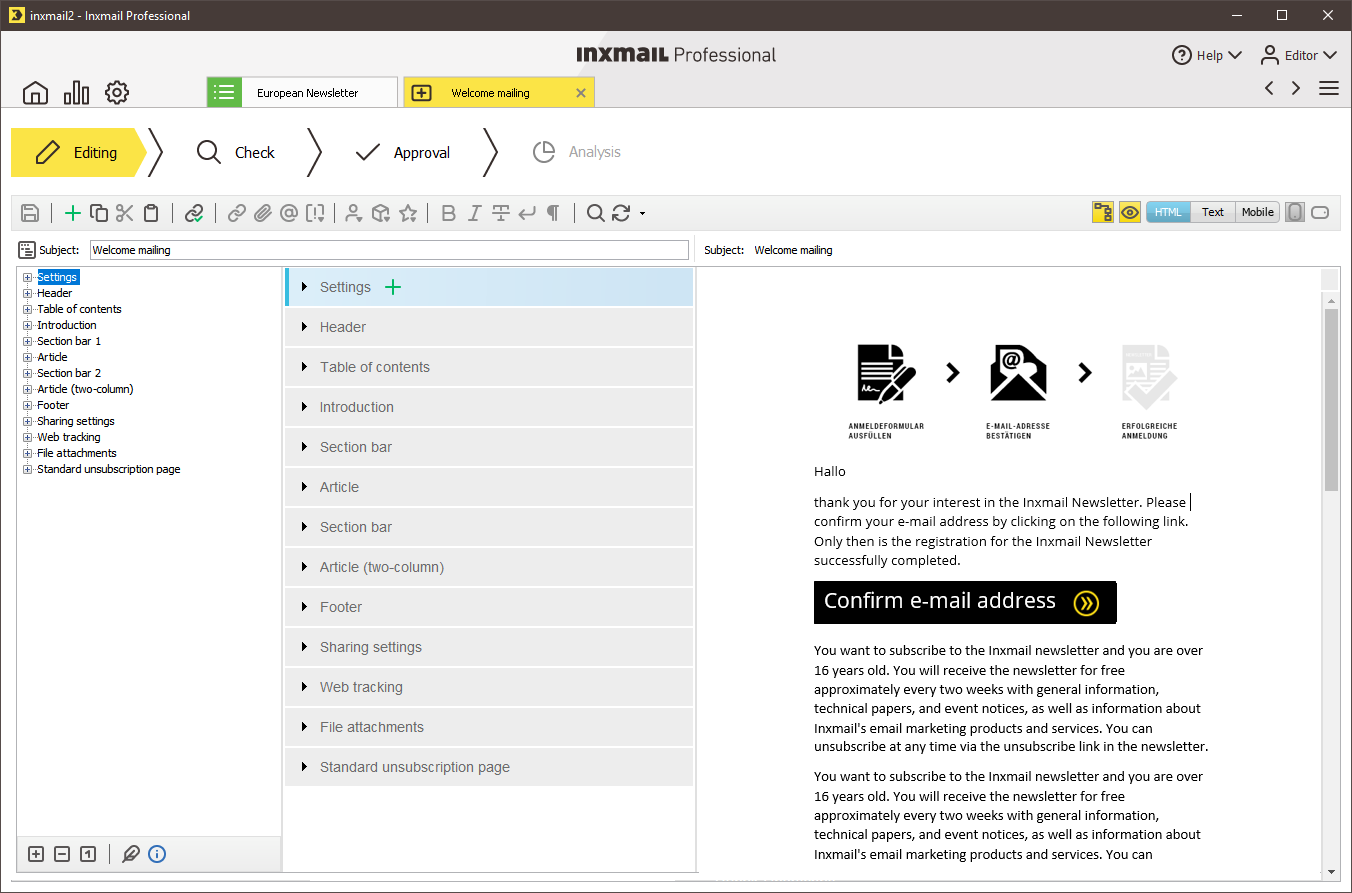Note: You can, if you wish, create new subscribe and unsubscribe mailings, but you do not have to.
Instead, you can use the predefined subscribe and unsubscribe mailings (created in text format) in the ![]() Subscriptions agent > Subscribe/unsubscribe mailings tab. You then simply have to adapt them to suit your requirements, and approve and active them (Setting up, checking, approving and activating the subscribe/unsubscribe mailing).
Subscriptions agent > Subscribe/unsubscribe mailings tab. You then simply have to adapt them to suit your requirements, and approve and active them (Setting up, checking, approving and activating the subscribe/unsubscribe mailing).
Step by step
-
To open the Create new mailing dialog box, click the tab of the mailing list >
 Subscriptions agent > Subscribe/unsubscribe mailings tab and then click the
Subscriptions agent > Subscribe/unsubscribe mailings tab and then click the  (Create new mailing) button.
(Create new mailing) button.
A dialog box appears. - Enter the following in the dialog box (Creating a new mailing):
- Specify a name for the subscribe/unsubscribe mailing.
-
Select a format for the subscribe/unsubscribe mailing.
If the format is already preselected and the respective fields in the dialog box are greyed out, this means that the format for all mailings of this mailing list is preset (Setting up the properties of mailing lists).
- Select whether you wish to use a template to create the subscribe/unsubscribe mailing.
- In the dialog box, select the type of subscribe/unsubscribe mailing:
- Subscription: Welcome
A welcome mailing informs the interested party that they have been subscribed to one or more mailing lists. - Subscription: DOI confirmation mailing
A DOI confirmation mailing must contain a link (verify opt-in link) that the interested party can use to confirm their subscription. - Subscription: DOI timeout mailing
A DOI timeout mailing informs the interested party that the period of time in which they can confirm their subscription has expired. This mailing is sent if the interested party clicks the link in the confirmation mailing after the confirmation period has expired. - Unsubscription: Farewell mailing
A farewell mailing informs the recipient that they have been unsubscribed from one or more mailing lists. - Unsubscribe: DOO confirmation mailing
A DOO confirmation mailing contains a link (verify opt-out link) that the recipient can use to confirm their unsubscription. - Unsubscribe: DOO timeout mailing
A DOO timeout mailing informs the recipient that the period of time in which they can confirm their unsubscription has expired. - Confirm your entries by clicking OK.
-
The subscribe/unsubscribe mailing opens on a new tab where it can be edited.
The mailing is also automatically added to the table on the tab of the mailing list >
 Subscriptions agent > Subscribe/unsubscribe mailings tab.
Subscriptions agent > Subscribe/unsubscribe mailings tab.
- You have created a new subscribe/unsubscribe mailing.
Inxmail Professional:
2 possible use cases
Depending on your contract, you might use Inxmail Professional in different ways:
-
As part of the Inxmail platform: You use newsletters & campaigns as your main tool for creating and sending newsletters. Inxmail Professional only serves as a recipient database and configuration tool in the background.
We are constantly expanding the functionality of “Newsletters & Campaigns”. Check out newsletters & campaigns section to find out if the feature you are looking for might already be available there.
-
Full scope: You use the legacy tool Inxmail Professional as your main tool for creating and sending newsletters.
Did you not find what you were looking for?
-
Send us your feedback.