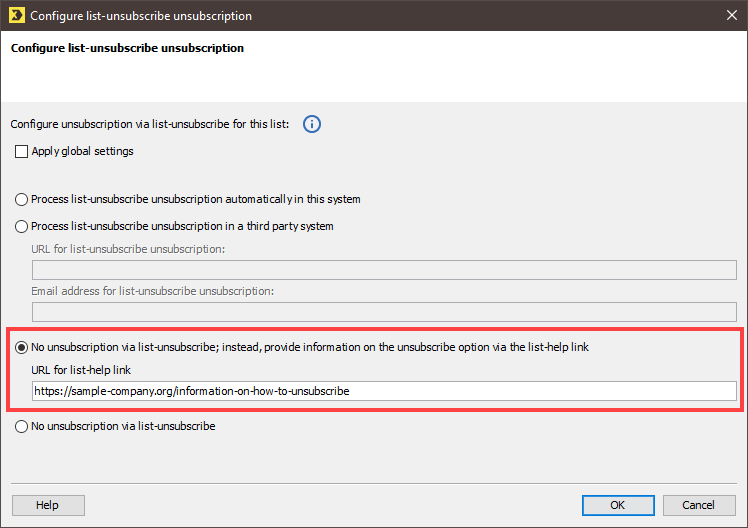Step by step
To create a list-help link, proceed as follows:
-
To create the list-help link globally, click
 (Properties) on the
(Properties) on the  (Global settings) tab.
(Global settings) tab.To configure the list-help link for a particular standard mailing list, click
 (Properties) in the tab of the standard mailing list.
(Properties) in the tab of the standard mailing list. -
In Advanced properties, click the Unsubscription via list-unsubscribe property.
The
 button is displayed at the end of the line.
button is displayed at the end of the line. -
Click the
 button.
button.The system displays the Configure list-unsubscribe unsubscription dialog box.
-
Activate the option entitled No unsubscription via list-unsubscribe; instead, provide information on the unsubscribe option via the list-help link.
Note: This option is only active when the Allow list-help link administrative property is activated in the Global properties section under Administration > Properties.
- Enter the URL for the landing page with the unsubscription information.
- Confirm the dialog box by clicking OK.
- You have created a list-help link.
Related topics
Inxmail Professional:
2 possible use cases
Depending on your contract, you might use Inxmail Professional in different ways:
-
As part of the Inxmail platform: You use newsletters & campaigns as your main tool for creating and sending newsletters. Inxmail Professional only serves as a recipient database and configuration tool in the background.
We are constantly expanding the functionality of “Newsletters & Campaigns”. Check out newsletters & campaigns section to find out if the feature you are looking for might already be available there.
-
Full scope: You use the legacy tool Inxmail Professional as your main tool for creating and sending newsletters.
Did you not find what you were looking for?
-
Send us your feedback.