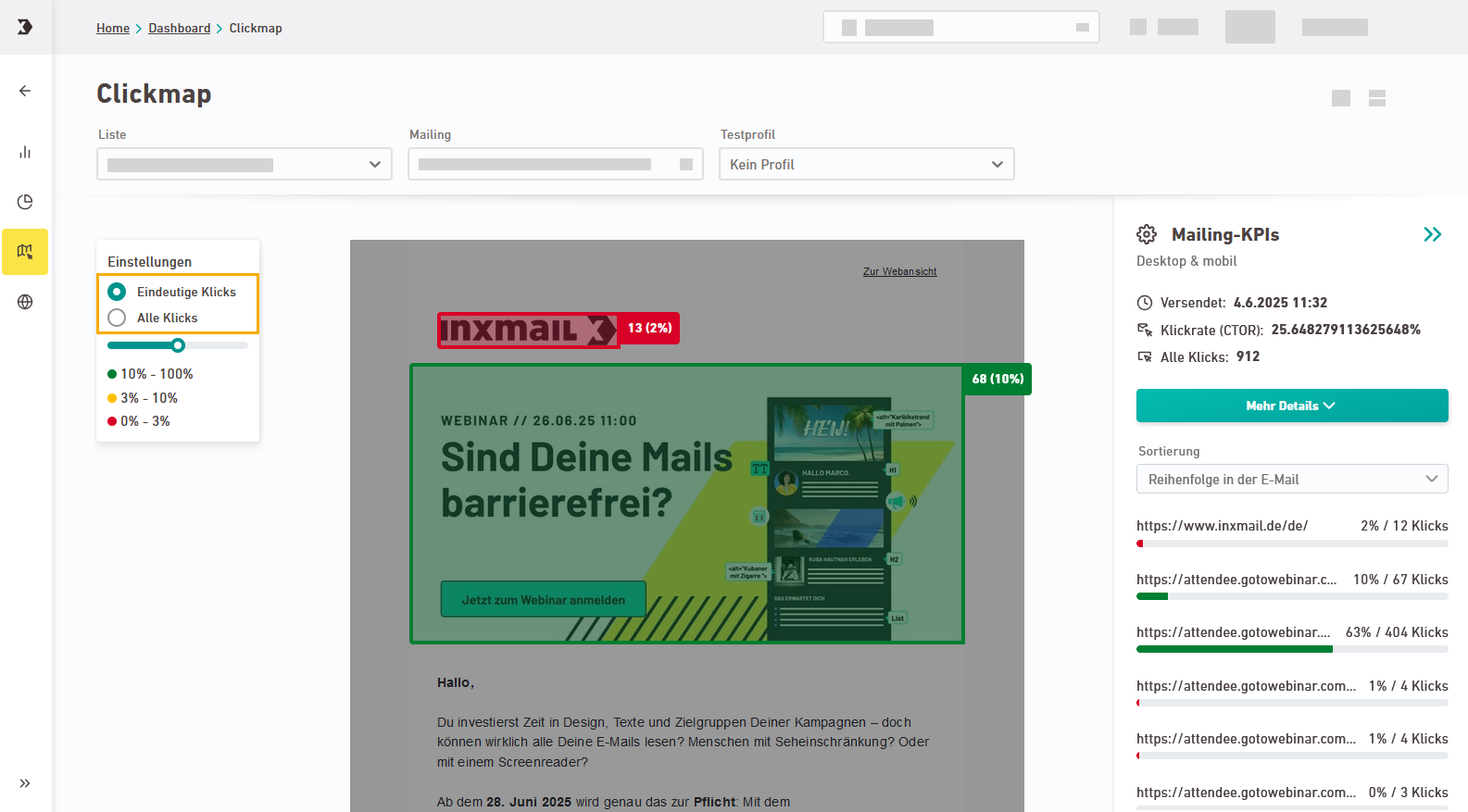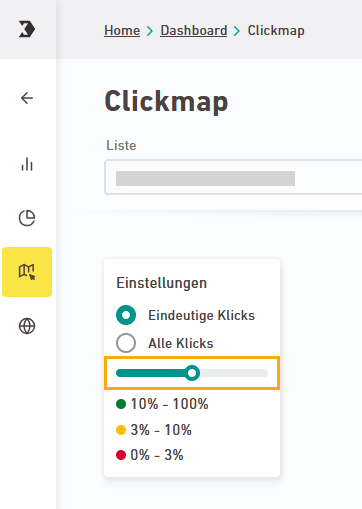Go to the “Click map” navigation item in order to see which links in your mailing have been clicked most frequently.
Step by step
-
Open the
"Click map" navigation item.
-
Select a list, a mailing and (optionally) a test profile whose performance you would like to view.
-
In the middle, you'll see your mailing with all links and their click counts.
-
On the left, choose between:
-
Unique clicks: Number of recipients who clicked on the tracked link at least once
-
All clicks: Total number of clicks on the tracked link, including multiple clicks by the same person
-
-
Use the slider to adjust the visibility of your mailing — either lighten or darken it.
-
On the right, you'll see your mailing KPIs and click statistics.
 Mailing KPIs in detail
Mailing KPIs in detail
Key figure
Description
Sent
Dispatch date and time
Click rate (CTOR)
Number of unique clicks in relation to the number of mailings opened
All clicks
Total number of clicks of the tracked link, including multiple clicks
More details
Click “More details” to see additional KPIs:
Number of recipients
Number of recipients in your list
Successful deliveries
Number of recipients who actually received the mailing (excluding delivery errors such as hard bounces)
Openings
Number of recipients who opened the email / net number of recipients
Unique clicks
Number of recipients who have clicked the tracked link at least once
You can sort the clicks by:
-
Order in the email
-
Most clicked
-
Least clicked
-
- You have opened and viewed the click map for your mailing.
Did you not find what you were looking for?
-
Send us your feedback.