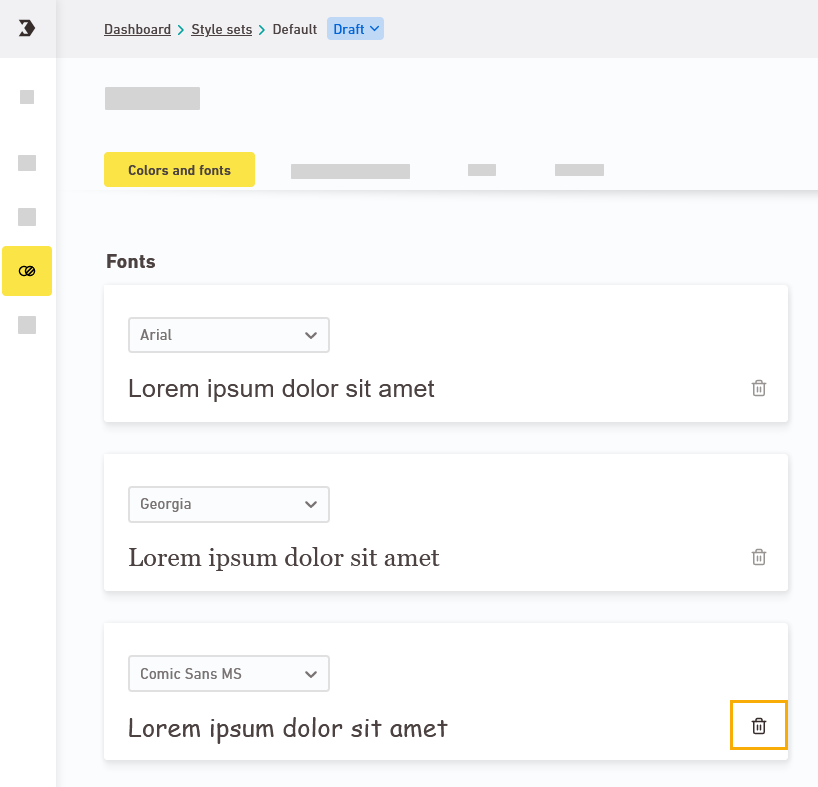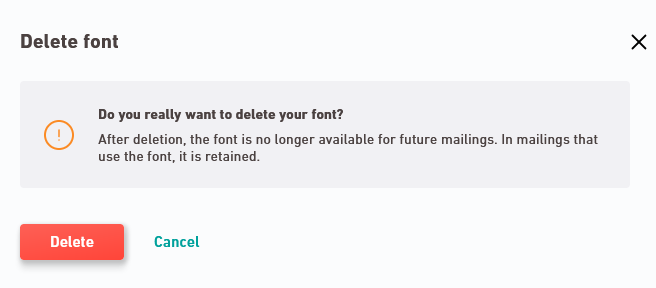It's worth cleaning up your style set from time to time and deleting styles like colors, fonts, text or button styles. This way you'll keep your style set organized and ensure that only styles are available to your editors that they should use in their mailings.
Step by step
-
Open your style set in the
 "Style sets" navigation item.
"Style sets" navigation item. -
Click
 "Delete" for a styling (e.g. for a font you want to delete).
"Delete" for a styling (e.g. for a font you want to delete). Is the "Delete" icon grayed out? The
Is the "Delete" icon grayed out? The  "Delete" icon disabled and you cannot delete your styling? This means that your current style is used somewhere else in your style set. For example, you may have used a color as "Background color" or inside the "Text" or "Buttons" tab. You can only delete the color once you have removed it everywhere from your style set.
"Delete" icon disabled and you cannot delete your styling? This means that your current style is used somewhere else in your style set. For example, you may have used a color as "Background color" or inside the "Text" or "Buttons" tab. You can only delete the color once you have removed it everywhere from your style set. What happens if the styling is used inside a mailing?
What happens if the styling is used inside a mailing?
You can delete stylings that are in use outside your style set (for example, in a mailing or content container). In the mailing, the affected elements keep their appearance until you assign them a different format. You can no longer assign the deleted styling to new elements.
To find out just how it works, check out the video we've prepared for you.
-
Click to confirm that you really want to delete the styling.
-
You have deleted your style.
Deletions are permanent: Once a style has been deleted, it is gone forever. You cannot restore them.
Can’t see your current navigation item?
Check your profile to see the rights you have or get in touch with your account manager.
Did you not find what you were looking for?
-
Send us your feedback.