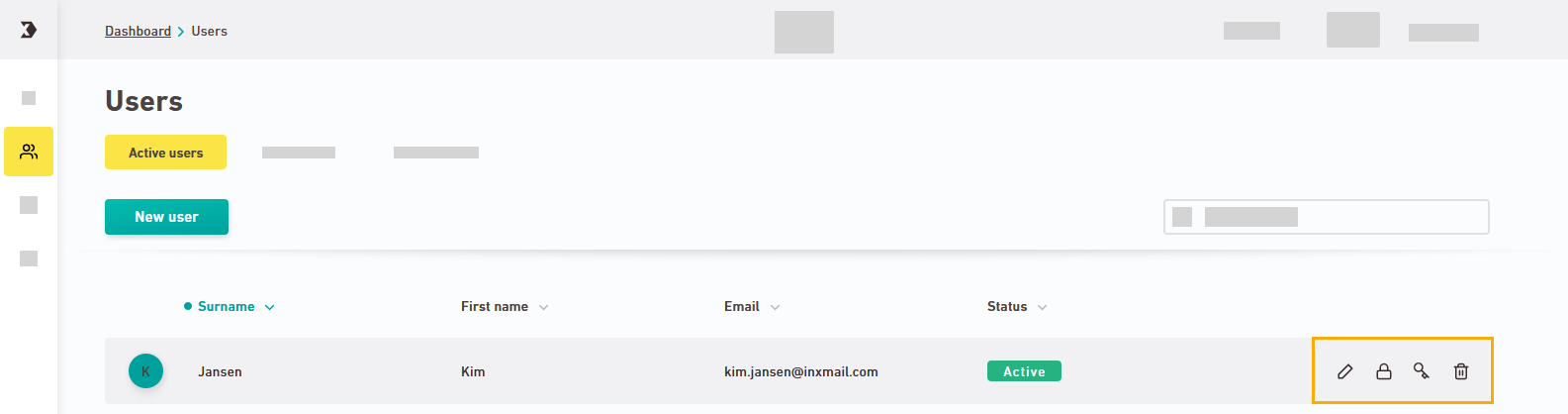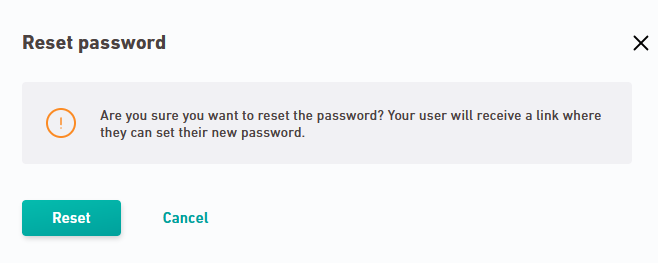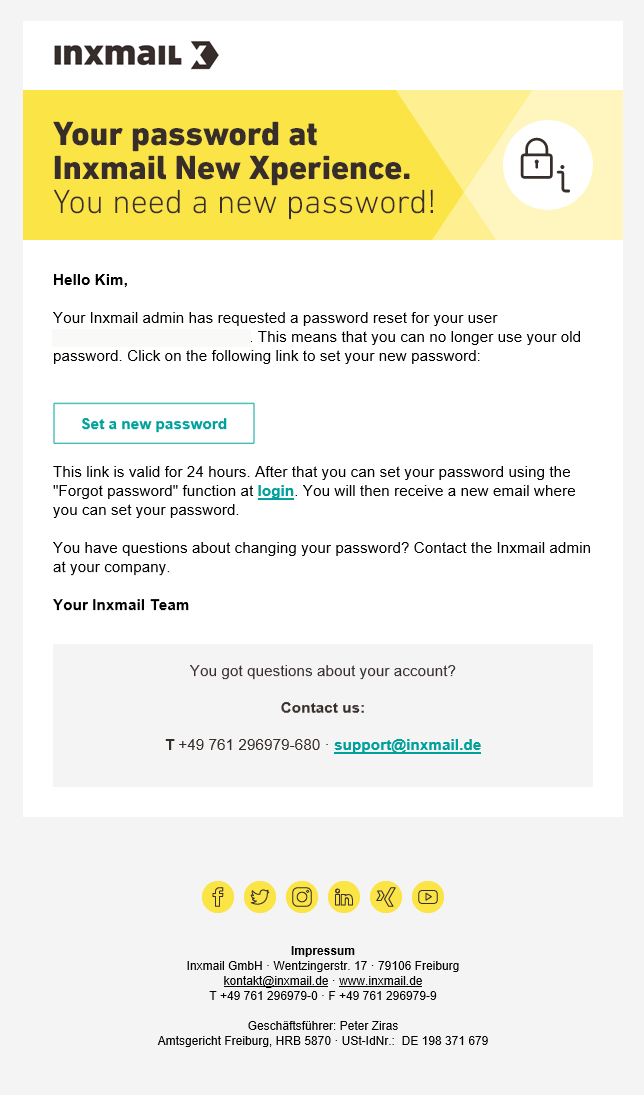In this section you will learn how to reset the password of other users as an account manager.
Changing your own password: You can change your own password in your user profile.
Step by step
-
Open the
 "Users" navigation item.
"Users" navigation item. -
Click the
key icon for the user whose password you wish to reset:
-
Confirm by clicking .
-
Your user will receive an email with a password reset link.
-
You have finished resetting the password for another user.
Why should I reset other users' passwords? An important concern when resetting other users' passwords is security. In some organizations, certain passwords need to be changed on a regular basis. Or you may be concerned that the current password may have fallen into the wrong hands. Of course, a password reset provides additional security only if you can be sure that the email account of the affected user might not pose a security risk as well.
Can’t see your current navigation item?
Check your profile to see the rights you have or get in touch with your account manager.
Did you not find what you were looking for?
-
Send us your feedback.