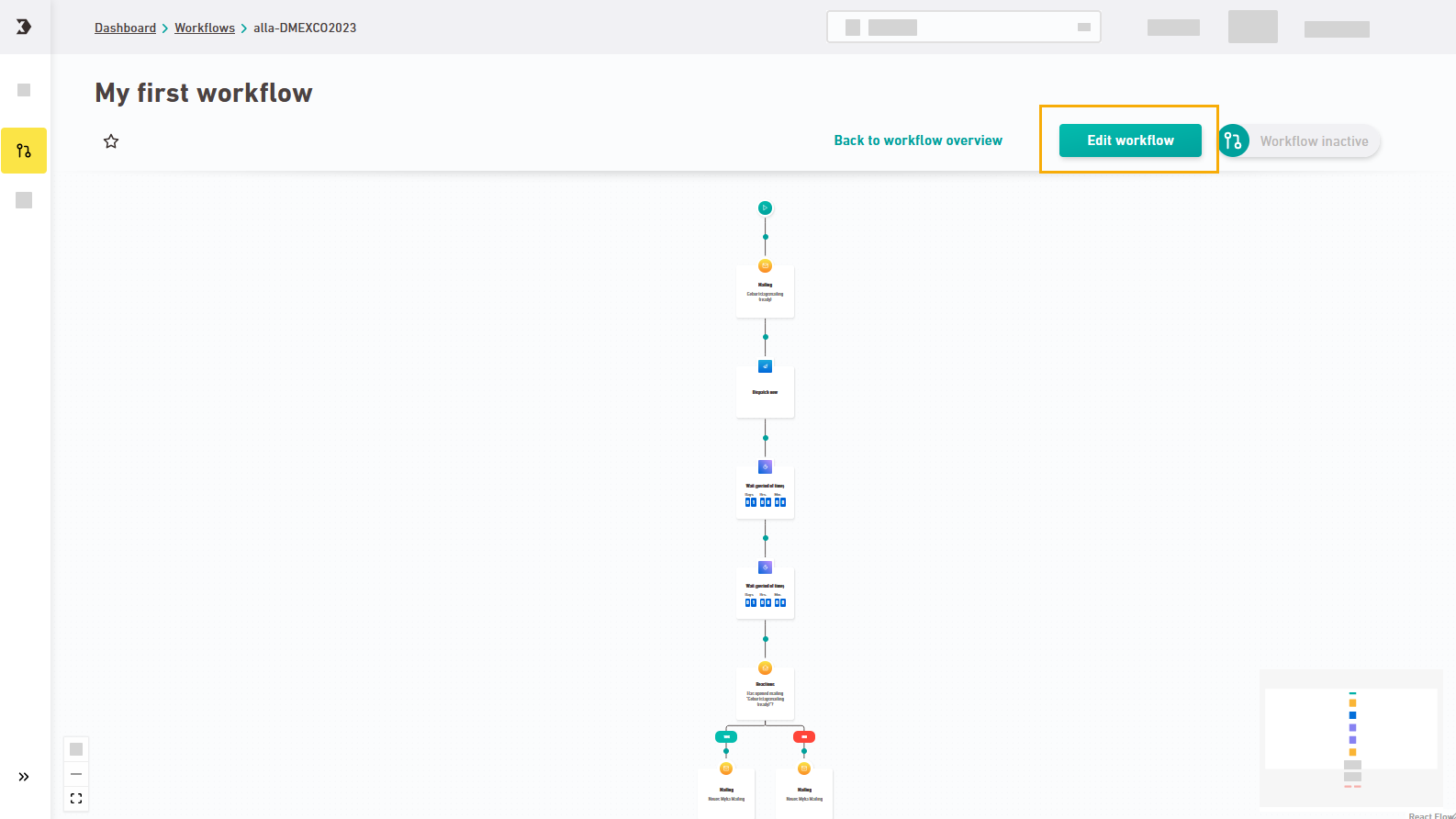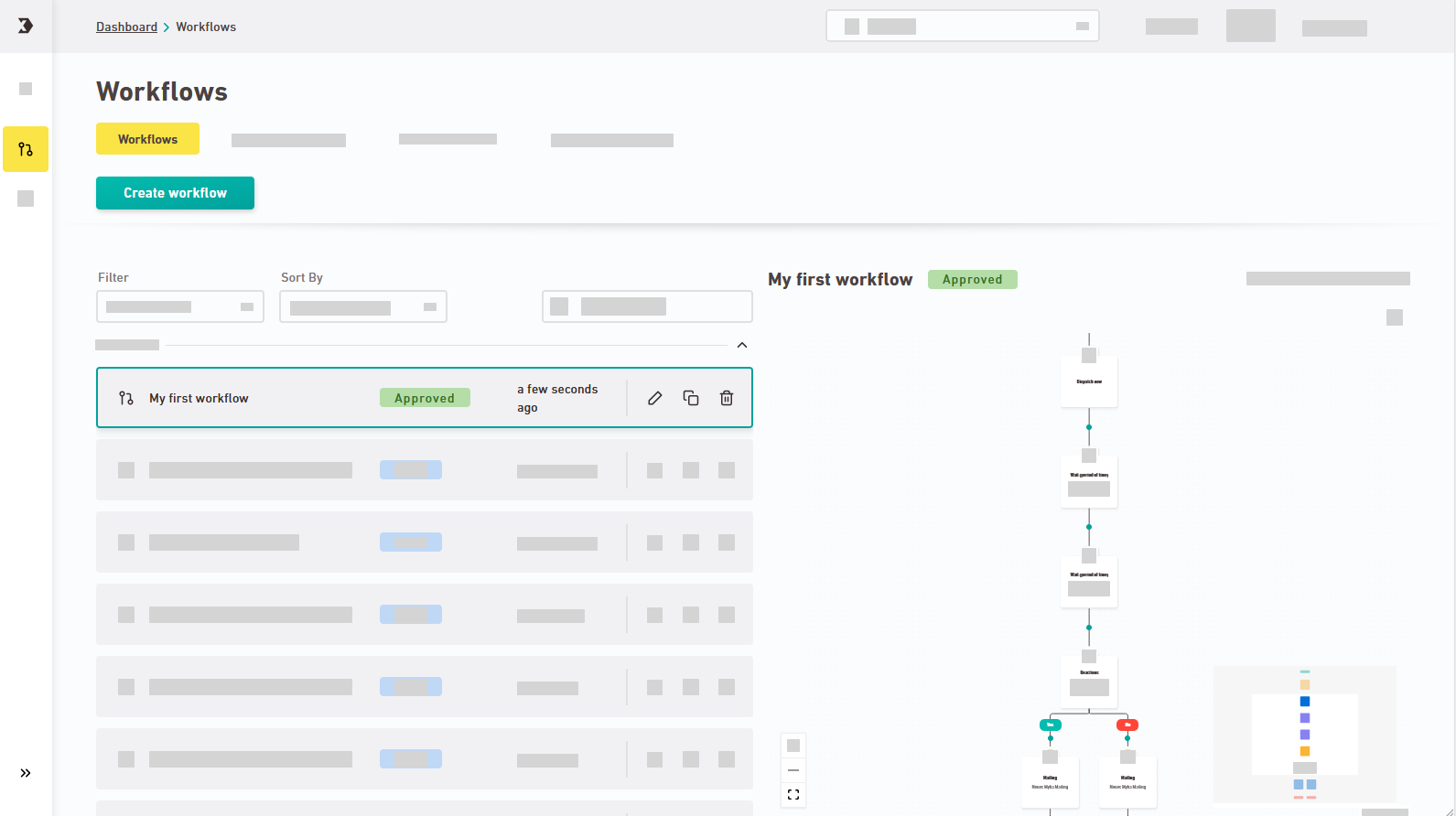Approve workflow
When you create a new workflow, it is initially saved as a draft.
Click to mark it as finished from an editing point of view.
The "Approve" button becomes active only when your workflow is free of errors.
The Tips & troubleshooting panel will give you hints on how to improve your workflow.
-
Approve: By approving a workflow, you mark it as finished from an editing point of view. If you edit an approved workflow in retrospect, a new draft version will be created (see below).
-
Activate: Once you activate your workflow, it will be live and running. This means that all mailings that you have stored in your workflow will be sent after checking time specifications and filters.
Approvals are final: Once you have approved your workflow, you can no longer edit the approved version or withdraw the approval. However, you can delete the approved workflow. Or overwrite it by creating a new draft version and re-approve it.
Activating the workflow
Once you have approved your workflow, you can activate it. When you activate your workflow, it is live and your mailings will be sent.
Click "Workflow inactive" to activate your workflow and send your mailings.
You can view active workflows in the Active Workflows tab.
If you click in retrospect, a new workflow draft will be created for an approved workflow. Your approved workflow remains unchanged.
Workflow overview
-
Approved workflows are marked as "Approved" in the workflows overview.
| Workflow draft | Approved workflow |
|---|---|
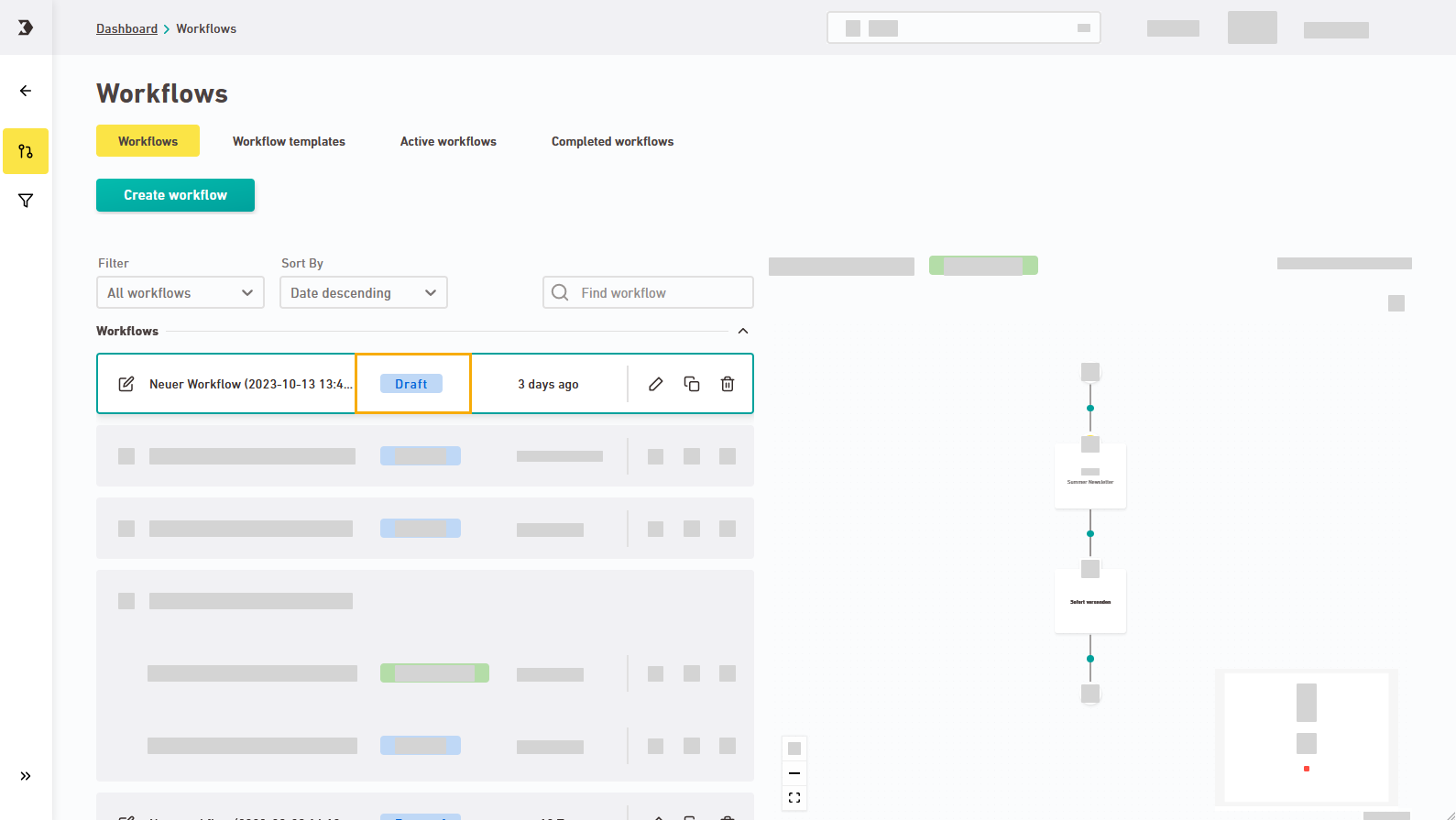
|
Specific workflow
-
Approved workflows will automatically open in preview mode. You have no way to insert nodes or other editing options.
-
The button at the top right says instead of .
| Workflow draft | Approved workflow |
|---|---|
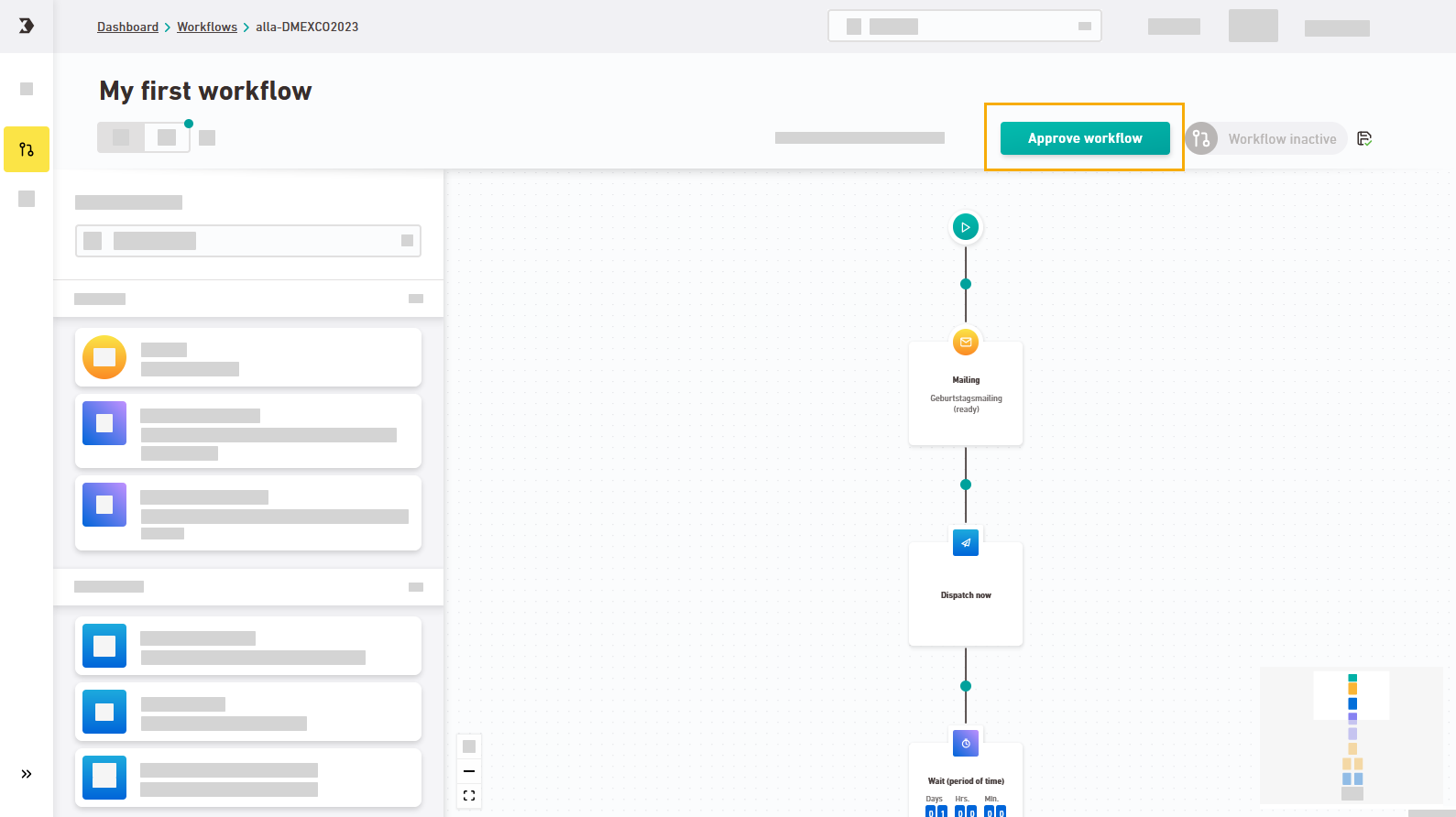
|
Next step
- Save your workflow as template
- View the reporting data for your completed workflow
Did you not find what you were looking for?
-
Send us your feedback.