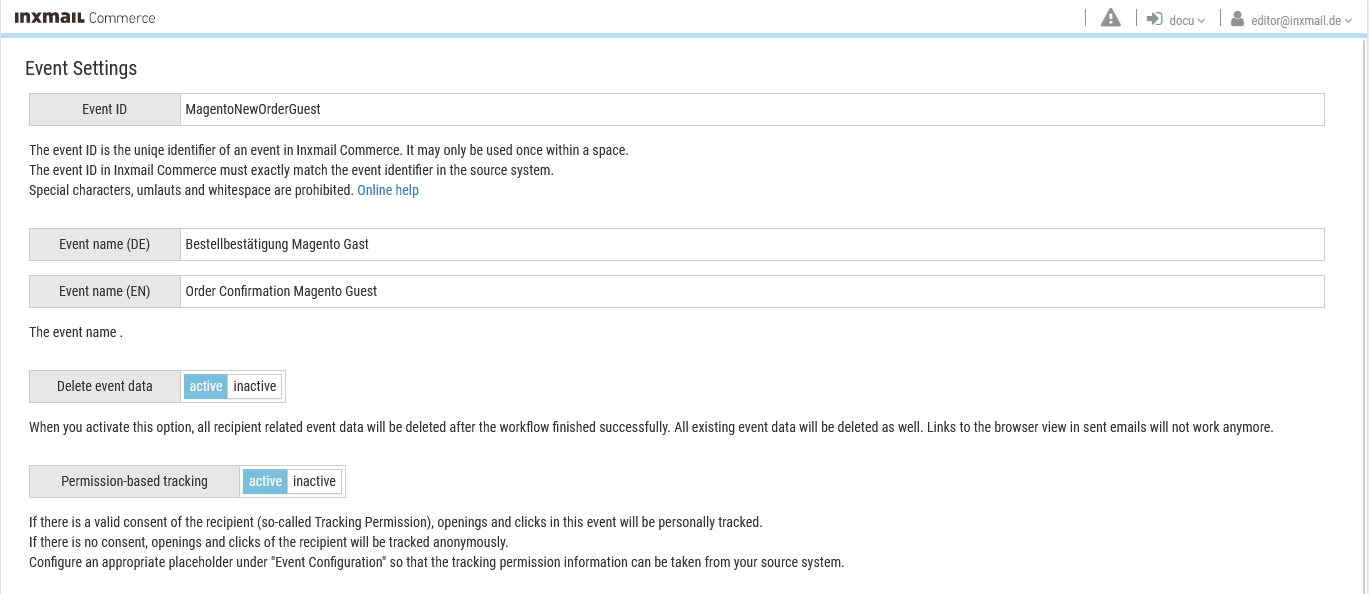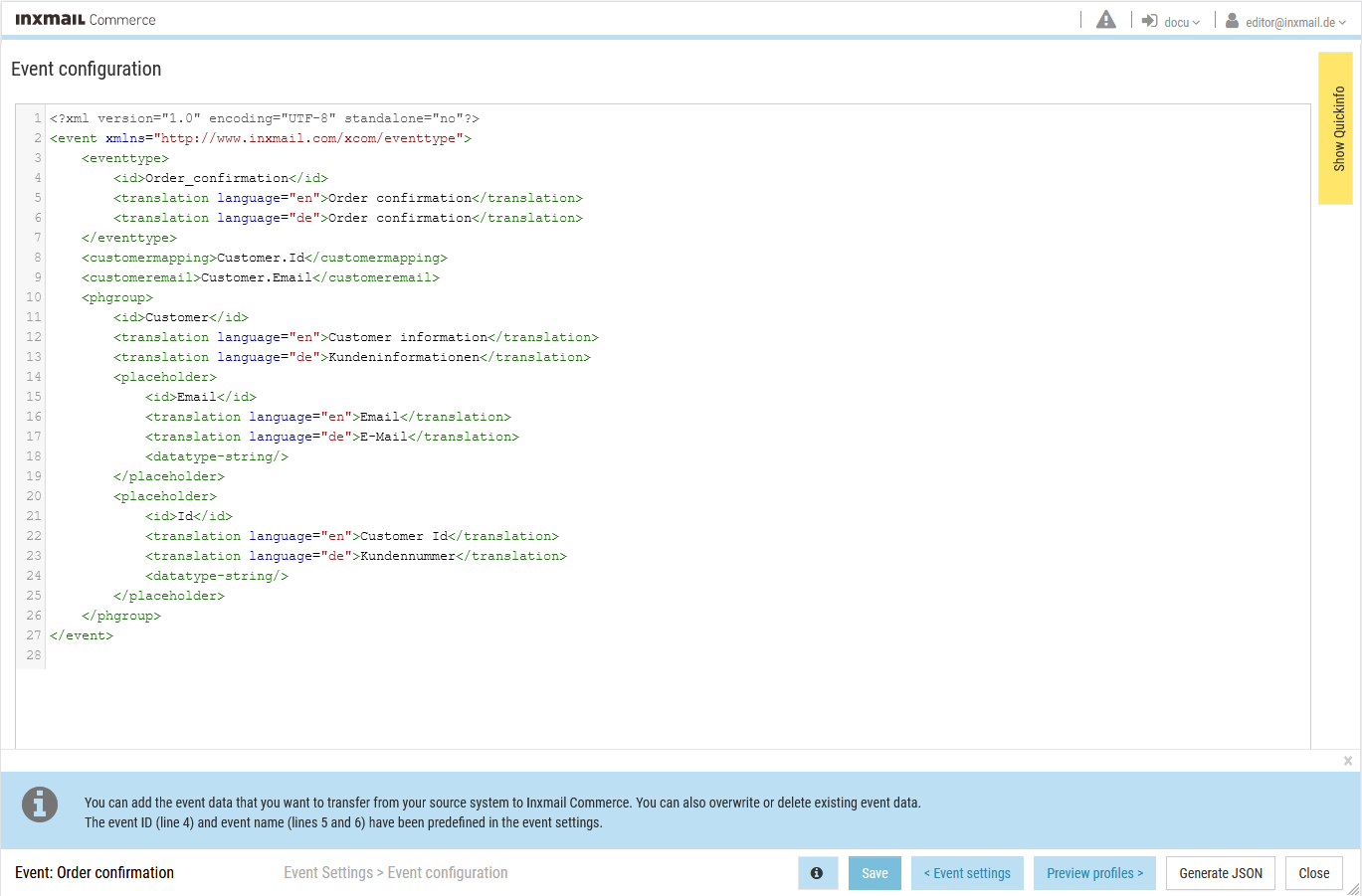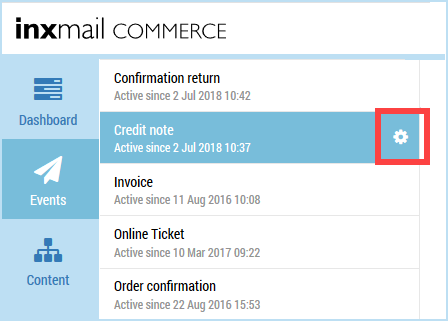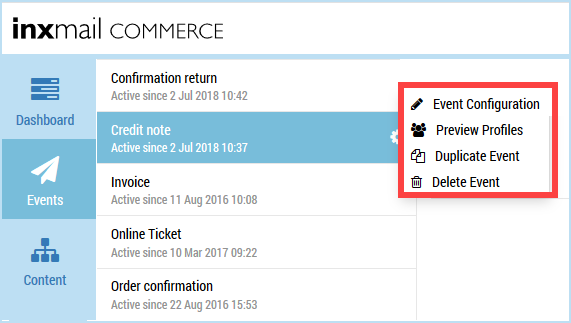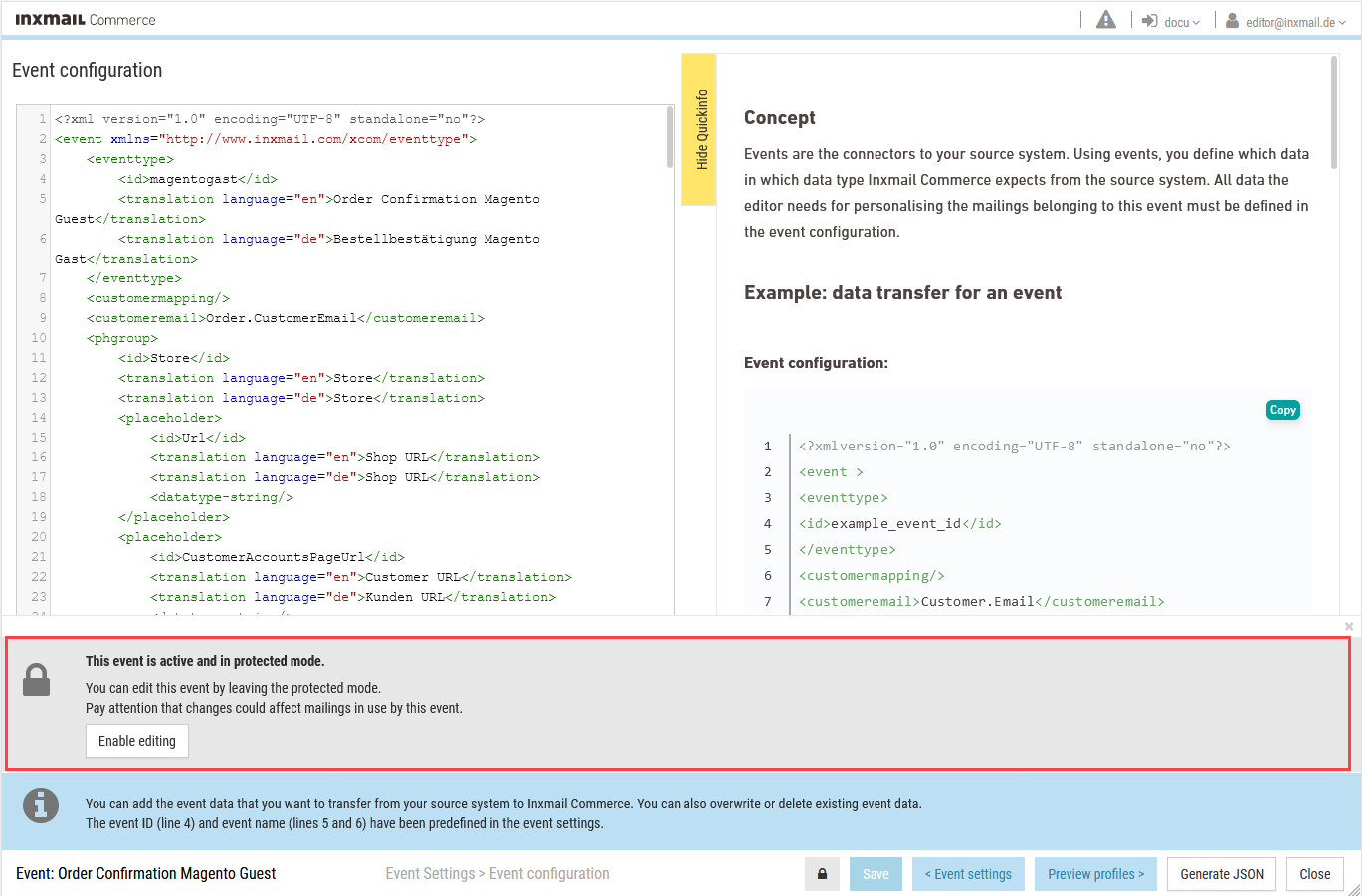After you have created (and saved) an event, it is protected from editing. To be able to edit or change it, you must enable editing.
Editing the event ID and event name
You can edit the event ID and event name in the Event settings and in the Event configuration. The respective input fields can be found in the Event settings
Editing placeholders and placeholder groups
Placeholders, placeholder groups and all other details within an event are edited in the Event configuration.
Step by step
Proceed as follows to edit an event:
- Select the menu item in the navigation bar.
Events that have already been created are displayed in the selection bar.
- Click the event that you would like to configure.
A cogwheel is displayed in the right-hand part of the event button.
- Click the cogwheel.
A shortcut menu appears.
- Click
 .
.You will be directed to the Event configuration page.
- Click
 .
.The information message You have left protected mode is displayed.
- Make the desired changes.
Note: You can also edit the event id and event name in the Event settings. Click Event settings to go to the Event settings.
- Click Save.
- Click
 .
. - You return to the Workflow tab.
- You have now edited an event.
Additional information
Note the following: If an event is already being used, that is to say, mailings are sent based on the event, changes in the event configuration will also affect the mailings.
Related topics