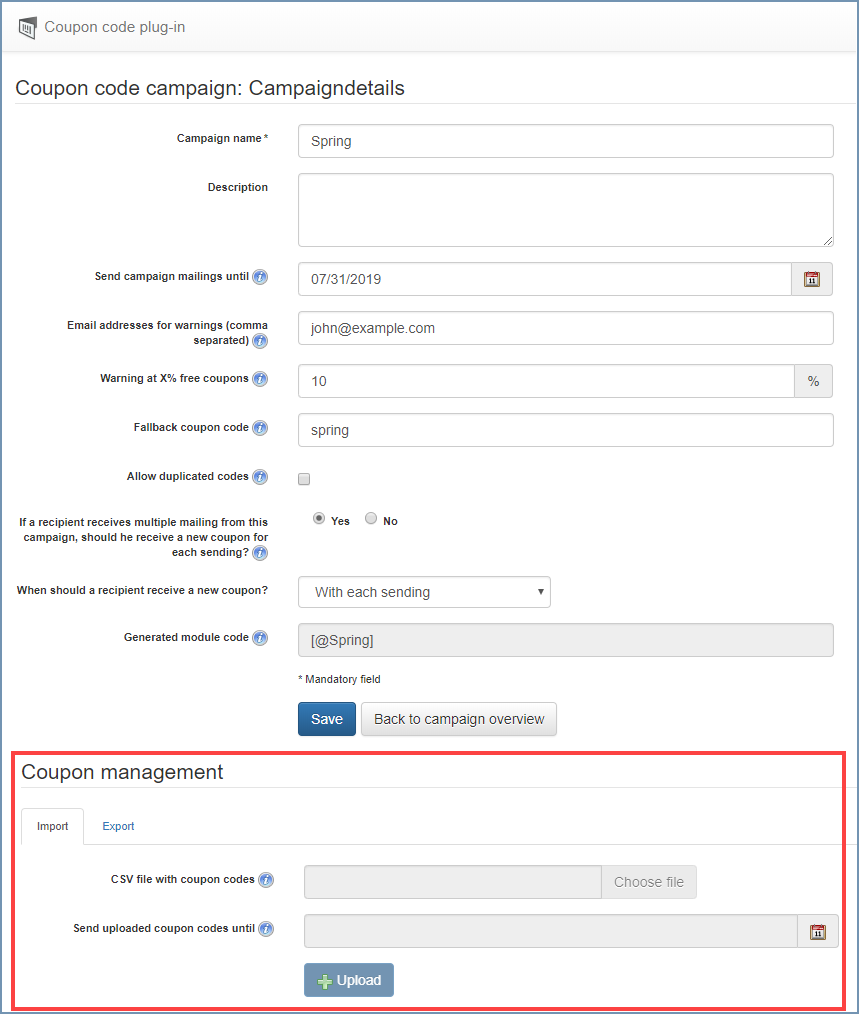You can upload a CSV file with coupon codes when creating a new campaign or at any time after it has been created.
Step by step
Proceed as follows to upload a CSV file with coupon codes to Coupon management:
- Open the campaign if it is not currently open.
-
To do so, click
 in the Campaign overview.
in the Campaign overview.You will be directed to the page with the campaign details.
-
Under Coupon management, click Select a file next to CSV file with coupon codes.
A dialog box for selecting the CSV file is displayed.
- Select the CSV file you require.
-
Click Open.
The file name of the CSV file is displayed in the CSV file with coupon codes field.
Note: The file must meet the following conditions:
- The file extension must be .csv
- The columns must be separated by a comma.
- The coupon codes must be in the first column.
- The CSV file should be encoded in UTF-8.
-
Optionally, in the Send uploaded coupon codes until field, enter a date from which coupon codes should no longer be sent.
If the date specified in the Send uploaded coupon codes until field is before the end date for sending the campaign mailings, the campaign mailings will be sent without coupon codes. If the date entered here is after the end date for sending the campaign mailings, then the end date for sending the campaign mailings has priority. This means that the coupon codes will no longer be sent from the end date for sending the campaign mailings.
You will receive an automatically generated email informing you about the expiry of this date 14 days, seven days and one day before the date entered here. This notification email is dispatched at night.
-
Optionally select the check box Delete unused coupon codes from previous imports.
If you select this check box, all coupons that have not yet been used in the current campaign will be deleted when you upload a new CSV file. In this way you can delete or replace coupon codes without having to exchange modules in individual mailings, see article: Automatic deleting of outdated coupon codes.
Before importing and deleting coupons, the coupon code plug-in automatically exports the old coupon code status so that you can get an overview of the deleted coupon codes. If you want to get an overview of the new coupon codes available in the system, you can carry out a manual export after the import, see article: Export currently available and used coupon codes
Note: The coupon code plug-in always keeps 10 vouchers in the clipboard. This way, mailings and trigger mailings with coupon codes can be sent at any time. These coupons are not deleted during the import. After the import is complete, the 10 coupons from the clipboard will continue to be used as normal coupons. -
Click .
A message regarding the number of uploaded coupon codes is displayed.
- You have uploaded a CSV file with coupon codes to Coupon management.