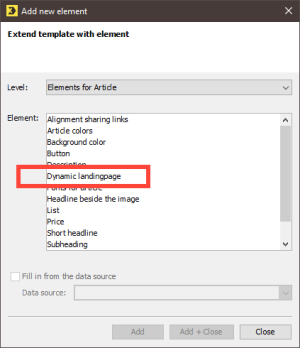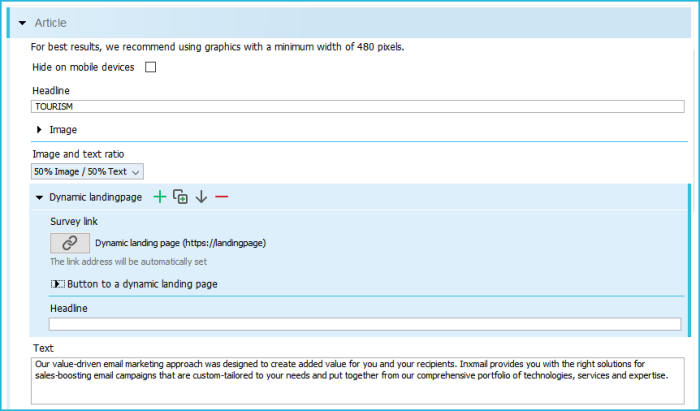Article and dynamic landing pages
You can use one-column, two-column, three-column and multi-column articles in the Advanced Template. These articles are located at the highest hierarchical level of the template structure. These are main elements. Two-column and three-column articles contain articles in turn. Articles within articles concern elements. Accordingly, the Article (two-column) main element contains the Article element twice, for example.
You can create dynamic landing pages for the Article main element and within two-column and three-column articles for each Article element.
The following step-by-step instructions describe creating a dynamic landing page for an article within a two-column article. The process is the same for three-column articles and the Article main element.
Step by step
Proceed as follows to create a dynamic landing page for the Article element within a two-column article:
- In the template editor, open the two-column article for which you want to create one or two dynamic landing pages.
-
In the two-column article, open the Article element for which you want to create the landing page.
The
 Add element button is displayed.
Add element button is displayed. - Click the
 Add element button.
Add element button. -
The Add new element dialog box is displayed.
- Select the Dynamic landing page element.
-
Confirm the dialog box by clicking Add + Close.
The Dynamic landing page element is displayed.
The following elements are available for the Dynamic landing page element.
 ‘Overview of elements for the dynamic landing page element’
‘Overview of elements for the dynamic landing page element’
Element
Description
List
You can enter lists for the dynamic landing page here.
The List element may be inserted multiple times.
Image
You can link an image for the dynamic landing page here.
The Image element may be inserted multiple times.
Button to a dynamic landing page
This element allows you to insert and align a text button as an anchor for the link to the dynamic landing page.
The Advanced Template Plus automatically couples the image with the Link to a dynamic landing page element.
You can use the Button settings subelement to define the height, width, colour and font, among other settings. See:
Note: If you have created a link text in the Link to a dynamic landing page element, this is no longer displayed once you have selected a text button as an anchor for the link to the dynamic landing page.
Button as an image to a dynamic landing page
This element allows you to insert and align an image or button as an anchor for the link to the dynamic landing page.
The Advanced Template Plus automatically couples the image with the Link to a dynamic landing page element.
Note: If you have created a link text in the Link to a dynamic landing page element, this is no longer displayed once you have selected an image or button as an anchor for the link to the dynamic landing page.
Personalised banner
You can link a personalised banner for the dynamic landing page here. The personalised banner replaces the banner from mailing header. You can link a different banner for each page.
Link to a dynamic landing page
The link address to the landing page is automatically generated by Advanced Template Plus.
You can create a link text using the Edit link dialog box. This is particularly helpful if you do not want to use a button as an anchor for the link to the landing page.
If you do not create a link text, Advanced Template Plus uses the URL to the landing page as the link text.
You can still adapt the name in the report using the Edit link dialog box. This is particularly necessary if you are creating multiple dynamic landing pages. In this case, the names must differ from one another in order to generate differentiated reports.
Text
Create the text for the dynamic landing page here.
The Text element can be inserted multiple times.
Headline
Enter the headline for the dynamic landing page here.
The format of the Headline corresponds to the format of the Article headlines.
Further link
You can store a link here that leads from the dynamic landing page to another web page. This link is only displayed on the dynamic landing page and not in the newsletter.
The Further link element may be inserted multiple times.
Subheadline
You can enter a subheadline for the dynamic landing page here.
The Subheadline element may be inserted multiple times.
- Use the
 Add element button to add the desired element to the dynamic landing page and create the desired content.
Add element button to add the desired element to the dynamic landing page and create the desired content. - Save your entries.
- You have created a dynamic landing page for the Article element within a two-column article.