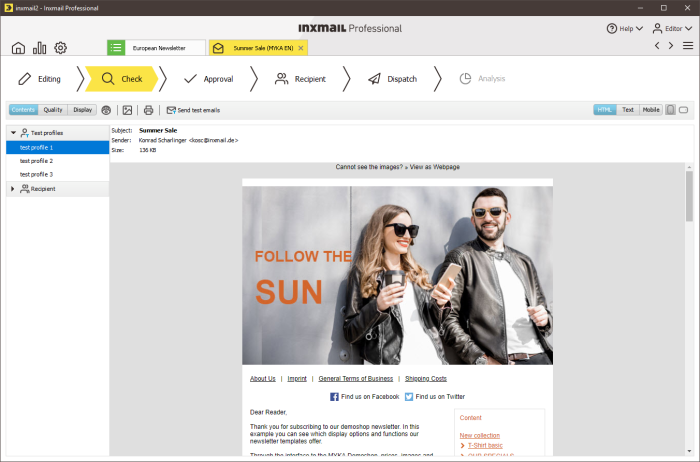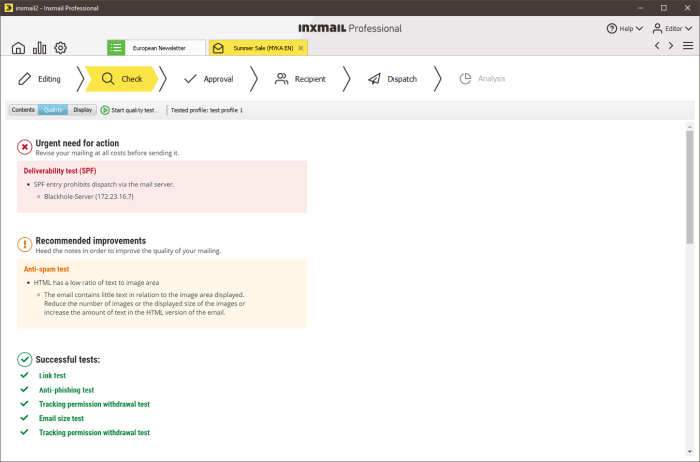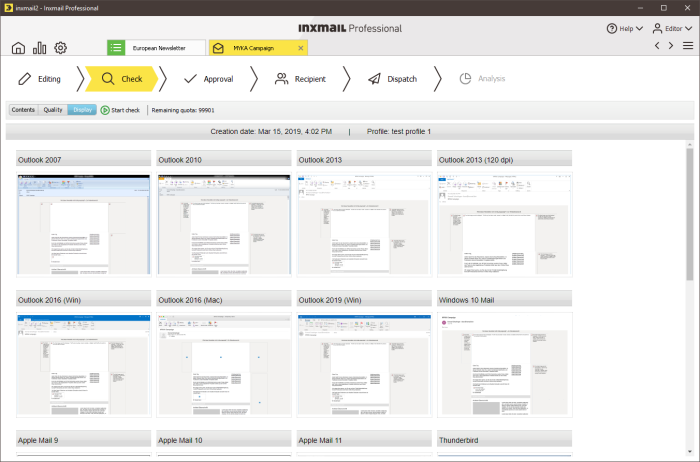Before sending a mailing to your recipients, you should definitely test it for inactive links, as well as perform a display test and check for quality shortcomings. You perform a full check of your mailing in the ![]() Check workflow step. Start with the content check:
Check workflow step. Start with the content check:
-
Click the Content button.
-
You should view your mailing in different browsers. To do this, click the
 View web browser preview button.
View web browser preview button. -
Click the
 Display/disable linked images button to see how your mailing is displayed in an email client that does not display linked images.
Display/disable linked images button to see how your mailing is displayed in an email client that does not display linked images.You can perform the content test using your real recipients or test profiles. You can select them on the left using the
 Test profiles or
Test profiles or  Recipients button (you can create your test profiles in the
Recipients button (you can create your test profiles in the  Test profiles agent).
Test profiles agent).
Perform the quality test to check your mailing for contents that undermine quality:
-
Click the Quality button.
-
The quality of your mailing is analysed when you click the
 Start quality test button.
Start quality test button.
The results of the individual aspects of the test are displayed. If quality shortcomings are found, you can revise your mailing in the ![]() Editing workflow step in accordance with the information provided, and test it again.
Editing workflow step in accordance with the information provided, and test it again.
The Tracking Permission withdrawal test will only be carried out if the Include consent for person-based tracking property is assigned the Yes (global settings will be ignored) value or the Apply global settings (include consent) value in the advanced properties of the mailing list.
The  Sending domains agent helps you to improve the deliverability of your mailings. With the right settings, you create the best conditions for your emails to actually reach your recipients and not be classified as spam. You strengthen your brand and your reputation as a sender. For more information, see Sending domains: Optimize the deliverability of your mailings.
Sending domains agent helps you to improve the deliverability of your mailings. With the right settings, you create the best conditions for your emails to actually reach your recipients and not be classified as spam. You strengthen your brand and your reputation as a sender. For more information, see Sending domains: Optimize the deliverability of your mailings.
Then, if necessary, perform the Display test (the relevant product must be purchased separately) to see how your mailing is displayed in the various email programs:
-
To do this, click the Display button.
-
After clicking the
 Start check button, you can select the email clients to be checked.
Start check button, you can select the email clients to be checked.The email display test allows you to see with just one click how your emailing will appear in various email and webmail programs, as well as on smartphones. This gives you the opportunity to tweak your newsletter in good time before you send it. If you have any questions relating to activation of the display test, contact your Inxmail contact person.
Related topics