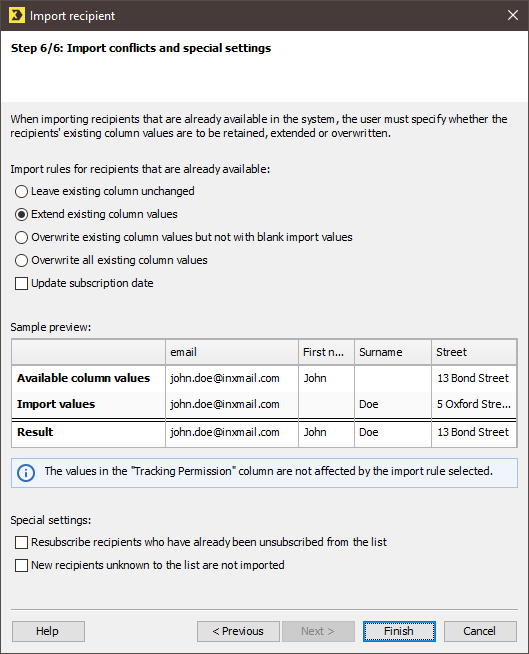In the last step of the dialog box, you specify whether column values of existing recipients are to be retained in the system, extended or overwritten.
Step by step
-
Enable one of the following options under Import rules for when recipients already exist:
Import rules
Description
Leave existing column values unchanged
- Columns that exist in the import source and in the recipient table: Existing values in the recipient data record are retained and are not overwritten.
- Columns that exist only in the import source: The new columns are added to the recipient data record. The values from the import source are not imported.
Extend existing column values
- Columns that exist in the import source and in the recipient table: Existing values in the recipient data record are retained and are not overwritten. Column fields that contain no values in the recipient data record are filled with the values from the import source.
- Columns that exist only in the import source: The new columns are added to the recipient data record. The new column fields are filled with the import values.
Overwrite existing column values but not with blank import values
- Columns that exist in the import source and in the recipient table: Existing values of the recipient data record are overwritten with the values from the import source. If the import source contains column fields without values, the values of the recipient data record are retained.
- Columns that exist only in the import source: The new columns are added to the recipient data record. The values from the import source are not imported.
Overwrite all existing column values
- Columns that exist in the import source and in the recipient table: Existing values of the recipient data record are overwritten with the values from the import source. If there are column fields in the import source that contain no values, the corresponding column fields of the recipient data record are deleted.
- Columns that exist only in the import source: The new columns are added to the recipient data record. The new column fields are filled with the import values.
Update subscription date
If you select this check box, the date on which recipients were subscribed to the current mailing list will be updated if new data is imported for them.
The sample preview is updated in accordance with the selected option, so that you can check whether the result meets your requirements.
- Update the subscription date for those recipients for whom new data is being imported.
-
Enter additional settings under Special settings.
Special settings
Description
Resubscribe recipients who have already been unsubscribed from the list
If you select this check box, data of recipients who are currently unsubscribed from the mailing list is also imported. In this case, these recipients are then resubscribed to the mailing list (that is, moved from the Unsubscribed tab to the Subscribed tab).
This check box is only enabled if you are importing recipients to the Subscribed tab of a specific list.
Note: You need the consent of the affected recipients in order to do this.
New recipients unknown to the list or system are not imported
If you select this check box, only existing recipient data is updated in accordance with the import rules. New recipients are not imported.
This check box is only enabled if you are importing recipients to the Subscribed tab of a specific list or to the system list.
-
Confirm your settings by clicking Finish.
A message box informs you that the import process has started.
Note: You can close the message box and continue to work as usual while the import process runs.
-
The message box informs you when the import process is completed.
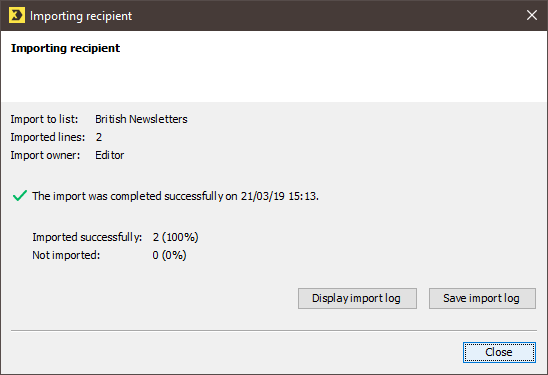
-
Click the Display import log button to call up the import log.
The import log contains any error messages, as well as information on the number of recipients imported.
-
Click the Save import log button if you wish to view it again later.
You can also save the import log retrospectively in the recipient table (Save import log).
- The imported recipient data is displayed in the recipient table.