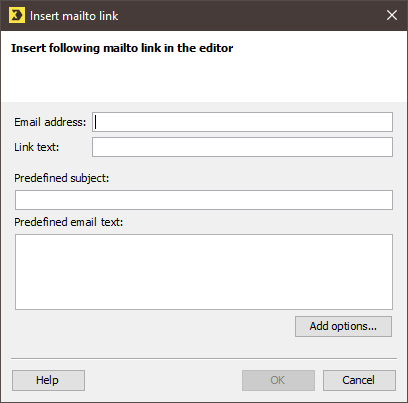You can link to any email address of your choice using a mail-to link. If the recipient clicks this link, a new email to be sent opens automatically in their email program. The email address, subject and email contents may already be entered depending on your mailto link.
Step by step
Open the Insert mailto link dialog box as follows:
- Open the mailing in the
 Editing workflow step.
Editing workflow step. - Click the position in your mailing where you would like to insert the link.
-
Click the
 (Insert mailto link) button.
(Insert mailto link) button.The dialog box will appear.
-
In the dialog box, specify the link text that in HTML mailings will be displayed instead of the link address.
In text mailings, this link text will be displayed in front of the link address.
- Specify the contents with which the email to be sent will open in the recipient's email program:
-
Specify the email address to which the email is to be sent.
If you want to specify several recipients, separate them with a comma.
- Optionally, you may preset the subject of the email to be sent.
- Optionally, you may preset the contents of the email to be sent.
- If you would like to add additional HTML parameters to the link (for example, in order to format the link), click the Options button, specify the HTML parameters and confirm by clicking OK.
-
Confirm your entries by clicking OK.
The Inxmail Professional code for the link is inserted into your mailing.
Example
- <a href="mailto:test@inxmail.de?subject=predefined%20subject&body=predefined%20email%20text“>Link text</a>
-
Save your entries.
- You have inserted a mailto link. The quick preview (
 (Show/hide quick preview) button) shows you the link. There you can click the link to open the email (for HTML mailings).
(Show/hide quick preview) button) shows you the link. There you can click the link to open the email (for HTML mailings).
You can also insert a mail-to link manually into your mailing.
-
If you would like to specify a main recipient:
Copy[%url; "mailto:emailadresse@example.biz";"E-Mail an Herr Maier"]Copy<a href="mailto:emailadresse@example.biz">E-Mail an Herr Maier</a> -
If you would like to specify several main recipients:
Copy<a href="mailto:emailadresse1@example.biz, %20emailadresse2@example.biz">E-Mail an Herr Maier und Frau Kleiner</a> -
Email to a main recipient and a visible Cc recipient:
Copy<a href="mailto:emailadresse1@example.biz ?cc=emailadresse2@example.biz">E-Mail an Herr Maier mit Kopie an Frau Kleiner</a> -
Email to a main recipient and an invisible Cc recipient:
Copy<a href="mailto:emailadresse1@example.biz ?bcc=emailadresse2@example.biz">E-Mail an Herr Maier mit geheimer Kopie an Frau Kleiner</a> -
Email with predefined subject:
Copy<a href="mailto:emailadresse@example.biz ?subject=Hallo%20Herr%20Maier">E-Mail an Herr Maier mit Betreff Hallo Herr Maier</a> -
Email with predefined body:
Copy<a href="mailto:emailadresse@example-biz?body= Hallo%20Herr%20Maier,%0D%0A%0D%0Aich%20wollte %20nur%20sagen,%20dass%20">E-Mail an Herr Maier mit Body</a>
Related topics
Inxmail Professional:
2 possible use cases
Depending on your contract, you might use Inxmail Professional in different ways:
-
As part of the Inxmail platform: You use newsletters & campaigns as your main tool for creating and sending newsletters. Inxmail Professional only serves as a recipient database and configuration tool in the background.
We are constantly expanding the functionality of “Newsletters & Campaigns”. Check out newsletters & campaigns section to find out if the feature you are looking for might already be available there.
-
Full scope: You use the legacy tool Inxmail Professional as your main tool for creating and sending newsletters.
Did you not find what you were looking for?
-
Send us your feedback.