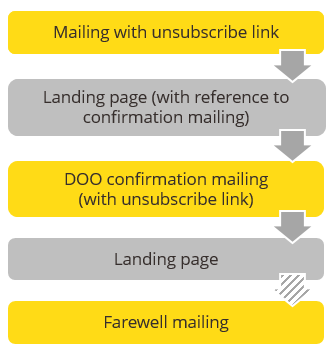Double opt-out (unsubscription to be confirmed by email)
|
double opt-out |
|
Extended double opt-out |
|
|
|
Description of unsubscribe procedure step |
Necessary settings |
|---|---|
|
The recipient clicks the unsubscribe link. |
|
|
Optional (i.e., only for extended double opt-out): |
Optional (i.e., only for extended double opt-out): |
|
A landing page informs the recipient that a confirmation mailing has been sent to them and they must click the link (verify opt-out link) contained in the mailing to complete the unsubscription process. |
Create a landing page (either manually or using the JSP ‘Cancel subscription’ or ‘Confirm unsubscribe’ template in Inxmail Professional, JSP templates ‘Cancel subscription’ and ‘Confirm unsubscribe’) |
|
The recipient clicks the unsubscribe link in the confirmation mailing. |
Customise, approve and activate a confirmation mailing (Displaying, sorting and filtering the subscribe/unsubscribe mailings table). |
|
A (further) landing page informs the recipient that they have successfully unsubscribed from the mailing list and their data has been deleted. |
Create a landing page (manually) |
|
Optional: The recipient receives a farewell mailing. |
Optional: Customise, approve and activate a farewell mailing (Displaying, sorting and filtering the subscribe/unsubscribe mailings table). |
The recipients remain subscribed to the mailing list until they have confirmed their unsubscription.