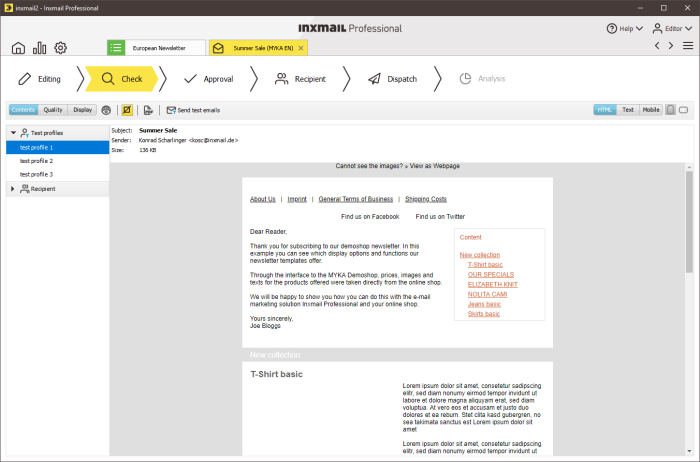Step by step
- Open the mailing in the
 Check workflow step.
Check workflow step. - Click Check content and choose the test or recipient profile that requires the browser preview.
- Click the
 Display/disable linked images button.
Display/disable linked images button. -
All images inserted as references are suppressed in the mailing preview. Embedded images will remain visible.
- You have called up the preview of your mailing with the image blocking function configured.
Additional information
To deactivate the image blocking function, click the ![]() Display/disable linked images button.
Display/disable linked images button.
The layout of the mailing may often appear incorrect when images are disabled. To avoid this problem, try the following tips:
- To ensure that your overall design remains intact even when images are blocked, specify the ‘alt’, ‘height’ and ‘width’ attributes for external images. The email client will then display alternative empty graphics in the defined dimensions. The layout will be retained.
- You can use embedded images instead of inserted images as references. Most email clients will not block these images. Please note that embedded graphics significantly increase the size of a mailing. Do not send a mailing over 150 KB in size.
Related topics