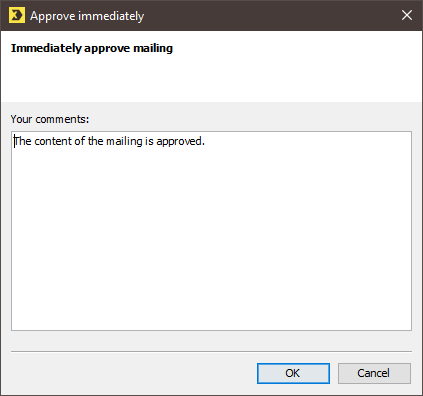Subscribe and unsubscribe mailings are generally created and edited on the Subscribe/Unsubscribe mailings tab.
You can also view, edit and create new subscribe and unsubscribe mailings directly on the Subscription or Cancel subscription tabs. This saves you toggling between the different tabs.
Click the ![]() (Mailing options) button on the right next to the corresponding mailing type. The following choices are available:
(Mailing options) button on the right next to the corresponding mailing type. The following choices are available:
-
Open selected mailing as read-only
Welcome mailings are shown in the
 Analysis workflow step. All other mailing types are displayed in the
Analysis workflow step. All other mailing types are displayed in the  Editing workflow step.
Editing workflow step. -
Copy and edit selected mailing
-
Create new mailing
Select this option to create a welcome mailing.
Step by step
To copy or edit a selected mailing, proceed as follows:
-
Click the
 (Mailing options) button.
(Mailing options) button.The drop-down list will appear.
-
Select Copy and edit selected mailing.
A dialog box appears.
-
Confirm the dialog box by clicking OK.
The mailing will open in the
 Editing workflow step.
Editing workflow step. -
Perform the required workflow steps.
If immediate approval is set for the mailing list, the following dialog box will be displayed:
- Select the check box at the bottom of the dialog box in order to approve and activate the mailing in one step.
- Confirm the dialog box by clicking OK.
Related topics
Inxmail Professional:
2 possible use cases
Depending on your contract, you might use Inxmail Professional in different ways:
-
As part of the Inxmail platform: You use newsletters & campaigns as your main tool for creating and sending newsletters. Inxmail Professional only serves as a recipient database and configuration tool in the background.
We are constantly expanding the functionality of “Newsletters & Campaigns”. Check out newsletters & campaigns section to find out if the feature you are looking for might already be available there.
-
Full scope: You use the legacy tool Inxmail Professional as your main tool for creating and sending newsletters.
Did you not find what you were looking for?
-
Send us your feedback.