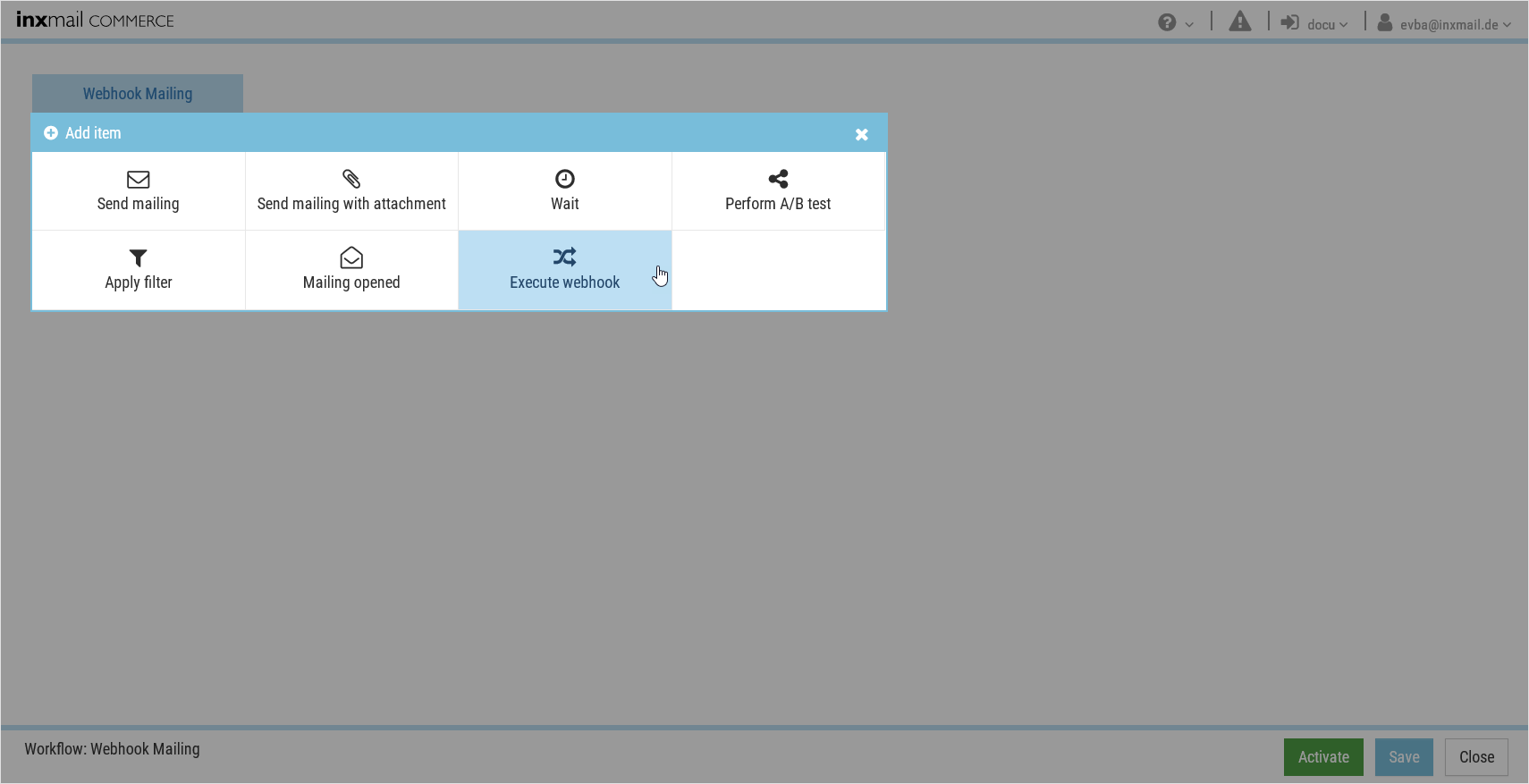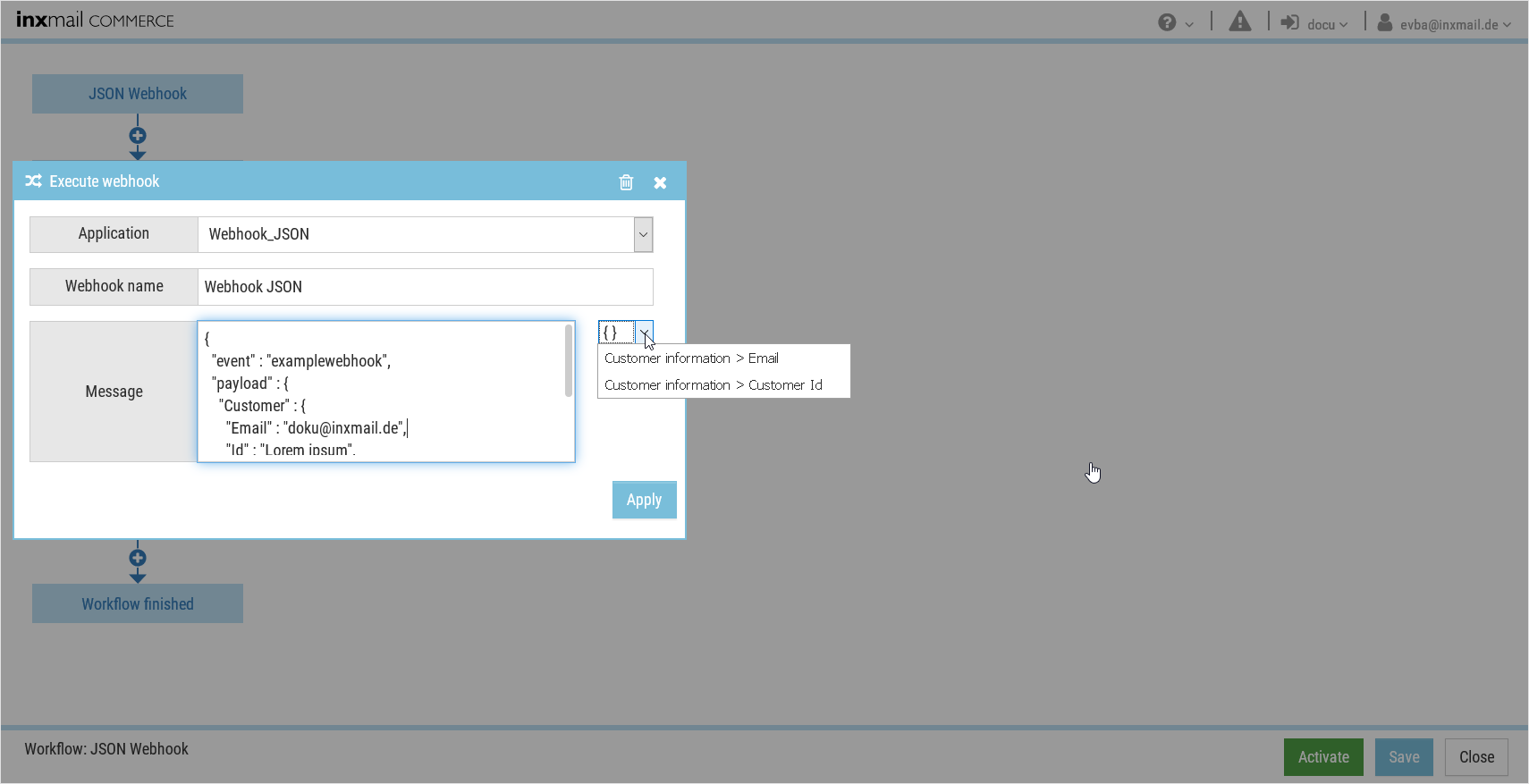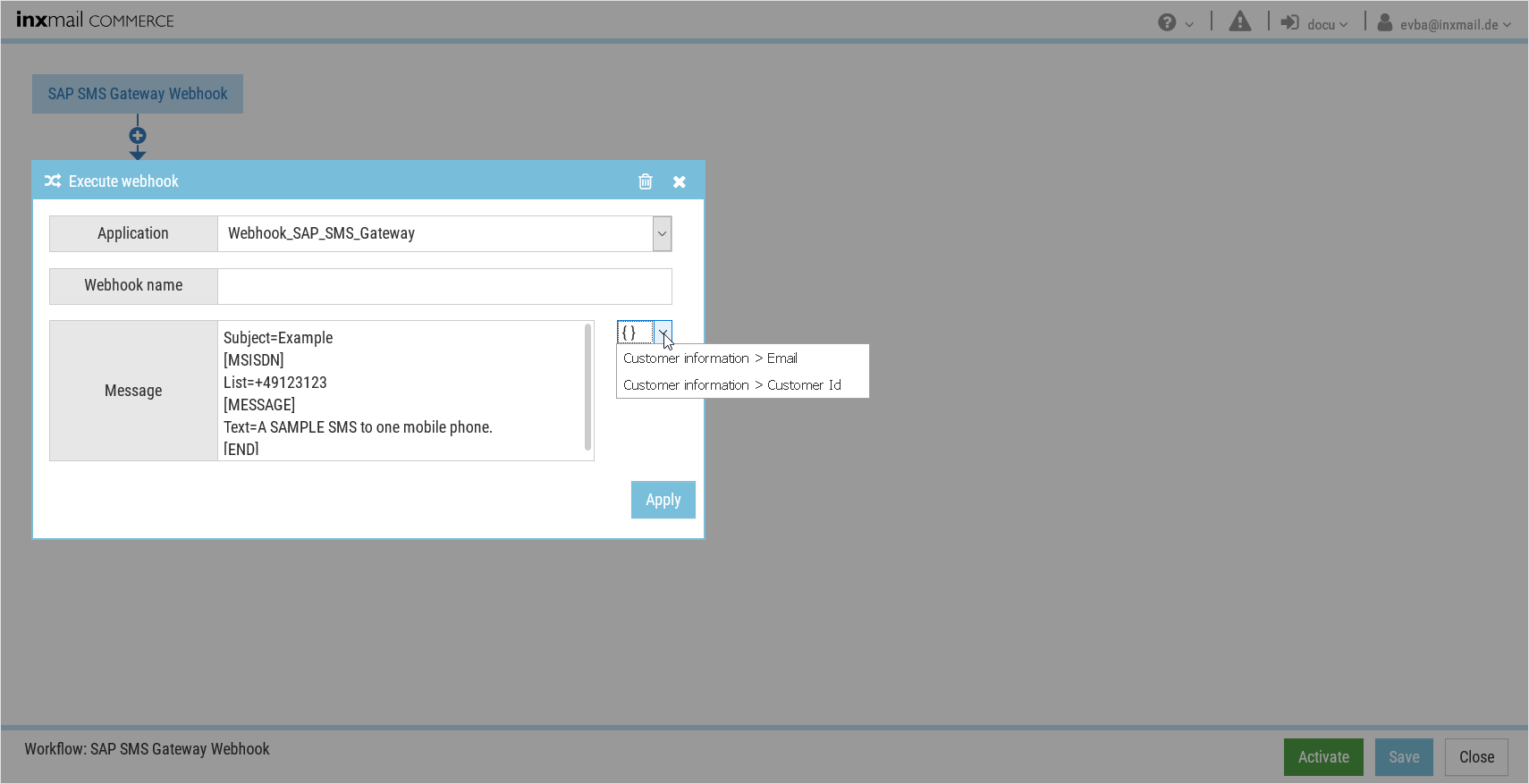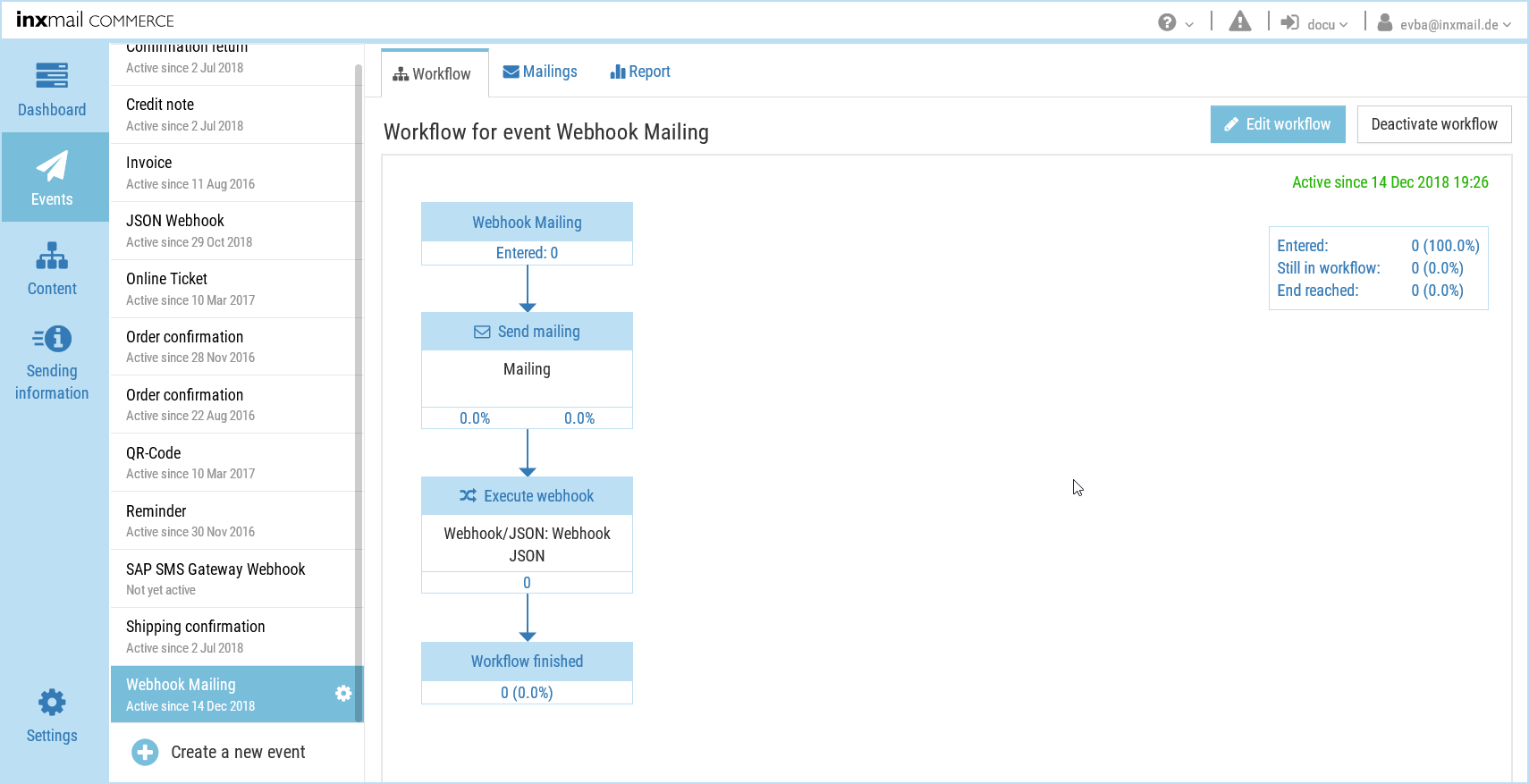Preparation
Store your webhook in Settings > Webhooks.
Step by step
-
In the workflow configuration for the event, select the Execute webhook element.
-
Select a webhook and give it a name.
-
Configure the message field depending on the webhook type:
 Webhook / JSON
Webhook / JSON
Enter the required user data (= payload) in the Message field. You can use all placeholders of the event for personalization. You can also use FreeMarker syntax in order, for example, to insert if...else constructs. See Using FreeMarker statements.
 SAP SMS Gateway
SAP SMS Gateway
A minimal sample configuration is displayed automatically in the Message field for sending messages via the SAP SMS Gateway. You can adapt the message in accordance with the SAP SMS 365 HTTP Technical Specification. Use the drop-down list to make the number of the recipient dynamic, for example.
You can use all placeholders of the event for personalization. You can also use FreeMarker syntax in order, for example, to insert if...else constructs. See Using FreeMarker statements.
- Click Apply.
- Activate the workflow to put the changes into effect.
- You have integrated an webhook into an event workflow and filled it with content