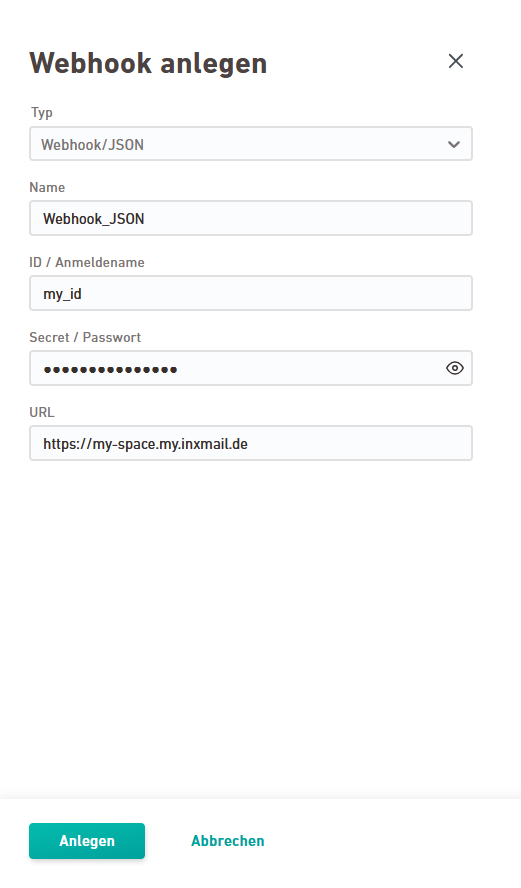Add webhooks so you can use them anywhere in your workflow. Use webhooks to:
- Trigger events in Inxmail Commerce, e.g. if you want to send an email
- Transfer data to external service providers such as SAP, e.g. if you want to trigger an SMS or push notification
-
Trigger your self-implemented web services, e.g. if you want to transmit success messages or to synchronize information
Webhooks allow you to transfer information between two applications. Information will always be transferred when a certain condition is fulfilled. Unlike typical API application scenarios, application A therefore does not need to query at regular intervals whether or not new information exists in application B (= pull principle). Application A can rely on the fact that it will receive a message from application B as soon as new information will be available (= push principle).
The request uses the HTTP POST method, directed to the URL of the web service. The call can be authenticated via HTTP basic authentication. JSON is used as the data format. Your can freely configure the user data (=payload) of the webhook.
Use the following webhooks in Inxmail Commerce:
Use .json webhooks if you want to freely configure your webhook and the type of information you want to transfer. The .json webhook sends an HTTP POST request with content type “application/json”. You can freely define the .json body and target URL.
Use SAP webhooks if you want to trigger SMS via SAP SMS Gateway. You can book SAP SMS Gateway directly with SAP Mobile Services. Contact your Inxmail representative or Care-Consulting@inxmail.de to get in tough with SAP and prepare everything and start using SAP webhooks.
Step by step
-
Go to the
Webhooks navigation item in the settings.
-
Click .
-
Enter the following:
 Webhook / JSON
Webhook / JSON
Field
Description
type
Select "Webhook/JSON".
Name
Enter a name for your webhook. You will be able to select the webhook under this name later in your workflow.
ID / login name
Enter your API ID.
If you want to connect with the XCOM API, you will find your access data under SMTP and API access data.
You can also connect with the API of another system.
Secret / password
Enter your API key.
If you want to connect with the XCOM API, you will find your access data under SMTP and API access data.
You can also connect with the API of another system.
URL
If you want to connect with the XCOM API, enter the URL of the event API for your space. See the API documentation to find out the URL.
You can also connect with the API of another system.
 SAP SMS Gateway
SAP SMS Gateway
Field
Description
type
Select "SAP SMS Gateway".
Name
Enter a name for your webhook. You will be able to select the webhook under this name later in your workflow.
ID / login name
Enter your API ID.
You will get it from your SAP Mobile Services representative.
Secret / password
Enter your API key.
You will get it from your SAP Mobile Services representative.
URL
Enter the URL of the event API for your space.
You will get it from your SAP Mobile Services representative.
- Click .
- You have created a webhook.