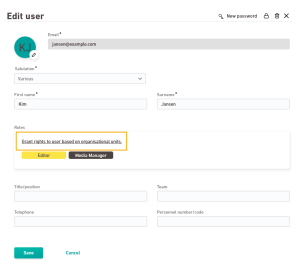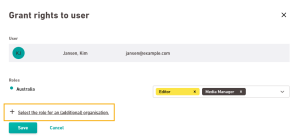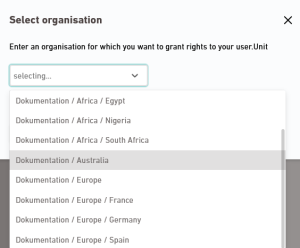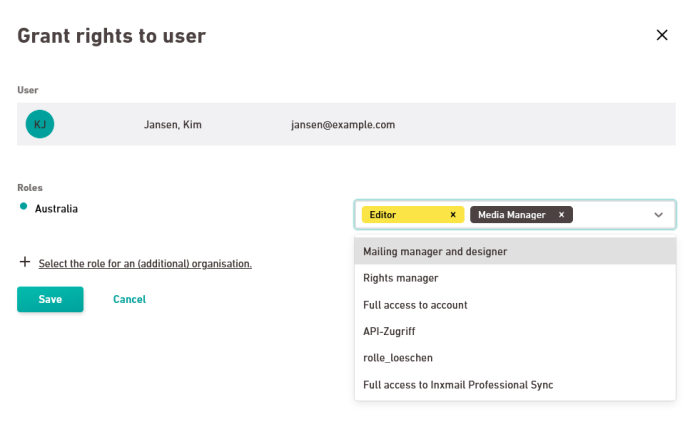Step by step
-
The "Edit user" dialog box appears.
-
Click "Grant rights to user based on organizational units."
The "Grant rights to user" dialog box is displayed.
-
Click "Select the role for an (additional) organization".
The "Select organization" dialog box is displayed.
-
Select a unit and click .
-
Select a role for the selected organizational unit.
- Repeat the same steps for further organizational units and roles for which you want to assign rights.
-
When you are done, click .
Then click or to close the "Edit user" dialog box.
- You have assigned rights to your user.
Alternative method
-
Alternatively, you can assign rights to your user via the Organizational Chart navigation item.