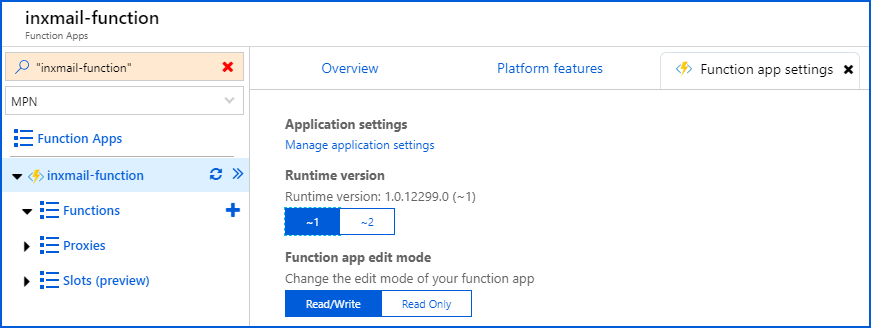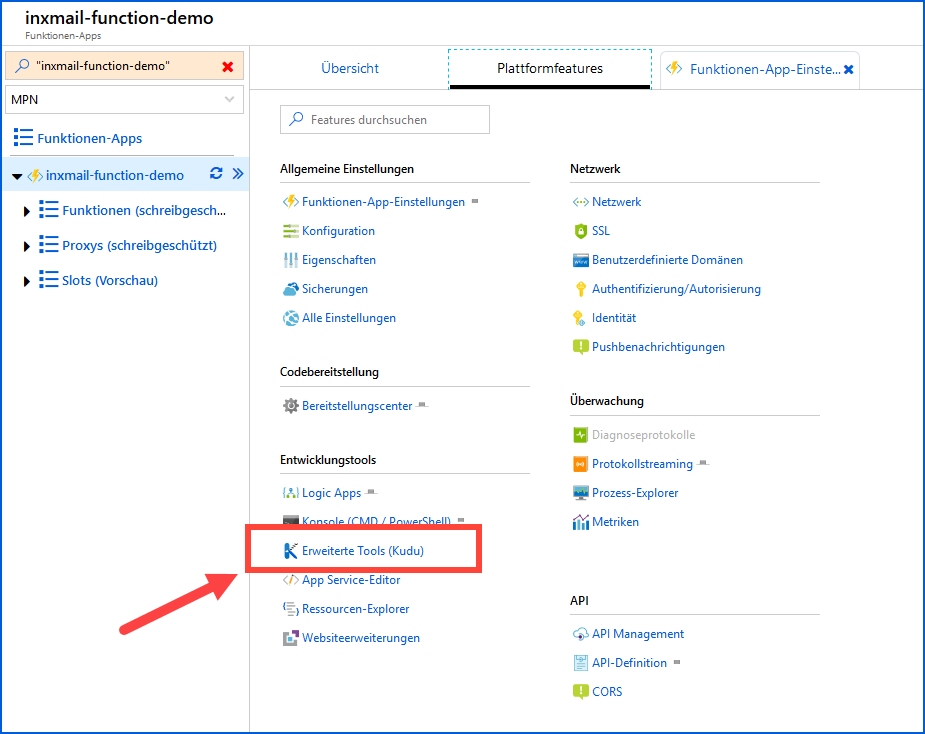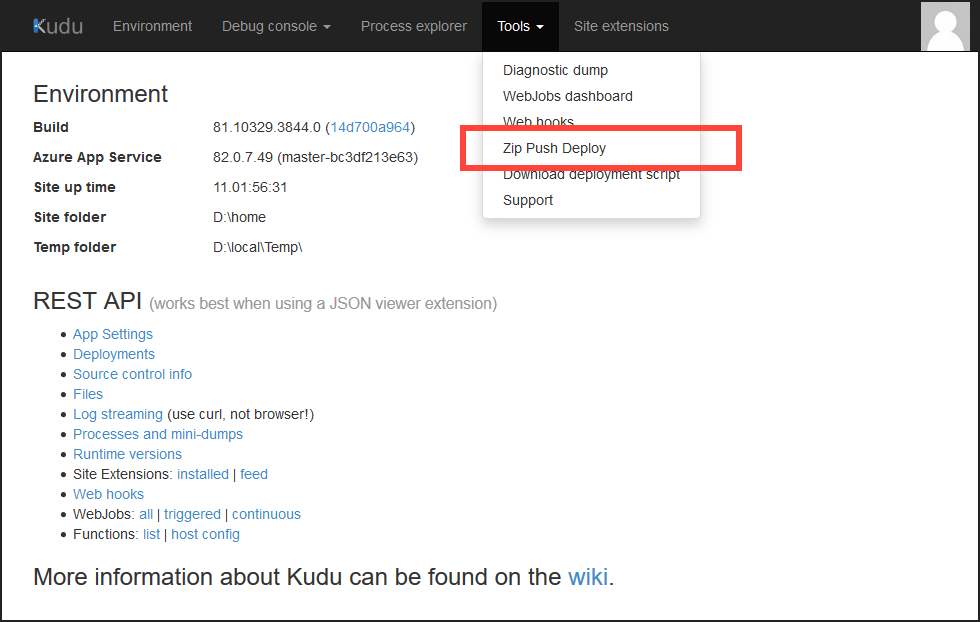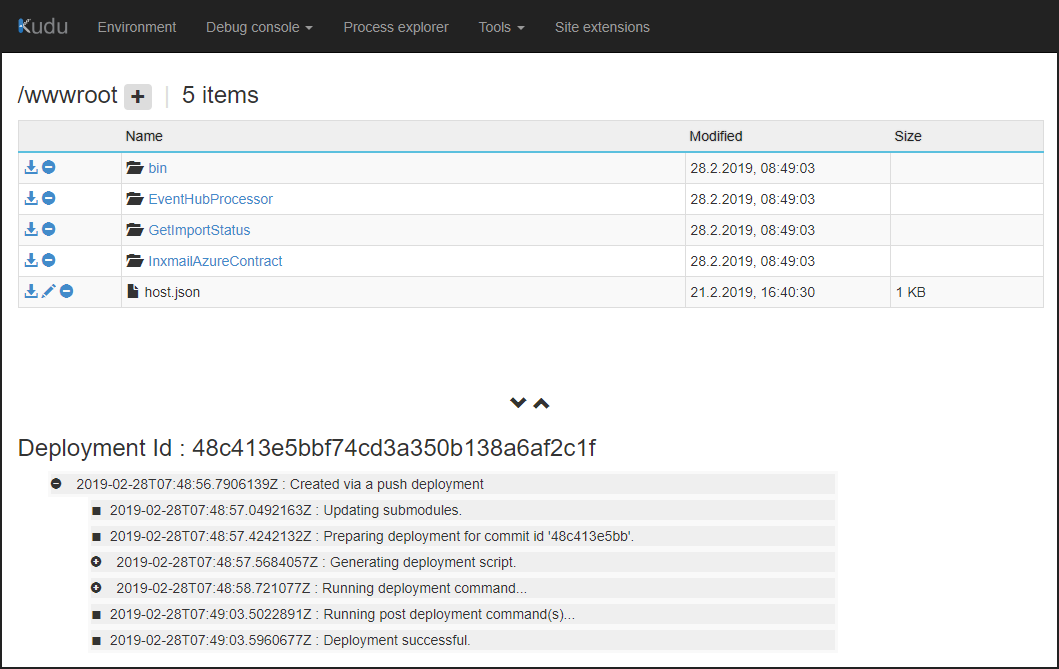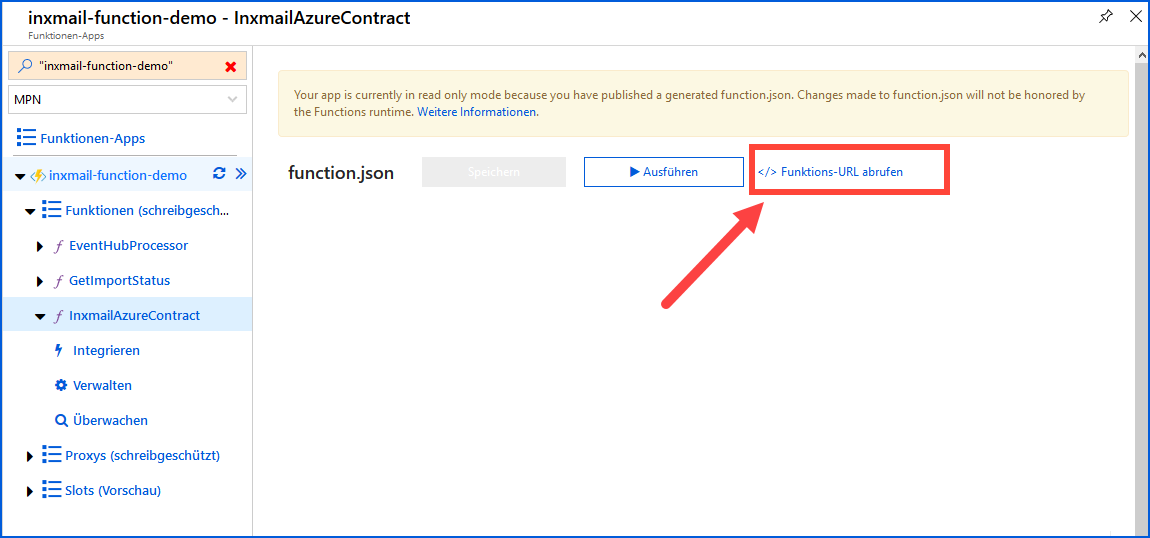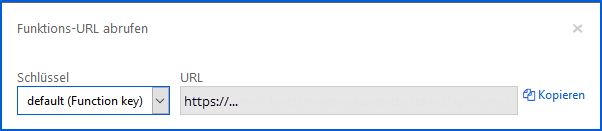Step by step
- Once the Azure functions app has been deployed successfully, switch to this resource.
-
Switch to the functions app settings and change the runtime version from "~2" to "~1":
-
Select Advanced Tools (Kudu) under Platform features in the Developer Tools section to open the Kudu services.
You will be directed to the Kudu page.
-
On the Kudu page, select Zip Push Deploy from the Tools menu.
-
Drag and drop the ZIP file (InxmailAzure.zip) here to start deployment.
After successful deployment, the message ‘Deployment successful’ will be displayed.
- Return to the previously created Azure functions app.
-
Select InxmailAzureContract under Functions. Go to Get function URL and copy the URL displayed to the clipboard.
-
Enter this URL in Microsoft Dynamics in the Inxmail Professional configuration in the Azure function URL field.
For more information on this process, see the section Connection in the Inxmail Professional for Microsoft Dynamics user documentation.