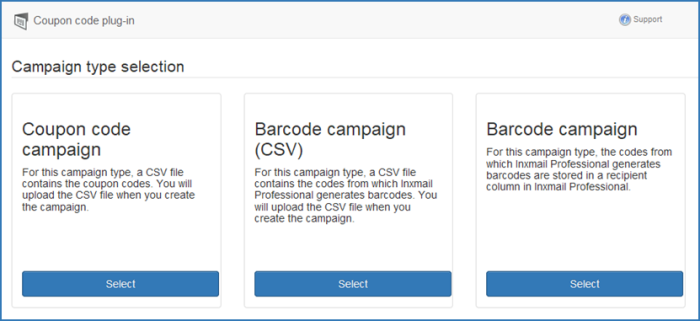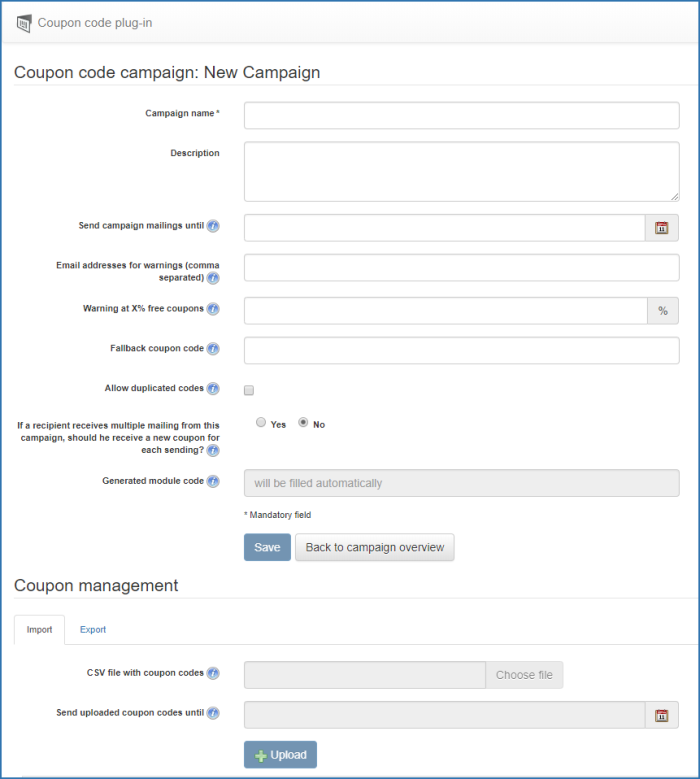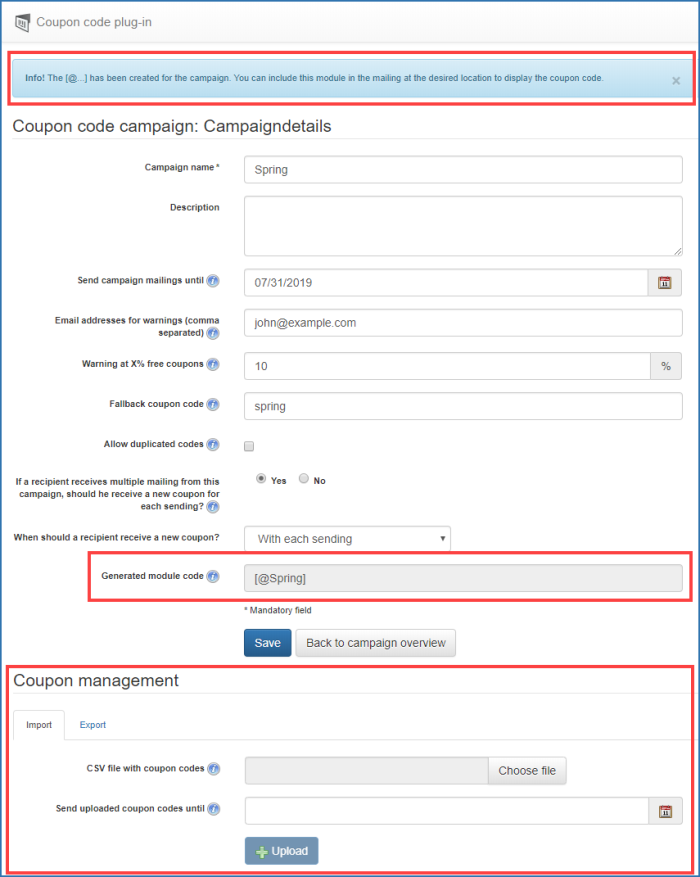|
Campaign name
|
Enter a campaign name.
Once the campaign has been saved, a module with this campaign name is automatically created in the  Modules agent. Modules agent.
|
|
Description
|
Enter a description of the campaign.
|
|
Send campaign mailings until
|
Enter a date from which the campaign ends (optional). After this date, mailings containing the automatically generated module or the corresponding coupons will no longer be sent.
You can change the date entered here, as long as it has not yet been reached. For example, if you enter the date 01.07.2019, you can change the date until 01.07.2019. This means, you can extend the campaign if necessary. If the date entered here has been exceeded, the date can no longer be changed and the campaign cannot be (subsequently) extended.
You will receive an automatically generated email informing you about the expiry of the campaign 14 days, seven days and one day before the date entered here. This notification email is dispatched at night.
|
|
Email addresses for warnings (separated by comma)
|
Enter one or more email addresses in order to be informed about possible warnings.
Among other things, you will receive an email with a warning if the coupon codes expire within a campaign, in other words, if only the percentage of free coupon codes specified in the Email addresses for warnings (separated by comma) field is available.
|
|
Warning on x% free coupons
|
Enter the percentage of free coupon codes as of which you would like to receive an email notification.
|
|
Fallback coupon
code
|
Here you can enter a coupon code that is to be used when all coupon codes have been used in the campaign.
|
|
Allow duplicated codes
|
If you select this check box, duplicated coupon codes can be uploaded and used in this campaign.
|
|
Should a recipient receive a new coupon each time if they are contacted several times as part of this campaign?
|
Here, you can specify whether a recipient should receive a new coupon each time if they are contacted several times as part of this coupon campaign.
If you select the option Yes, the When should a recipient be able to receive a new coupon at the earliest? field will also be displayed.
Detailed information can be found in the section Use coupon codes once or multiple times.
|
|
When should a recipient be able to receive a new coupon at the earliest?
|
|
|
|
|
With each sending
|
Select this option to specify that a new coupon is sent to the recipient each time a dispatch is made.
Select this option to ensure, for example, that the recipient also receives a new coupon when trigger mailings (for example, birthday mailings) are sent.
|
|
After a day
After a week
After 30 days
After one year
|
The recipient receives a new coupon if they are contacted again after the period selected here.
|
|
Custom
|
Select this option to specify any number of days. The recipient receives a new coupon if they are contacted again after the number of days specified here.
|
|
|
Detailed information can be found in the section Use coupon codes once or multiple times.
|
|
Generated module code
|
You can use this code in your mailing. With this code, an automatically created module is called up.
|
 Coupon Code Plug-in on the
Coupon Code Plug-in on the  (Global settings) tab.
(Global settings) tab. (Insert modules) button in the Mailing or Template Editor.
(Insert modules) button in the Mailing or Template Editor.