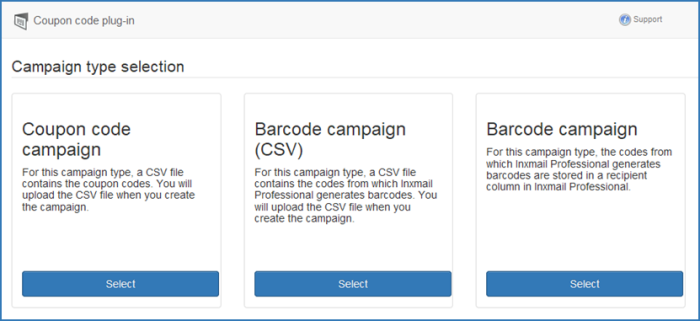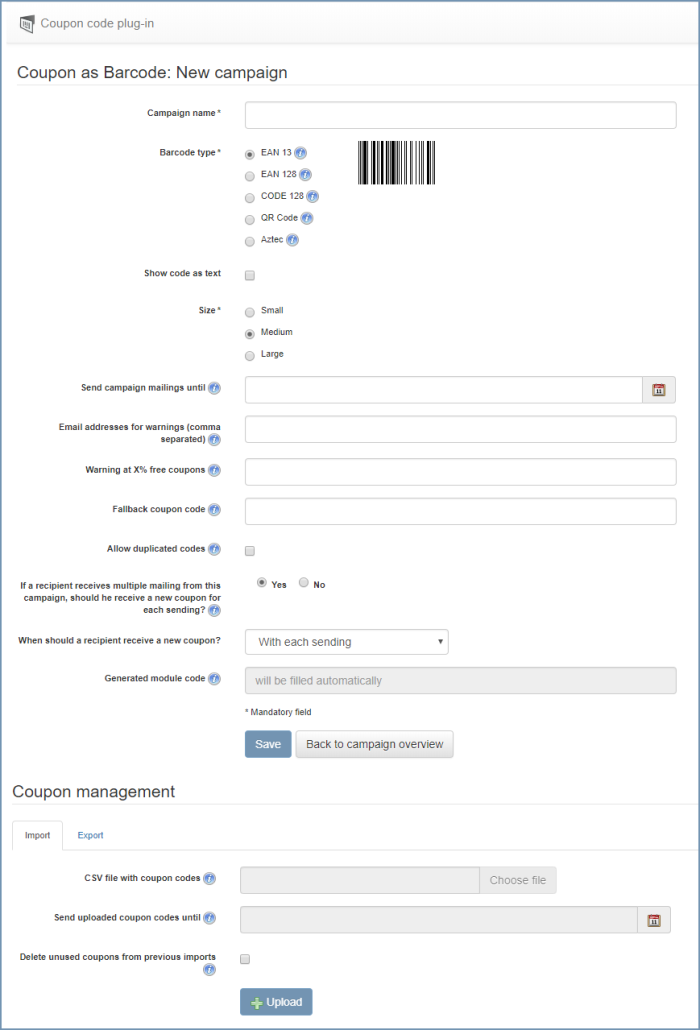Prerequisites
A CSV file with coupon codes should be available.
However, you can also generate CSV files with coupon codes and upload them to the Inxmail Professional Coupon Code Plug-in at any time after creating the coupon code campaign.
Step by step
To create a barcode campaign (CSV), proceed as follows:
-
Start the Inxmail Professional Coupon Code Plug-in. To do this, click
 Coupon Code Plug-in on the
Coupon Code Plug-in on the  (Global settings) tab.
(Global settings) tab.The Campaign overview opens.
-
Click in the Campaign overview.
You will be directed to the page for selecting the campaign type.
-
Click beneath Barcode campaign (CSV).
You will be directed to the Barcode campaign (CSV): New campaign page.
 ‘Barcode campaign (CSV)’ field descriptions
‘Barcode campaign (CSV)’ field descriptions
Name
Description
Campaign name
Enter a campaign name.
Once the campaign has been saved, a module with this campaign name is automatically created in the
 Modules agent.
Modules agent.Barcode type
EAN 13
The EAN-13 barcode stores 12-digit or 13-digit numbers. For 12-digit numbers, the plug-in calculates the check digit and adds it. The check digit is not calculated for 13-digit numbers.
EAN 128
The EAN-128 barcode stores contents comprising fewer than 30 characters. However, it cannot process special characters such as the German 'Ä' or 'ß'.
CODE 128
Just like the EAN-128 barcode, the CODE 128 barcode also stores contents containing fewer than 30 characters. However, it cannot process special characters such as the German 'Ä' or 'ß'.
QR Code
The QR code can code a maximum of 40 characters. Many mobile phones with a built-in camera can read QR codes if the required software is installed.
This barcode type, as well as the Aztec barcode, is suitable for events.
Aztec
The Aztec code can code a maximum of 40 characters.
This barcode type, as well as the QR code, is suitable for events.
Size
The drop-down list allows you to define the size of the barcode. The sizes ‘Small’, ‘Medium’ and ‘Large’ are available for selection.
The size also depends on the length of the content. With the exception of barcode type EAN 13, all barcodes dynamically scale according to their content.
Visible text
All 1D barcodes allow you to display the content below the barcode as plain text.
Email addresses for warnings (separated by comma)
Enter one or more email addresses in order to be informed about possible warnings.
Among other things, you will receive an email with a warning if the coupon codes expire within a campaign, in other words, if only the percentage of free coupon codes specified in the Email addresses for warnings (separated by comma) field is available.
Warning on x% free coupons
Enter the percentage of free coupon codes as of which you would like to receive an email notification.
Fallback coupon
codeHere you can enter a coupon code that is to be used when all coupon codes have been used in the campaign.
Allow duplicated codes
If you select this check box, duplicated coupon codes can be uploaded and used in this campaign.
Should a recipient receive a new coupon each time if they are contacted several times as part of this campaign?
Here, you can specify whether a recipient should receive a new coupon each time if they are contacted several times as part of this coupon campaign.
If you select the option Yes, the When should a recipient be able to receive a new coupon at the earliest? field will also be displayed.
Detailed information can be found in the section Use coupon codes once or multiple times.
When should a recipient be able to receive a new coupon at the earliest?
Here, you can specify when a recipient should receive a new coupon if they are contacted several times as part of a campaign.
This field will only be displayed if you previously selected the Yes option in the Should a recipient receive a new coupon each time if they are contacted several times as part of this campaign? field.
Name
Description
With each sending
Select this option to specify that a new coupon is sent to the recipient each time a dispatch is made.
Select this option to ensure, for example, that the recipient also receives a new coupon when trigger mailings (for example, birthday mailings) are sent.
After a day
After a week
After 30 days
After one year
The recipient receives a new coupon if they are contacted again after the period selected here.
Custom
Select this option to specify any number of days. The recipient receives a new coupon if they are contacted again after the number of days specified here.
Detailed information can be found in the section Use coupon codes once or multiple times.
Generated module code
You can use this code in your mailing. With this code, an automatically created module is called up.
- Specify your settings in the fields.
-
Click .
The module code automatically generated by Inxmail Professional is displayed in the Generated module code field. You can copy this code to the clipboard and insert it at the desired place in the mailing.
However, you can also insert the automatically generated module into the mailing using the
 (Insert modules) button in the Mailing or Template Editor.
(Insert modules) button in the Mailing or Template Editor.
- You have created a barcode campaign (CSV).
The next step requires you to upload the CSV file with the coupon codes to Coupon management.