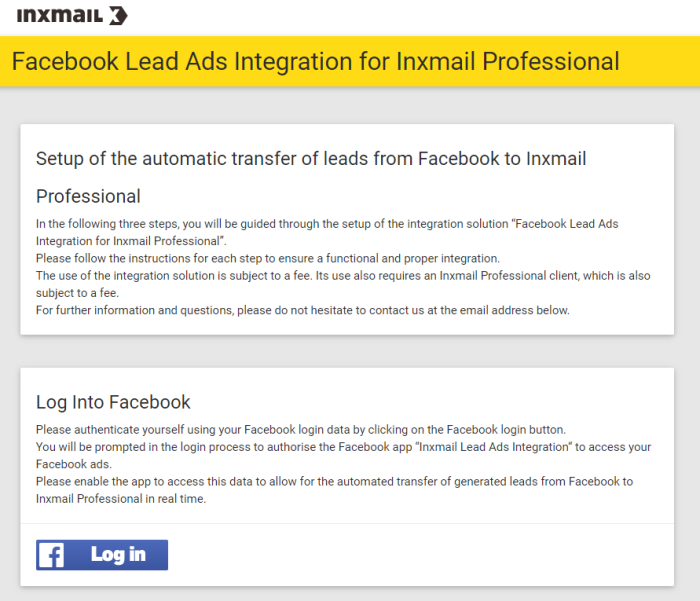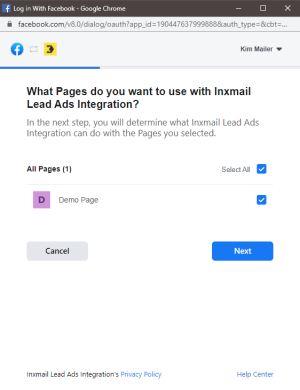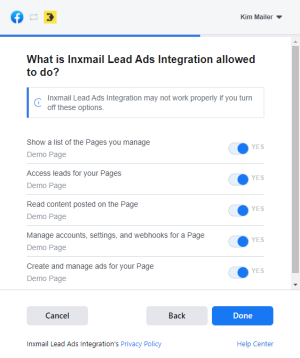Setting up Facebook Lead Ads Integration for Inxmail Professional
You can transfer Facebook leads to Inxmail Professional via the Facebook Lead Ads Integration for Inxmail Professional. For this purpose, the integration must be set up in Facebook as an app and authorised, so that the leads generated by an ad on a Facebook page can be accessed.
Step by step
Proceed as follows to complete the authorisation:
- Call up the following web address: https://facebook-service.inxserver.com/fb-lead-ads/?fb_locale=en
-
Click the Log In button for authentication.
Note: Successful authentication requires your Facebook user to have access to the Facebook page for which Facebook Lead Ads Integration is to be set up.
- In the new browser window, confirm that you want to authorise Facebook Lead Ads Integration in your user profile.
-
Select the Facebook page for which you would like to set up the automated lead transfer to Inxmail Professional and click Next.
Note: You can also select multiple Facebook pages.
-
Select all permissions.
The integration requires all listed permissions in order to work reliably.
-
You must contact us to finalise the configuration of Facebook Lead Ads Integration for Inxmail Professional. By default, all Facebook leads are stored on your Inxmail Professional client in a default mailing list. But you can define in advance the mailing lists to which the leads are to be transferred. If you want an individual list mapping for your leads, such as per associated advert, tell us the respective lead ad ID. We will then finalise the configuration on your client.
Note: Note: Contact your Inxmail contact person or Care-Consulting@inxmail.de for more information.