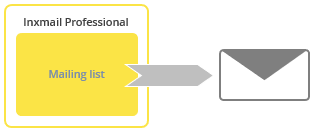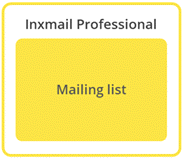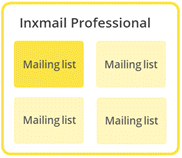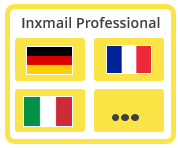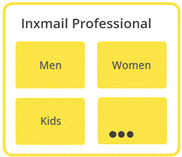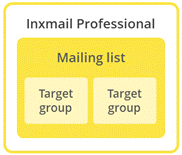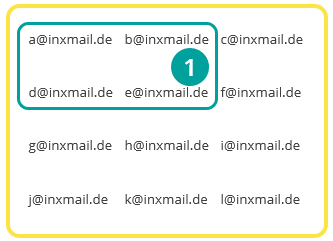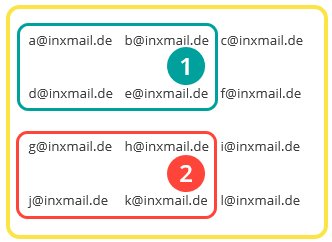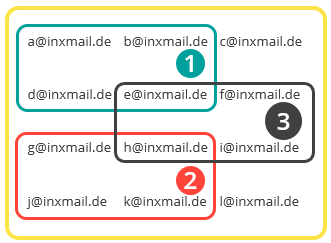Mailing lists in Inxmail Professional play a very prominent role.
Mailing dispatch
You can only send mailings from mailing lists. This means that creating at least one mailing list is a prerequisite for sending mailings with Inxmail Professional.
Number of mailing lists
In principle you can create as many mailing lists as you like in Inxmail Professional.
Mailing lists help you to organise and segment your recipients.
Organising recipients
All recipients stored in Inxmail Professional can be found in the global recipient table. You can view this via the ![]() (All recipients) agent in the
(All recipients) agent in the ![]() (Global settings). If you send your mailings to all recipients from the global recipient table, then all you have to do is create just one mailing list. All recipients from the global recipient table can then also be found in this mailing list.
(Global settings). If you send your mailings to all recipients from the global recipient table, then all you have to do is create just one mailing list. All recipients from the global recipient table can then also be found in this mailing list.
However, you will usually just want to send mailings to a fraction of recipients from the global recipient table. For example, you may only want to send mailings in English to English-speaking customers. The same applies to product- or industry-specific mailings. Here you have the option of sending mailings on men’s fashion to recipients who have indicated their interest in this topic, for example. Mailing lists fulfil exactly this purpose. You can use them to assort or organise your recipients according to vastly different criteria tailored precisely to their needs.
Please note: Target groups allow you to further segment recipients in the respective mailing list.
Detailed information on target groups can be found in the section Creating target groups.
All recipients (global recipient table) vs. recipients in mailing lists
As mentioned above, you can create as many mailing lists as you like in Inxmail Professional. But before you create new mailing lists, you should think about which segment of your recipients you would like to represent with the respective mailing list. If you create a very large number of mailing lists, it may become significantly harder to maintain an overview of your mailing lists and the associated mailings and recipients.
Recipients appear only once in the global recipient table. However, they can belong to several mailing lists at the same time.
-
-
Recipients who belong to mailing list 1 are surrounded by a green line in diagram 2.
- a@inxmail.de
- b@inxmail.de
- d@inxmail.de
- e@inxmail.de
-
Recipients who belong to mailing list 2 are surrounded by a red line in diagram 3.
- g@inxmail.de
- h@inxmail.de
- j@inxmail.de
- k@inxmail.de
-
Recipients who belong to mailing list 3 are surrounded by a black line in diagram 4.
- e@inxmail.de
- f@inxmail.de
- h@inxmail.de
- i@inxmail.de
- e@inxmail.de belongs to both mailing list 1 and mailing list 3.
- h@inxmail.de belongs to both mailing list 2 and mailing list 3.
Organising mailings
Mailings can only be created in mailing lists and sent from there. This means that mailings are assigned to a specific mailing list.
Inxmail Professional:
2 possible use cases
Depending on your contract, you might use Inxmail Professional in different ways:
-
As part of the Inxmail platform: You use newsletters & campaigns as your main tool for creating and sending newsletters. Inxmail Professional only serves as a recipient database and configuration tool in the background.
We are constantly expanding the functionality of “Newsletters & Campaigns”. Check out newsletters & campaigns section to find out if the feature you are looking for might already be available there.
-
Full scope: You use the legacy tool Inxmail Professional as your main tool for creating and sending newsletters.
Did you not find what you were looking for?
-
Send us your feedback.