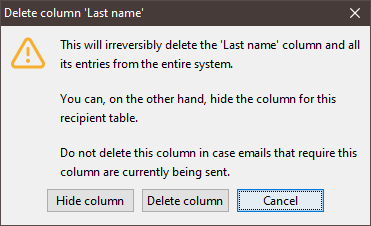Deleting a column
Important: Please note that deleting a column is a permanent action. The column (including any entries) will be deleted from the entire system. Therefore, only delete a column if you are certain that no procedures need to access the column (for example, to send mailings).
Step by step
- Open the recipient table.
-
Click in the column that you would like to delete.
The row is highlighted in blue and the cell of the column is marked with a dotted border.
-
Click the
 (Configure columns) button and select Delete column.
(Configure columns) button and select Delete column.A message box appears.
- To delete the column, click the Delete column button in the message box.
- The column is deleted from the system and no longer appears in the recipient table.
Related topics