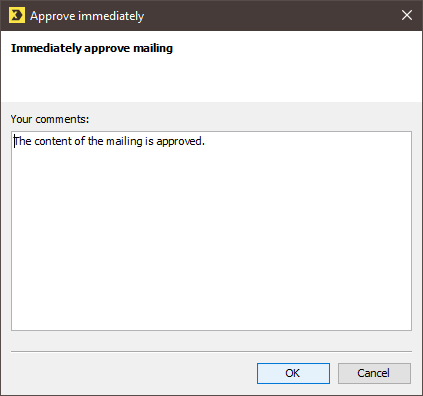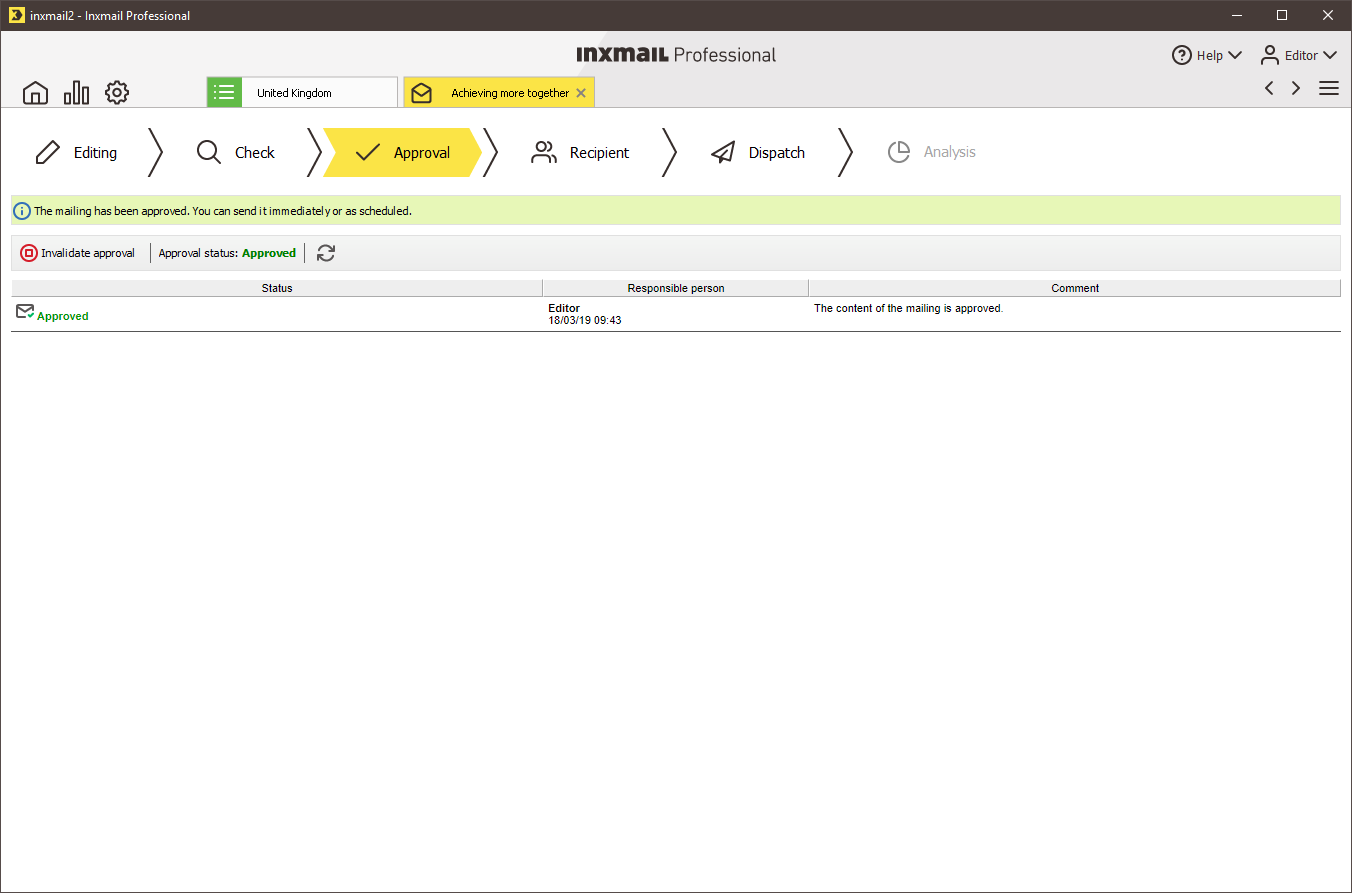You can start immediate approval at four places:
- In the mailing overview using the
 (Request approval) button
(Request approval) button - In the mailing overview using the
 (Start sending now) or
(Start sending now) or  (Start sending at the scheduled time) buttons
(Start sending at the scheduled time) buttons - In the
 Approval workflow step via the
Approval workflow step via the  Request approval button.
Request approval button. - In the
 Dispatch workflow step via the
Dispatch workflow step via the  Start sending now or
Start sending now or  Start sending at the scheduled time buttons
Start sending at the scheduled time buttons
Clicking the relevant button always takes you to the same dialog box, namely Approve immediately.
Step by step
Start immediate approval by clicking the ![]() Request approval button in the
Request approval button in the ![]() Approval workflow step as follows:
Approval workflow step as follows:
- Open the mailing in the
 Approval workflow step.
Approval workflow step. -
Click the
 Approve immediately button.
Approve immediately button.A dialog box appears.
- Enter a comment if required.
- Confirm your entries by clicking OK.
-
The approval you have performed is displayed in the
 Approval workflow step.
Approval workflow step.
- The mailing is ready for sending.
Additional information
If you need to make last-minute changes to the content after performing the approval, you can revoke the approval. To do so, click the ![]() Revoke approval button. You can enter a comment.
Revoke approval button. You can enter a comment.
Inxmail Professional:
2 possible use cases
Depending on your contract, you might use Inxmail Professional in different ways:
-
As part of the Inxmail platform: You use newsletters & campaigns as your main tool for creating and sending newsletters. Inxmail Professional only serves as a recipient database and configuration tool in the background.
We are constantly expanding the functionality of “Newsletters & Campaigns”. Check out newsletters & campaigns section to find out if the feature you are looking for might already be available there.
-
Full scope: You use the legacy tool Inxmail Professional as your main tool for creating and sending newsletters.
Did you not find what you were looking for?
-
Send us your feedback.