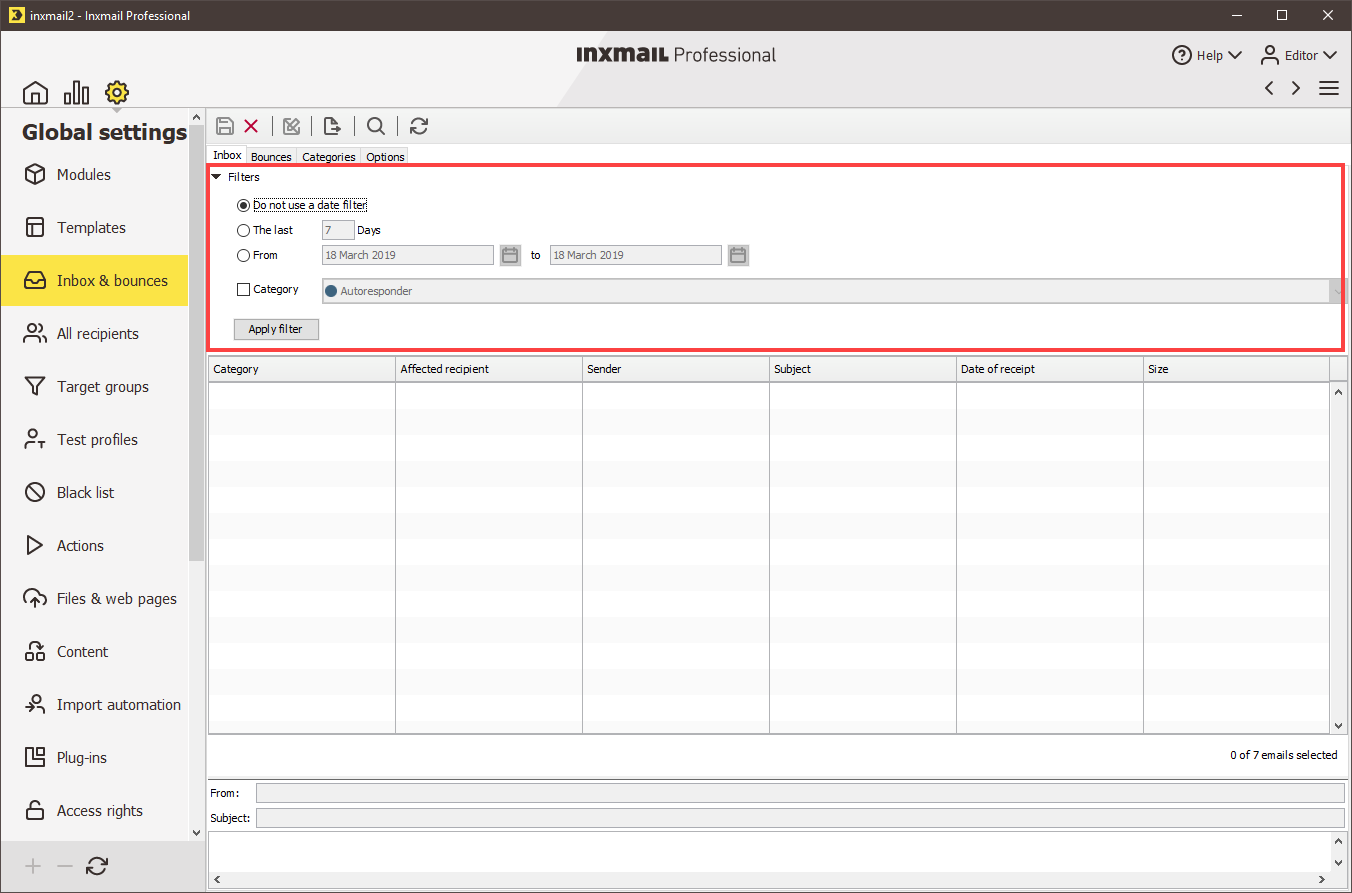Step by step
-
Click the
 (Global settings) tab >
(Global settings) tab >  Inbox & bounces agent > Inbox tab.
Inbox & bounces agent > Inbox tab.All the returns received after your mailing has been dispatched appear in the table. The following information is displayed for each return:
- Category: Inxmail Professional automatically assigns each return to a category (replies, complaints, spam and autoresponders)
- Recipient to whom the mailing was sent
- Sender and subject of the return
- Date on which the return was received by Inxmail Professional, and the size of the return
Further information such as the email content of the return is displayed when you select a return in the table.
-
Click the Filter button to filter the returns displayed in the table.
The filter section opens.
You can set one or more of the following filters:
- Filter returns by date (the table should only display returns that occurred in the last ‘X’ days or in a particular time period)
- Filter returns by category (the table should only display returns in a particular category, for example, in the ‘spam’ category)
- Click Apply filter to apply your filter settings.
- The table now contains only the returns that match your filter settings.
Inxmail Professional:
2 possible use cases
Depending on your contract, you might use Inxmail Professional in different ways:
-
As part of the Inxmail platform: You use newsletters & campaigns as your main tool for creating and sending newsletters. Inxmail Professional only serves as a recipient database and configuration tool in the background.
We are constantly expanding the functionality of “Newsletters & Campaigns”. Check out newsletters & campaigns section to find out if the feature you are looking for might already be available there.
-
Full scope: You use the legacy tool Inxmail Professional as your main tool for creating and sending newsletters.
Did you not find what you were looking for?
-
Send us your feedback.