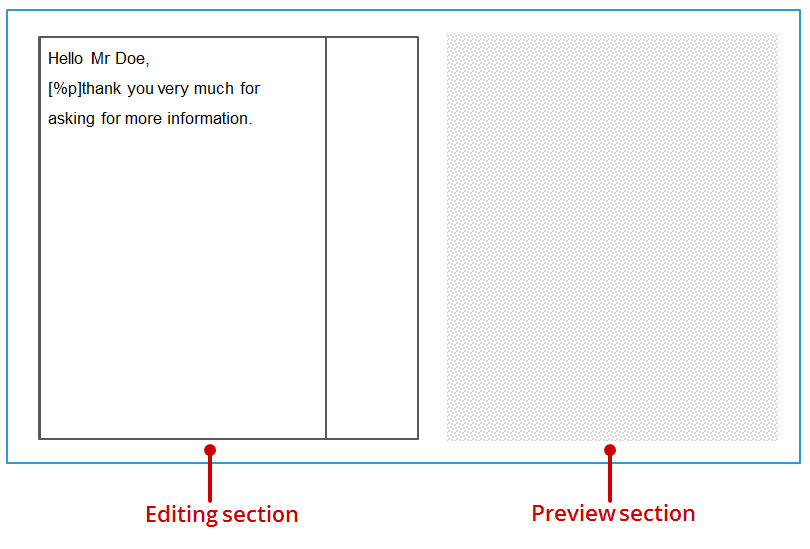The editing area for text mailings can be subdivided into two main areas: the editing area and the preview section. Stylised, the editing area for text mailings appears as follows:
The editing area also has a toolbar and a subject line.
The editor in the editing area for text mailings is initially empty after mailings have been created.
You can insert texts and links in the editor. Images and files can be added as a mailing attachment using the ![]() (Attach file) button.
(Attach file) button.
You can also copy text over from other word processing programs using Copy (CTRL+C) and Paste (CTRL+V).
Very few text formatting options are available in text mailings:
- Paragraphs
- Horizontal lines (allow you to separate your mailing contents)
- Line breaks
The standard character set and the position where a line break is automatically inserted in the editor can be individually configured for each mailing list (Setting up the properties of mailing lists).
Inxmail Professional:
2 possible use cases
Depending on your contract, you might use Inxmail Professional in different ways:
-
As part of the Inxmail platform: You use newsletters & campaigns as your main tool for creating and sending newsletters. Inxmail Professional only serves as a recipient database and configuration tool in the background.
We are constantly expanding the functionality of “Newsletters & Campaigns”. Check out newsletters & campaigns section to find out if the feature you are looking for might already be available there.
-
Full scope: You use the legacy tool Inxmail Professional as your main tool for creating and sending newsletters.
Did you not find what you were looking for?
-
Send us your feedback.