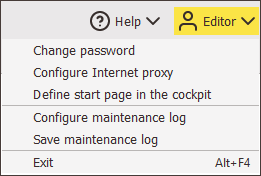Step by step
-
To open the user menu, click
 <User name> in the header.
<User name> in the header.The user menu drop-down list appears.
-
Select Change password in the user menu drop-down list.
A dialog box appears.
-
Enter your current password in the Current password field.
You can stop changing your password in the dialog box at any time by clicking Cancel. The dialog box will close and your current password will remain unchanged.
- Enter your new password in the New password and Confirm password fields.
- Confirm your entries by clicking OK.
- Your current password has been overwritten.
Password guidelines
If your Inxmail Professional administrator has specified password guidelines, your new password must comply with these guidelines. Otherwise, an error message will appear and you will need to change your new password accordingly in the dialog box.
Inxmail Professional:
2 possible use cases
Depending on your contract, you might use Inxmail Professional in different ways:
-
As part of the Inxmail platform: You use newsletters & campaigns as your main tool for creating and sending newsletters. Inxmail Professional only serves as a recipient database and configuration tool in the background.
We are constantly expanding the functionality of “Newsletters & Campaigns”. Check out newsletters & campaigns section to find out if the feature you are looking for might already be available there.
-
Full scope: You use the legacy tool Inxmail Professional as your main tool for creating and sending newsletters.
Did you not find what you were looking for?
-
Send us your feedback.