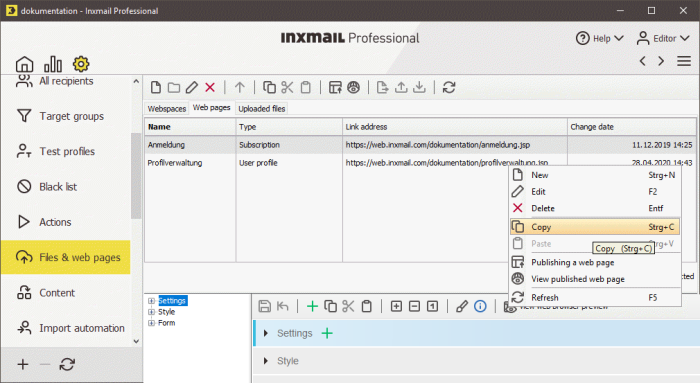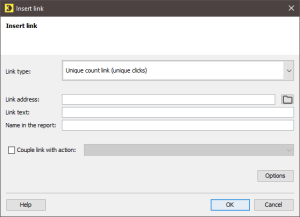Insert into a template mailing
Step by step
To insert the link to the ‘Profile management’ Web page into a template mailing, proceed as follows:
- Click the
 (Global settings) tab,
(Global settings) tab,  Files & web pages agent, Web pages tab and select the relevant web page.
Files & web pages agent, Web pages tab and select the relevant web page. - For the required web page, right-click the Link address column.
-
Click Copy in the shortcut menu.
- Open the mailing into which you would like to insert the link in the
 Editing workflow step.
Editing workflow step. - Position the cursor at the point in the mailing where you would like to insert the link.
-
You can integrate different link types into a mailing by clicking
 (Insert link) in the mailing editor or by using the Ctrl + K shortcut.
(Insert link) in the mailing editor or by using the Ctrl + K shortcut.The Insert link dialog box is displayed.
- Paste the copied URL from the clipboard into the Link address field.
- Enter a suitable text (for example, ‘Click here to go to your newsletter profile’) in the Link text field.
- In the Name in the report field, enter a unique name that will be used for the link in the reports.
- Confirm the dialog box by clicking OK.
-
You have inserted a link to the ‘Profile management’ Web page into a template mailing.
Note: The required parameters are integrated automatically into the link by Inxmail Professional and are transferred in encrypted form to the ‘Profile management’ Web page.