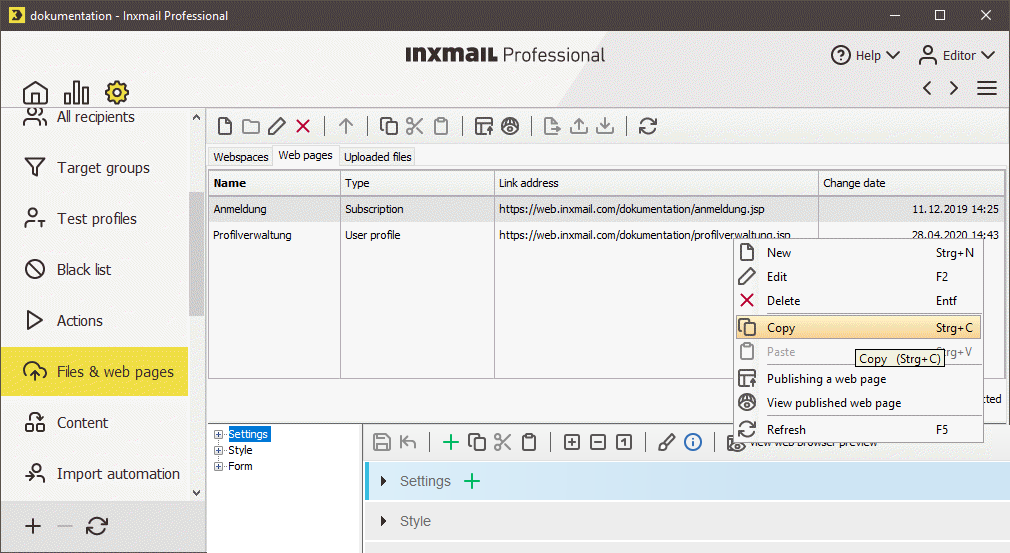In the case of HTML and text mailings, it is necessary for the personalisation of the link to append the params=[%online_params] command to the URL for the ‘Survey’ Web page. In addition, if tracking is desired, the [%url:unique-count] command needs to be integrated into the link.
Below is an example of a link with and without tracking.
Structure of the link – without tracking
<a href="https://inxmail_surveys/jsp/standard_survey.jsp?params=[%online_params]">To the survey</a>
Structure of the link – with personalised tracking
<a href="[%url:unique-count;"https://inxmail_surveys/jsp/standard_survey.jsp"] ¶ms=[%online_params]">To the survey</a>
Step by step
To insert the link to the ‘Survey’ Web page into a mailing that is not based on a template, proceed as follows:
- Click the
 (Global settings) tab,
(Global settings) tab,  Files & web pages agent, Web pages tab and select the relevant web page.
Files & web pages agent, Web pages tab and select the relevant web page. - For the required web page, right-click the Link address column.
-
Click Copy in the shortcut menu.
- Open the mailing into which you would like to insert the link in the
 Editing workflow step.
Editing workflow step. - Position the cursor at the point in the mailing where you would like to insert the link.
-
Enter the code for the link to the ‘Survey’ Web page as shown in the following examples:
Example Standard link (without tracking)
<a href="https://inxmail_surveys/jsp/standard_survey.jsp?params=[%online_params]">To the survey</a>
Example Link with personalised tracking
<a href="[%url:unique-count;"https://inxmail_surveys/jsp/standard_survey.jsp"] ¶ms=[%online_params]">To the survey</a>
- Save the mailing.
-
You have inserted the link to the ‘Survey’ Web page into a mailing that is not based on a template.
Note The required parameters are transferred in encrypted form by Inxmail Professional to the ‘Survey’ Web page.
Inxmail Professional:
2 possible use cases
Depending on your contract, you might use Inxmail Professional in different ways:
-
As part of the Inxmail platform: You use newsletters & campaigns as your main tool for creating and sending newsletters. Inxmail Professional only serves as a recipient database and configuration tool in the background.
We are constantly expanding the functionality of “Newsletters & Campaigns”. Check out newsletters & campaigns section to find out if the feature you are looking for might already be available there.
-
Full scope: You use the legacy tool Inxmail Professional as your main tool for creating and sending newsletters.
Did you not find what you were looking for?
-
Send us your feedback.