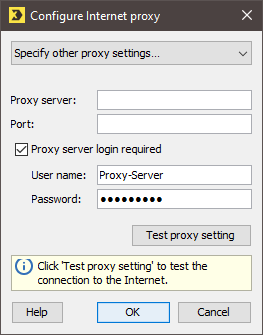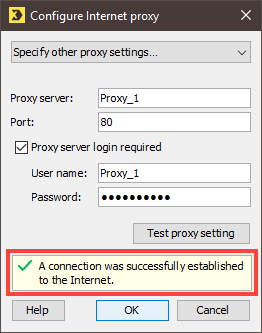Step by step
Open the Configure Internet proxy dialog box as follows:
-
To open the user menu, click
 <User name> in the header.
<User name> in the header.The user menu drop-down list appears.
-
Select Configure Internet proxy in the user menu drop-down list.
A dialog box appears.
- Select one of the following proxy server settings in the dialog box drop-down list:
- Do not use proxy (if you do not require a proxy server to connect to the Internet).
- Same proxy as for Inxmail server connection (to transfer your proxy server settings from the Inxmail Professional login section).
- Specify other proxy settings… (to configure another proxy server).
- Enter the following additional information in the dialog box if you selected the Specify other proxy settings… option:
- Enter the HTTP address of the proxy server in the Proxy server fields, and in the Port field, enter the port number of the proxy server.
- If you are required to complete an extra login to access the proxy server, select the Proxy server login required check box and enter the user name and password for the proxy server in the fields below.
- To test your proxy settings, click Test proxy setting.
-
A message appearing below the button indicates whether a connection to the Internet could be established.
- If a connection to the Internet could be established in the test, click OK to confirm your settings.
- You have now configured the Internet proxy.
Inxmail Professional:
2 possible use cases
Depending on your contract, you might use Inxmail Professional in different ways:
-
As part of the Inxmail platform: You use newsletters & campaigns as your main tool for creating and sending newsletters. Inxmail Professional only serves as a recipient database and configuration tool in the background.
We are constantly expanding the functionality of “Newsletters & Campaigns”. Check out newsletters & campaigns section to find out if the feature you are looking for might already be available there.
-
Full scope: You use the legacy tool Inxmail Professional as your main tool for creating and sending newsletters.
Did you not find what you were looking for?
-
Send us your feedback.