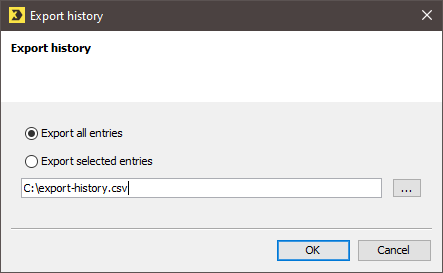You have the option to export import processes and save them as a CSV file. The CSV file contains the following information for each process: Status, Name, File name, Type, Imported to (import target), Information, Start date and End date.
Step by step
To export an import process, proceed as follows:
-
Click the
 Import Automation agent on the
Import Automation agent on the  (Global settings) tab.
(Global settings) tab.The Imports tab with the overview of created imports will be displayed.
-
Click the History tab.
The overview of import processes is displayed.
-
Click the
 (Export history) button.
(Export history) button.The Export history dialog box opens.
- Specify your settings in the fields.
|
Name |
Description |
|---|---|
|
Export all entries |
Select this option if you want to export all the entries in the overview. |
|
Export selected entries |
Select this option if you only want to export the selected entries. |
|
<Storage location, Name> |
Select the storage location and specify the name of the CSV file. |
- You have now exported an import process.
Inxmail Professional:
2 possible use cases
Depending on your contract, you might use Inxmail Professional in different ways:
-
As part of the Inxmail platform: You use newsletters & campaigns as your main tool for creating and sending newsletters. Inxmail Professional only serves as a recipient database and configuration tool in the background.
We are constantly expanding the functionality of “Newsletters & Campaigns”. Check out newsletters & campaigns section to find out if the feature you are looking for might already be available there.
-
Full scope: You use the legacy tool Inxmail Professional as your main tool for creating and sending newsletters.
Did you not find what you were looking for?
-
Send us your feedback.