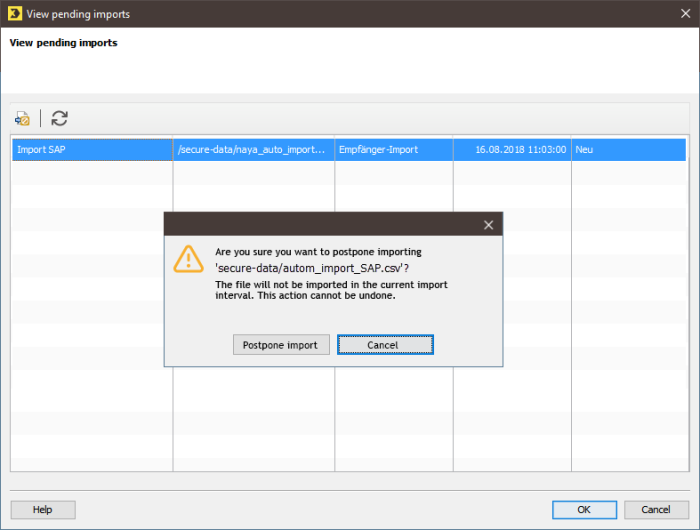Postpone import
You can postpone the import of individual import files. This can be useful if, for example, you want to stop a specific file from being imported during an import execution that involves multiple import files.
The following table indicates in which status pending imports can still be postponed:
|
Status |
Possible to postpone import |
|---|---|
|
File is being retrieved |
Yes |
|
Ready for processing |
Yes |
|
New |
Yes |
|
Processing is running |
No |
Step by step
To postpone the import of individual files, proceed as follows:
-
Click the
 Import Automation agent on the
Import Automation agent on the  (Global settings) tab.
(Global settings) tab.The Imports tab with the overview of created imports will be displayed.
-
Click the
 (View pending imports) button in the toolbar.
(View pending imports) button in the toolbar.The View pending imports dialog box opens.
- Select the import file whose import you want to postpone.
-
Click the
 (Postpone import) button.
(Postpone import) button.The Postpone import dialog box opens.
- Click Postpone import.
- You have now postponed the import of an import file.
Note: You will receive an error message if the automatic import process has reached the point where it can no longer be postponed.
Note: Please note that import files whose import has been postponed can only be imported again at the start of the next import interval. You cannot initiate a postponed import manually.
Related topics