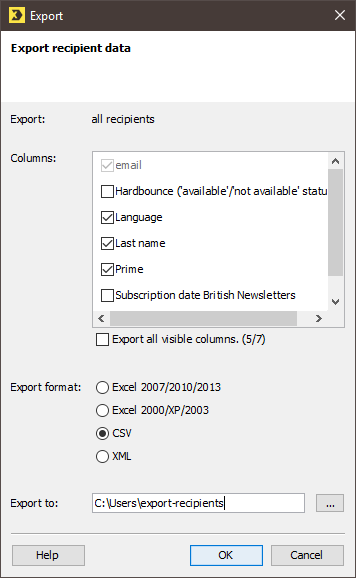You can export your existing recipient data in the following formats:
- As a Microsoft Excel file (Excel 2007/2010/2013 or Excel 2000/2003/XP)
- As a CSV file
- As an XML file (*.xml)
In the case of very large files (several MBs), we recommend using the CSV format for export.
By default, Inxmail Professional exports data using UTF-8 character set encoding.
You must have the right to ‘Export and copy recipients’ in order to export recipients (Overview: Rights).
Step by step
Open the Export recipients dialog box as follows:
-
Open the relevant recipient table.
When you export data from recipient tables of mailing lists, only data from the tab currently open is exported.
- If you wish to export only particular recipients in the recipient table, select them in the recipient table (that is, hold down the CTRL key as you click each recipient).
-
Click the
 (Export recipients) button.
(Export recipients) button.A dialog box appears.
- If you selected particular recipients beforehand, you can specify in the dialog box whether the data of all recipients or only that of the selected recipients should be exported from the recipient table.
-
Enable all recipient table columns that you want to export.
You can only export columns that are currently shown in the recipient table.
The column that contains the email addresses of the recipients is always automatically enabled and is therefore always exported.
If, in addition to the recipient data, you would like to export information on available and unavailable recipients, then enable the Hardbounce (‘available’/‘not available’ status) column.
All system columns are disabled by default; while these columns can be exported, they cannot be imported back as system columns.
- Select the format in which the data is to be exported.
- In the Export to: field, click the
 button and specify the path in which Inxmail Professional is to save the exported file.
button and specify the path in which Inxmail Professional is to save the exported file. - Confirm you wish to proceed with the export by clicking OK.
- Inxmail Professional saves the export file in the path you specified.
Related topics