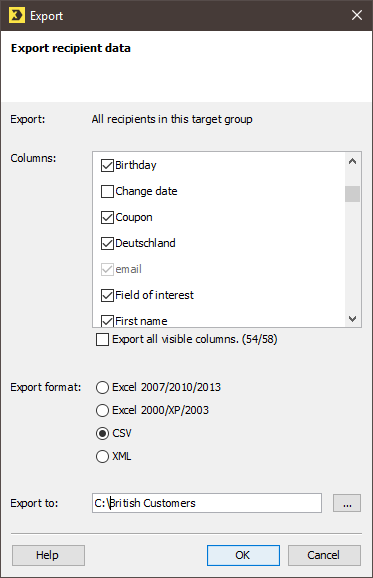You can export recipients belonging to a target group. The export can be performed from the ![]() Global settings tab >
Global settings tab > ![]() Target groups agent as well as in the
Target groups agent as well as in the ![]() Target groups agent of a mailing list. The
Target groups agent of a mailing list. The ![]() Check workflow step for a target group also allows you to select either all recipients or specific recipients for export.
Check workflow step for a target group also allows you to select either all recipients or specific recipients for export.
Step by step
To export all recipients of a target group, proceed as follows:
-
Open the
 Target groups agent, either from the
Target groups agent, either from the  Global settings tab or from within a mailing list.
Global settings tab or from within a mailing list.A table will display all the target groups that have been created.
-
Select a target group whose recipients you wish to export.
Note: You can only select one target group per recipient export.
-
Then select
 Export recipients in the target group from the toolbar.
Export recipients in the target group from the toolbar.The Export recipients dialog box opens.
-
Enable all recipient table columns that you want to export.
You can only export columns that are currently shown in the recipient table.
The column that contains the email addresses of the recipients is always automatically enabled and is therefore always exported.
If, in addition to the recipient data, you would like to export information on available and unavailable recipients, then enable the Hardbounce (‘available’/‘not available’ status) column.
All system columns are disabled by default; while these columns can be exported, they cannot be imported back as system columns.
- Select the format in which the data is to be exported.
- In the Export to: field, click the
 button and specify the path in which Inxmail Professional is to save the exported file.
button and specify the path in which Inxmail Professional is to save the exported file. - Confirm you wish to proceed with the export by clicking OK.
- Inxmail Professional saves the export file in the path you specified.
(Export specific recipients in the target group)
To export specific recipients in the selected target group, open the target group in the ![]() Check workflow step. Select the chosen recipients and then click
Check workflow step. Select the chosen recipients and then click ![]() Export recipients in the target group. Under Export, the Marked recipients in this target group option is preselected. Specify your settings in the fields. You then need to confirm your entries by clicking OK. The file with the selected recipients belonging to the target group is saved in the specified location.
Export recipients in the target group. Under Export, the Marked recipients in this target group option is preselected. Specify your settings in the fields. You then need to confirm your entries by clicking OK. The file with the selected recipients belonging to the target group is saved in the specified location.
Inxmail Professional:
2 possible use cases
Depending on your contract, you might use Inxmail Professional in different ways:
-
As part of the Inxmail platform: You use newsletters & campaigns as your main tool for creating and sending newsletters. Inxmail Professional only serves as a recipient database and configuration tool in the background.
We are constantly expanding the functionality of “Newsletters & Campaigns”. Check out newsletters & campaigns section to find out if the feature you are looking for might already be available there.
-
Full scope: You use the legacy tool Inxmail Professional as your main tool for creating and sending newsletters.
Did you not find what you were looking for?
-
Send us your feedback.