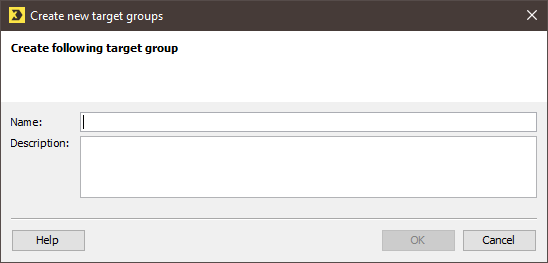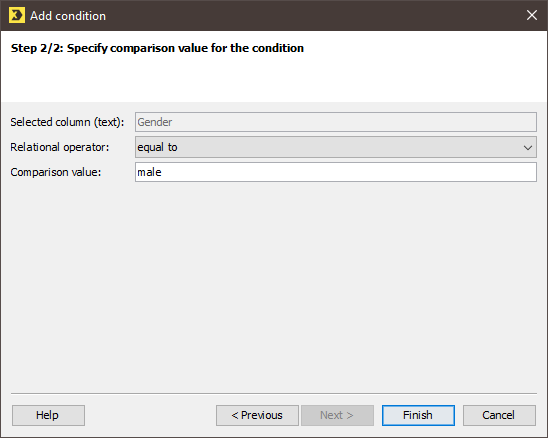Step by step
To create a target group with a condition on a column value, proceed as follows:
- On the tab of the mailing list, click the
 Target groups agent.
Target groups agent. -
Click the
 (Create new target group) button.
(Create new target group) button.A dialog box appears.
- Enter a name for the target group in the Name field.
-
Confirm the dialog box by clicking OK.
You will be directed to the
 Editing workflow step.
Editing workflow step. -
Click the
 (Add condition) button.
(Add condition) button.A dialog box appears.
-
Select Column value in the Condition for drop-down list.
System columns
In order to select a system column from the recipients table, activate the Show system columns check box.
The following columns from the recipients table are shown:
Subscription date <List name>: The column with the subscription date is shown for every list in the system.
Change date: The column with the change date is shown. The date and time of the last change to the recipient data record are recorded in this column.
- Select the recipients table column on which the condition is to be based (for example, the Gender column).
-
Click Next.
A dialog box appears.
- Specify the relational operator and the comparison value. For example, specify the ‘equal to’ operator and the value ‘01.10.2002’ to include in the target group all recipients born on 01.10.2002.
- Confirm your settings in the dialog box by clicking Finish.
- Save your entries.
- You have now added a condition to your target group.
Inxmail Professional:
2 possible use cases
Depending on your contract, you might use Inxmail Professional in different ways:
-
As part of the Inxmail platform: You use newsletters & campaigns as your main tool for creating and sending newsletters. Inxmail Professional only serves as a recipient database and configuration tool in the background.
We are constantly expanding the functionality of “Newsletters & Campaigns”. Check out newsletters & campaigns section to find out if the feature you are looking for might already be available there.
-
Full scope: You use the legacy tool Inxmail Professional as your main tool for creating and sending newsletters.
Did you not find what you were looking for?
-
Send us your feedback.