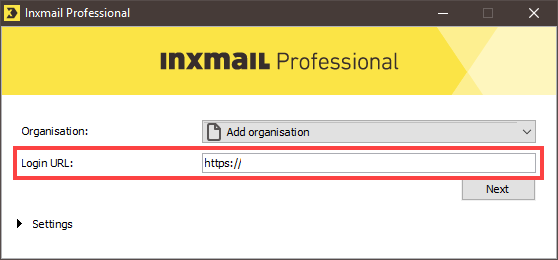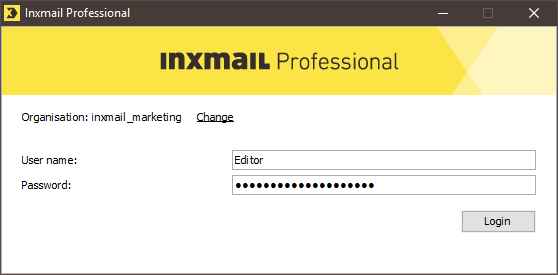Make sure you have the login data that you received from your Inxmail contact person.
The first time you start Inxmail Professional, you must add your client (you need to do this once only). Select ![]() Add client in the upper drop-down list and enter the URL of your client in the Login URL field.
Add client in the upper drop-down list and enter the URL of your client in the Login URL field.
Then enter your user name and personal password and click Log in. The first time you log in you will be prompted to change your password.
Whenever you start the program in future, the client you have specified will be displayed and you will be asked merely for your user name and password.
If you use a proxy server, click the Settings button to expand the first login window and enter your proxy data (you only need to do this once).
Note: You can also click the Settings button to change the language of Inxmail Professional.
Related topics
Inxmail Professional:
2 possible use cases
Depending on your contract, you might use Inxmail Professional in different ways:
-
As part of the Inxmail platform: You use newsletters & campaigns as your main tool for creating and sending newsletters. Inxmail Professional only serves as a recipient database and configuration tool in the background.
We are constantly expanding the functionality of “Newsletters & Campaigns”. Check out newsletters & campaigns section to find out if the feature you are looking for might already be available there.
-
Full scope: You use the legacy tool Inxmail Professional as your main tool for creating and sending newsletters.
Did you not find what you were looking for?
-
Send us your feedback.